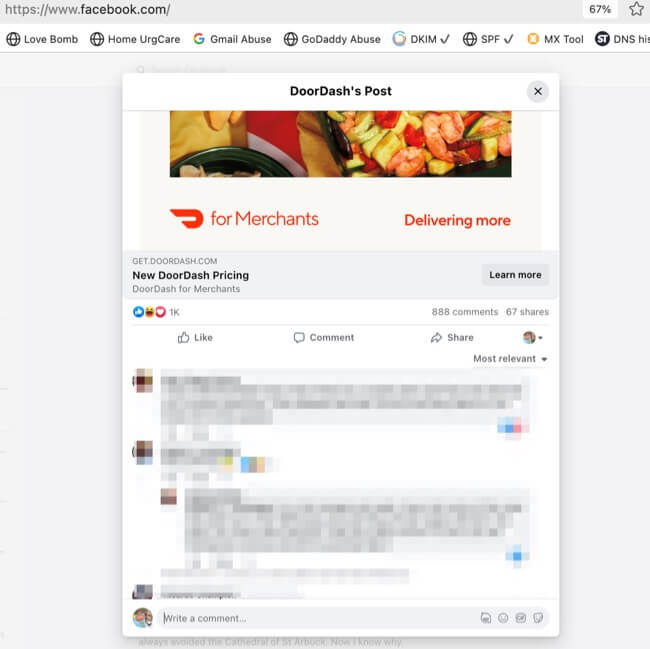
Here’s how to get rid of that incredibly annoying Facebook comments pop-up (more correctly called a Facebook comments “pop out”). Whatever you call it, whenever you click to read or write a comment on Facebook now this hideous, interrupting thing pops the comments out of the main window into its own separate little window smack in the middle of your screen. These methods may or may not be to your taste, but they do get around that pop-out and keep your comments flat on the page, where they belong.
Facebook started rolling out this new “feature” (ahem) several weeks ago, and it seems that almost everybody hates it. So you’d think that Facebook would get a clue and remove it, but hey, they didn’t ask us. It sure does drive home how you are not the customer with Facebook, you are the product, doesn’t it?
We actually have not 1, but 6 – count’em – 6 workaround methods for you! Three of them are related, and we have designated them “good”, “better”, and “best”. The 4th method is unrelated and involves changing which browser you use. Of course, you shouldn’t have to do any of them at all, because Facebook should never have inflicted this unholy monstrosity on us, but there you have it. Facebook doesn’t listen to us (although we think that they should), so we’re just here to help people who are hating Facebook’s latest awfulness get around it.
Now the key to all of this is that it happens only in desktop, laptop, and other non-mobile browsers (there’s a hint). And, also, it only happens (at least with some browsers and systems) when you click on ‘reply’ to a comment (that’s another hint).
Easiest Method to Get Around the Facebook Comments Pop-Up: Go Directly to the Post’s Page
The quickest and easiest method is, using a browser, to click on the timestamp of the post itself, which takes you to the page for the individual post. Once on the page for the post, the comments stay in-page, with no popping out when you click to reply to them.
The Internet Patrol is completely free, and reader-supported. Your tips via CashApp, Venmo, or Paypal are appreciated! Receipts will come from ISIPP.
Good Method to Get Around the Facebook Comments Pop-Up: Use your phone
You may have already guessed it. If you simply use Facebook on your phone it doesn’t happen. However, some people don’t want to have to resort to a tiny screen, and for them we present methods #2 and #3.
Methods #2 & 3 involve tricking Facebook into thinking that you are on a mobile phone when you aren’t, i.e. when you are actually using a computer (either PC or Windows).
Better Method to Get Around the Facebook Comments Pop-Up: Use Facebook’s mobile site
You can enable method #2 really easily, you simply go to Facebook in your browser, and in your browser address bar you replace the “www” with “m”, which tells Facebook that you are on a mobile browser.
Change this:
To this:
Now, the reason that we say this is the “better” method is because it doesn’t restrict you to your mobile phone, and you can use it on a computer. That said, it also makes it look like it would look in the old Facebook mobile, which also isn’t ideal (but it does at least work with your computer).
And this is why we say that the third method is the best, but it also is the least simple (although it’s still pretty simple).
Best Method to Get Around the Facebook Comments Pop-Up: Have your browser emulate a mobile OS
Method #3 relies on something known as “user agent switching”. This is when your browser pretends to be a different browser. Most browsers offer extensions (a/k/a add-ons) designed to let your browser announce itself as something other than what it is. For example if you use Firefox it may announce to the web pages you visit that it’s Safari or Chrome. Essentially your browser is masquerading as a different browser. And many of these extensions also include user agents to which you can switch that are for mobile operating systems (OS).
Here you can see us employing this on our test system (a 2020 Macbook Air running Big Sur, the browser is Firefox, and the user agent extension is the User Agent Switcher and Manager add-on). We are telling our browser that when on the Facebook website pretend to be IE Mobile 7.1.
And here are the results (tah dah!)
The thing about this method is that it seems to be a bit hit or miss. Sometimes it works beautifully, but other times it calls up the m.facebook.com site, and you’re back to it being basically just like method #2. This seems to depend on what computer you’re on, what browser you’re using, what mobile OS you’re pretending you are using, the phase of the moon, and the alignment of the planets. But when it works, it works. (Curiously, we found that when it reverts to the m.website while using the user agent switching trick, if you then go back in history to the last www.facebook visit, the ‘comments not popping out’ sticks even while on a non-m.facebook site – try it!)
Alternative Best Method: Switch to the Brave Browser
As of the time of this writing the Brave browser (which is a takeoff on Chrome) seems to not be susceptible to the pop-out comment issue at all! Brave is a browser designed to block ads and trackers, and it seems that whatever code they are using to do that also stops the comments pop-out from, well, popping out. Brave is available for both Mac and Windows, and you can download Brave here.
Easiest Best Method: Don’t ever click on ‘reply’ to comments
It turns out that at least on some systems, in some browsers, if instead of clicking on ‘reply’ to reply to a comment, you just put your cursor in a blank comment field in the thread, and then hand type in the name of the person to whom you are commenting, it will behave and stay where it should, and not pop-out! It seems that the unruly behavior is triggered by clickong on ‘reply’!
Of course, if all else fails you can opt to live with the Facebook comment popouts, or stop using Facebook.
In case all of this has you feeling like you don’t matter to Facebook, well, it’s because you don’t. But you matter to us, and that’s why we’re here.
The Internet Patrol is completely free, and reader-supported. Your tips via CashApp, Venmo, or Paypal are appreciated! Receipts will come from ISIPP.



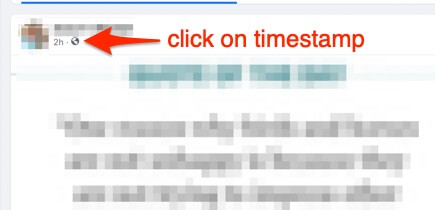
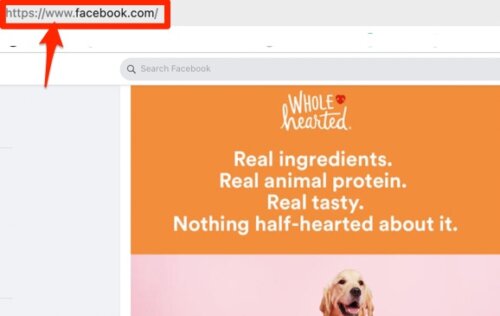
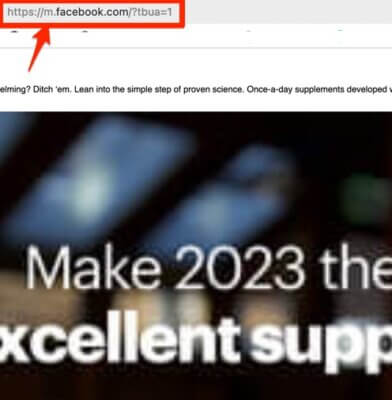
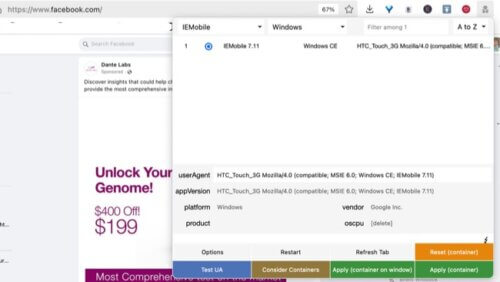
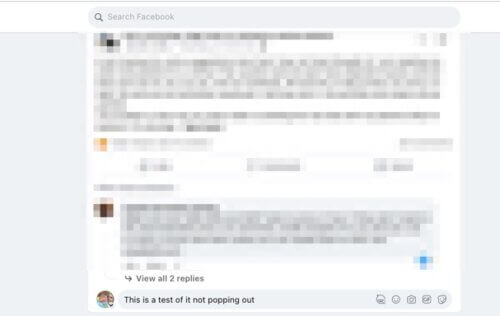







Brave still has the popout issue here.
Viewing the article is the ‘best’ workaround, but not great.
I’ve always liked Facebook’s functionality, but its UI is awful.
None of these are useful and they do not work to really resolve the issue. Nice try though.
I agree, many many steps & no solution
The pop-up also appears when you click on “View more comments”, not just when you click on reply.
I notice that most of the fixes involve using your smartphone or making the website think that you are on a cell phone. While I am capable of using my smartphone for social media, I prefer not to.
brave browser does NOT stop it from popping out, it doesn’t even stop the pop up on this site!
The pop up window has it’s own scroll bar that, I find, is hard to see. Perhaps all the comments are below the bottom of the your screen and you need to scroll down?
I have multiple FB accounts using the same browser. Not all accounts have the pop-up. Are they beta testing this feature with a handful of accounts?
just used ad blocker to stop the pop ups
I have pop up blockers.Doesn’t solve the problem.The comment pop up is still there
It’s not an ad. Furthermore, every website I have visited is capable of detecting ad blockers and won’t load so I’ve found most ad blockers are pointless.
The solutions don’t solve anything. Mobile view is horrible, and I’m not switching browsers.
If FB doesn’t provide a way to turn this off I may be to the point where I just quit their site completely.
I’m using Safari and when I click view more comments, the pop up opens up but no comments are visible. Very frustrating that not only does it pop up but I don’t see the comments! Thanks for the mobile tip.
The pop up window has it’s own scroll bar that, I find, is hard to see. Perhaps all the comments are below the bottom of the your screen and you need to scroll down?
Have to say that installing Brave didn’t solve the problem.
Comments still opened in a new window.
This feature/bug isn’t only associated with replying to a comment.
It also happens if you click “View ## replies”. It takes ages to load, and you have to scroll back to the top to close it :-(.
I tried the mobile view. I’d forgotten how awful it is – which is why, on both tablet and phone, I use the “non-m” site, and select “Desktop View”.
The other day I thought the article mentioned a way to report to Facebook that we HATE this “new and improved” feature, but I don’t see it in this article. Can you refresh my memory on how to do that? Thanks!
Something that many are overlooking… These “pop outs” prevent screenshot apps from working correctly. You’re not able to scroll to capture large regions (ie an entire comments section.) Just another small chess move to subvert ppls ability to access and share information.
I’m not using a mobile device, and the “thing” doesn’t pop out unless I click on the little symbol of a comment box, right beside the number of comments that the post presently has. It’s not doing it when I try to comment. VERY irritating. Kind of like the blue line beside all my posts, which seems to come and go, for some reason.