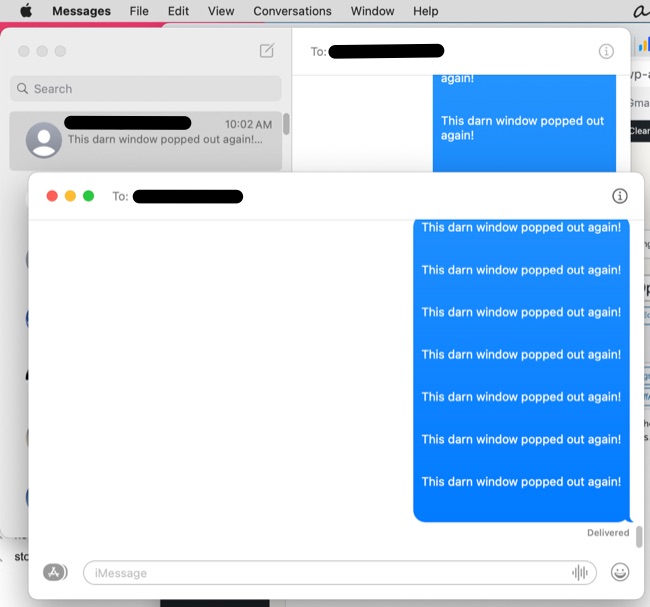
It has been the bane of Mac users’ existences ever since Big Sur: how to prevent Messages from opening a new chat window when you click on a new message that has arrived? Starting with Big Sur, double clicking, or even just newly clicking, on a new message in Messages (formerly iMessage) when transitioning from any other app causes the new message to be opened in a new window, rather than it just going to the message within the Messages list. This happens whether you have your trackpad set to “tap to click” or you have your trackpad set to require an actual physical click (well, even those aren’t actually physical, so we guess that we should say “actual simulated physical click”).
It also happens when you don’t use a trackpad at all, but rather are using a mouse. It happens when you are using Safari and get a new message and click on the new message. It happens when you are in email and get a new message and click on the new message. It happens when you are using the calendar and get a new message and click on the new message. It happens when you are in settings and get a new message and click on the new message. Hopefully by now you are getting the point that it happens whenever you get a new message while using another app and click on the new message. In fact, the only time that it doesn’t happen is when you are already in the Messages app and get a new message and click on it.
The Problem: That Darned New Window
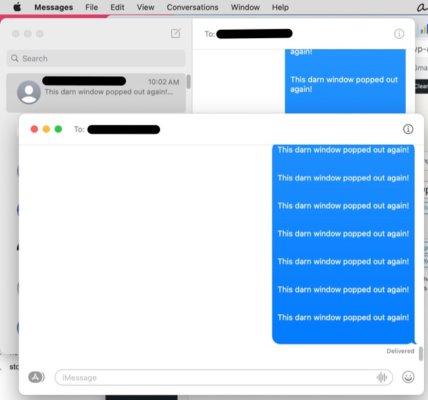
The Solution
While our workaround doesn’t 100% fix it (only Apple can do that, so here’s looking at you Apple), our workaround does keep it from happening, and helps to restore your sanity (at least with respect to this issue).
The Internet Patrol is completely free, and reader-supported. Your tips via CashApp, Venmo, or Paypal are appreciated! Receipts will come from ISIPP.
A lot of articles dealing with this issue suggest using Command-W to close the newly opened window. That does work, but we were looking for a solution to keep the window from opening in the first place. I.e. to keep that d*mned window from opening at all! And we’ve found it. Coincidentally, it still involves the use of the Command key. (That’s the ⌘ key.)
You probably already know, but may not have thought about, what happens when you press the keys Command-Tab. That invokes the Mac App Switcher, which, when you press Command and Tab together, appears as a horizontal bar in the middle of your screen, with the icons of all of the apps which are currently open; click on the icon for an app (or alternatively just keep hitting the Tab key while holding down the Command key until the icon of the app to which you want to switch is highlighted), and it brings that app to the foreground (do you see where we’re going with this?)
So, when you get a new message, while in another app, instead of immediately clicking on Messages, instead hit Command-Tab and click on the Messages icon. That will bring the Messages app to the foreground without actually having clicked directly on Messages! Then you can click on that new message, and it will behave itself, staying contained where it should instead of popping out a new window!
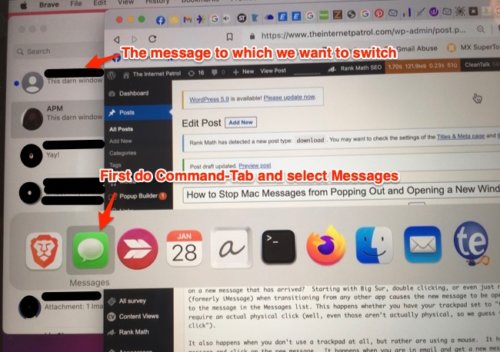
Another way to thwart the new message window popping open is to click on an old message to get to the app, then click on a different old message, then on the new message.
As we said, while these workarounds don’t entirely fix the issue, they do do away with the annoying new message windows opening and having to close them. We have tested these methods extensively with our Mac systems, and they work every time! We hope that they work for you!
The Internet Patrol is completely free, and reader-supported. Your tips via CashApp, Venmo, or Paypal are appreciated! Receipts will come from ISIPP.









