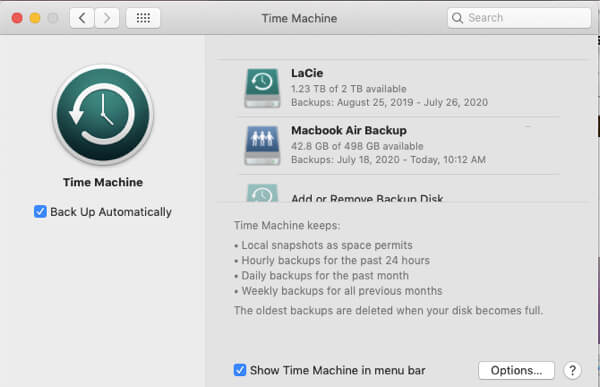
Here’s how to make Time Machine back up to a specific drive when you have it set up to back up to more than one drive (and a bonus explanation of what “backup with consistency scan” means). We believe that you should always be backing up to more than one drive. In fact, we are HUGE believers in redundant backups. Not only a belt and suspenders approach, but belt, suspenders, and an elastic waistband (to strangle a metaphor). Because stuff happens, and stuff fails.
Our preferred method, as we explain here, is to back up not only to a Time Capsule or other similar external hard drive, but also to a portable hard drive, or even more than one (one for where your computer usually lives, and one to keep offsite), so that your redundant backups will protect you in the case of one of the backup drives failing. Which happens.
Now, you would think that it would be easy, given that these are Macs, which are known for the mantra that all Mac devotees must recite whenever talking with an unbeliever who is still using Windows: “It just works.”
And actually, it is easy. But it’s nonobvious.
The situation in which we most often find ourselves wanting to tell Time Machine to which drive to back up is when we realize that we haven’t connected our portable external hard drive (a 2TB Lacie hard drive) to our computer in a few days, and then, in a sudden realization of ohmygawdimustbackuptomyredundantdriverightnow, we connect said Lacie to our computer, hit ‘Backup Now’ from Time Machine’s dropdown menu from the menu bar, and it starts backup up to … no, not the drive which most needs to have its backup updated, but the Time Capsule.
The Internet Patrol is completely free, and reader-supported. Your tips via CashApp, Venmo, or Paypal are appreciated! Receipts will come from ISIPP.
Your situation or reason for wanting to tell your machine to back up right now to a specific drive may be different, but the question is the same: how do you make it happen?
Here’s how.
How to Make Your Mac Back Up to a Specific Drive When Time Machine is Using More than One Drive, Plus an Explanation of What “Back Up with Consistency Scan” Means
First, here’s how not to do it. Don’t bother trying to initiate a back up to a specific drive from the Time Machine dropdown menu from the menu bar.
You can’t get there from here
What you need to do is go directly to the Time Machine section in Settings.
Time Machine Settings
Now, hold down the ‘control’ key on your keyboard, and click on the icon of the drive to which you want Time Machine to back up. If you control-click on the name of the drive, nothing will happen, you must click on the icon.
When you control-click on the icon of the disk to which you want to back up, it will show you this dialogue:
Backup to (name of drive) Now | Stop Using (name of drive) for Backup
Please excuse the fact that the above image is not a screenshot. The reason for this is that in order to take a screenshot you need to involve the ‘shift’ key, and once having control-clicked on the drive icon, pressing the ‘shift’ key actually invokes a new option: Back Up with Consistency Scan.
Using the Back Up with Consistency Scan option forces Time Machine to do a deep dive into checking the timestamp on each and every file in your backup to ensure that none have changed since the last backup (ordinarily Time Machine instead just checks a file containing FSEvents – File System Events – to determine which files have changed and need to be backed up, rather than checking the timestamps on each and every file). WARNING: Backing up with consistency scan will take a long time, especially if you have a lot of files and data in your backups.
Of course, this article isn’t about backing up with consistency scans, it’s about how to force your system to perform a manual back up to a particular drive. But we knew you’d discover the Back Up with Consistency Option on your own, and wonder what it was. Bonus knowledge!
The Internet Patrol is completely free, and reader-supported. Your tips via CashApp, Venmo, or Paypal are appreciated! Receipts will come from ISIPP.



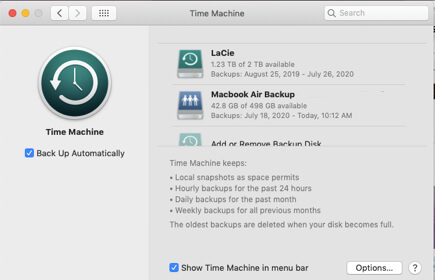
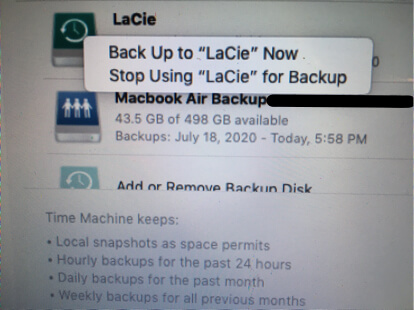
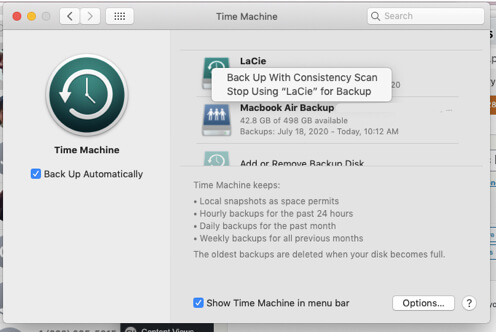







Thanks for this article and the consitency scan informatio. HOW do I get the “Back up with Constency Scan” to GO AWAY?