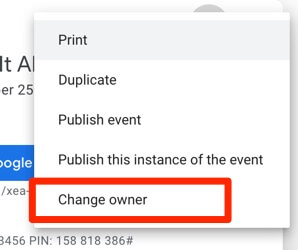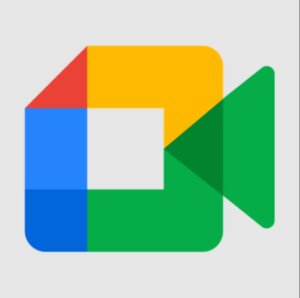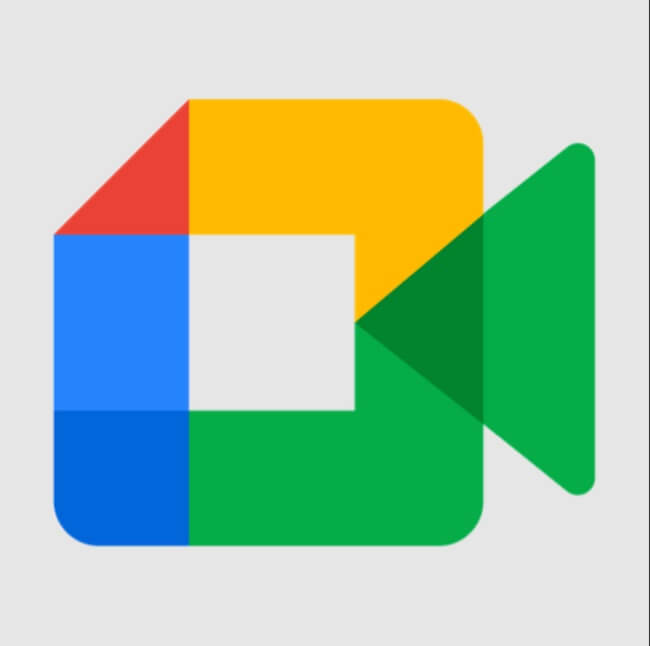
Wondering how to change the Google Meet host or a Google meeting co-host but keep getting the “Unable to change event owner” error? It can be crazy-frustrating when trying to transfer a Google Meet meeting to a new owner so they can take ownership of the meeting in Google Meet. Here’s what may be (in fact probably is) going on. If you follow these steps you should be able to transfer ownership of your Google Meet meeting
(Don’t you think that Google really should pay us for how often we’ve found ourselves explaining and answering questions about their products; answers to questions that we are sure others have! Like how to find your 1099 from Google? ;~) )
So here’s the first thing that you need to know: in order to create a Google Meet Meeting and then change the ownership to a new host, you have to schedule the meeting ahead of time by putting it on your Google calendar. At least, that is the only straight-forward way that we have found to do it. Now that doesn’t mean that you have to schedule the meeting far ahead of time, it really only means that when you click on “New meeting” in meet.google.com, instead of selecting either of “Create a meeting for later” or “Start an instant meeting”, you instead select “Schedule in Google Calendar”. It’s fine if you are scheduling the meeting for that very minute, it’s just that it must be on your Google calendar in order to then change ownership to a new Google Meet host. The reasons for this will become clear in a moment.
How to Fix “Unable to Change Event Owner” for a New Google Meet Host
Here’s the bottom line in terms of being unable to change the event owner to a new Google Meet host: Google makes it impossible to find the info, and doesn’t clue you in to the fact, that in order to transfer ownership of a Google Meet meeting (i.e. to designate a new Google Meet host or “Google Meet owner”) two things must be true:
1. The New Google Meet Owners Must be in Your Google Contacts
When trying to add a new owner to be a Google Meet host for your meeting, and you get the “Unable to change event owner” message, nowhere does it say “New event owner not found in Google contacts”, or “New event owner must be in your Google contacts”. It just says nothing but that infernal “Unable to change event owner.” Grrr!
The Internet Patrol is completely free, and reader-supported. Your tips via CashApp, Venmo, or Paypal are appreciated! Receipts will come from ISIPP.
So add the future new host owner to your Google contacts, and then go on to step #2. This is also what you need to do to add a co-host.
2. Your Calendar Must be Shared with the New Google Meet Host or Co-Host
You must share your calendar with your intended Google Meet owner. The reason for this, as best as we can discern, is because the whole “transfer a meeting to a new owner” or “designate a new host” or whatever the term of the month is, thing is all driven by that Google Meet meeting being on your Google Calendar. That’s why it has to be set up via the “Schedule in Google Calendar” option.
Once Steps 1 & 2 are Completed Try Again
Once you have both added the intended new host (owner) as a Google contact, and shared your Google calendar with them, and of course scheduled the meeting on your own Google calendar, now you can transfer ownership of the meeting to them. To do this, go to the meeting entry on your calendar, and click on the 3-dot menu in the upper right-hand corner, and click on the “Change owner” option.
Then enter the email address of your Google contact and you should find that you’re good to go.
Note that your Google contact has to confirm the transfer of ownership of the room to them, you can’t do it without their accepting it.
The Internet Patrol is completely free, and reader-supported. Your tips via CashApp, Venmo, or Paypal are appreciated! Receipts will come from ISIPP.