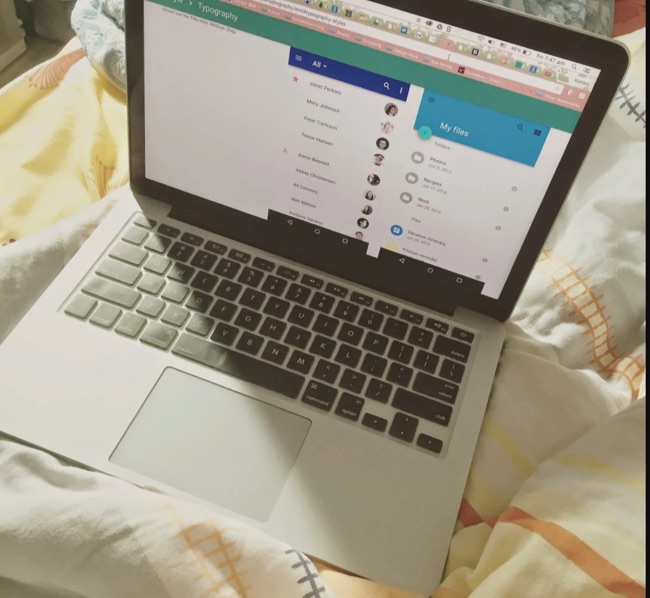
A common thing people ask me is “why can’t I close a browser tab when I have more than 10 open?”. You know, you’re on a good wikipedia rabbit-hole, opening up new tabs left and right, and all of a sudden, the tabs stop even saying the name of the site – they just become little icons, oh, god, so many little icons.
As a web browser user, I definitely want to be able to close tabs by clicking on an X in the tab bar. I want to always be able to do this, so that I can quickly and easily close unused tabs and keep my browsing area clean and streamlined.
Unfortunately, if you’re reading this, you probably are running into a common problem. No matter if it’s Safari, Edge, FireFox, Chrome, Brave, hell, even Vivaldi or Opera: They all dynamically hide and show the close button on tabs, and the more tabs you have open, the more likely it is that your browser will hide the close button.
There are many other possible reasons that you aren’t able to click the close button on a browser tab. Maybe your display’s resolution got screwed up, or you accidentally zoomed in on the whole screen. Perhaps you accidentally entered full-screen mode and then your mouse broke.
It’s not obvious to many users, but there’s still a way! There’s almost always more than one route to any given destination on a computer, and that’s good news for most people. That way, even when something breaks or disappears, there’s still a way to operate without it.
The Internet Patrol is completely free, and reader-supported. Your tips via CashApp, Venmo, or Paypal are appreciated! Receipts will come from ISIPP.
Not everybody knows this rule, and It’s not a firm rule, but it’s a good rule of thumb: Most computers, and the majority of software, all have similar keyboard shortcuts.
For Apple’s Mac OS, the majority of shortcuts can be performed by pressing the command key along with a modifier key.
For Microsoft’s Windows, it’s the same, but instead of command, you press control.
For GNU/Linux systems, and you may already know this, but it depends on your keyboard layout however the majority of unix systems retain the host system’s choice of key (so you’ll probably be using the control key).
So now, what you’ve been waiting for this whole time.
Step one: Take a deep breath.
Step two: Click on the webpage, just to make sure that the focus is on the browser tab you want to close.
Step three: On your keyboard, press and hold Control (on Windows/Linux) or Command (on Mac OS).
Step four: While holding the key from step three, press the button “w”.
With any luck, that should have fixed your problem! If not, you may need to try following the steps a few times over. If that doesn’t work, try following them again up to step 4, but then, instead of W, hit Q. Be warned: this will quit the browser and you’ll lose anything you haven’t yet saved!
If none of that works for you, you may have to restart your computer.
Best of luck!
If you’re looking to learn more keyboard shortcuts on a Mac, enter CheatSheet. Cheatsheet is a utility that allows you to hold the command key in any app, and after a few seconds, a window with all available shortcuts appears! If you know of a Windows alternative, please let us know in a comment below.
The Internet Patrol is completely free, and reader-supported. Your tips via CashApp, Venmo, or Paypal are appreciated! Receipts will come from ISIPP.









