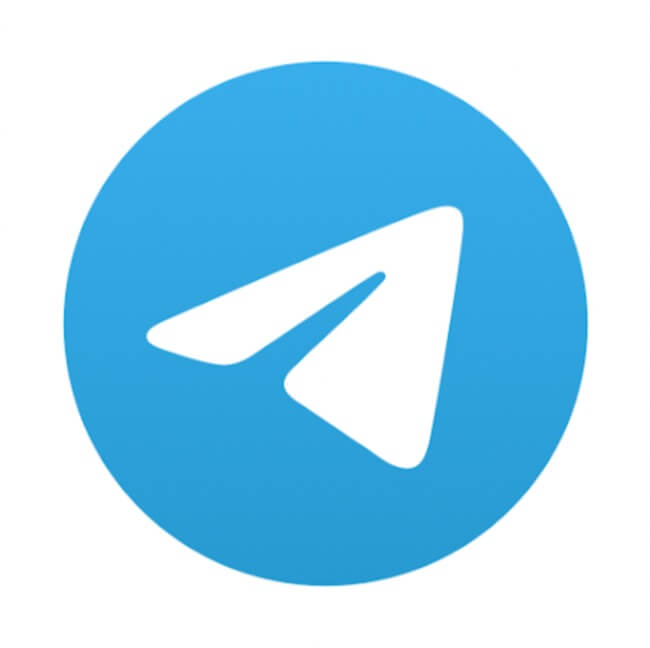
Figuring out how to disable Telegram from syncing contacts in 2023 can be really frustrating. That’s in part because it’s changed, and all of the information out there only works under certain setups. It’s also because you can’t stop Telegram from accessing your contacts if you are trying to do it from a desktop or browser. You have to do it from the mobile app.
That’s right, if you try to do it from a browser window, and you follow all of the directions out there, you’ll end up very frustrated because the penultimate directions are to go to the ‘Privacy and Security’ settings, and then select ‘Contacts’ and then under ‘Contacts’ to turn off ‘Sync Contacts’.
Except that there is no ‘Contacts’ section under ‘Privacy and Security’ in the Telegram settings in a browser window. This is why you have to do it from the mobile app. But wait, there’s more. Because even in the mobile app, at least in some versions, including, for example, the latest iOS version, there is also no ‘Contacts’ section under the ‘Privacy and Security’ settings!
So what’s a privacy and security conscious user who just wants to stop Telegram from accessing your list of contacts and syncing them to do?? Here’s what to do. Now again, remember, you must do this from the app.
How to Stop Telegram from Accessing and Syncing Your Contacts in 2023
First, again, and not to put too fine a point on it, but you must do this through the app on a mobile device. Why Telegram has chosen to not to make this function accessible when using a browser is beyond us, especially in today’s climate when data privacy is so very important to so many people, but hey, they didn’t ask us.
The Internet Patrol is completely free, and reader-supported. Your tips via CashApp, Venmo, or Paypal are appreciated! Receipts will come from ISIPP.
- Open the Telegram app on your mobile device
- Depending on which version of the app you have either tap ‘Settings’ in the lower right-hand corner or tap on the ‘hamburger’ menu in the upper left-hand corner of the screen.
(The hamburger menu is so named because whomever first called it that thought that the 3 horizontal stacked lines looked like a hamburger, with the top and bottom lines being the bun, and the center line being the hamburger patty. We think that they must have been really hungry (or stoned) that day, because it looks nothing like a hamburger to us.)
- Scroll down until you reach ‘Privacy and Security’ and tap on it.
- Scroll down the ‘Privacy and Security’ section until you see either ‘Data Settings’ or ‘Contacts’. Again, which you see will depend on your OS and the version of the app.
- If what you see is ‘Data Settings’: Tap on ‘Data Settings’, and then toggle ‘Sync Contacts’ off. You will also want to tap ‘Delete Synced Contacts’, which will cause all of the synced contacts to magically disappear from your browser as well. NOTE: It will not delete your conversations with those contacts. At least it didn’t for us.
If what you see is ‘Contacts’: Toggle ‘Sync Contacts’ off.
Congratulations, you’re done!
The Internet Patrol is completely free, and reader-supported. Your tips via CashApp, Venmo, or Paypal are appreciated! Receipts will come from ISIPP.









