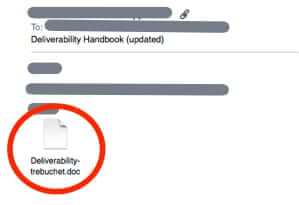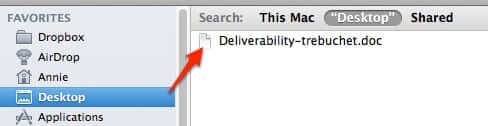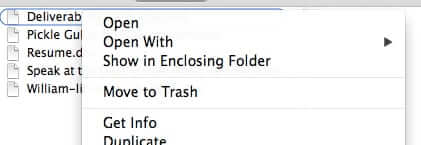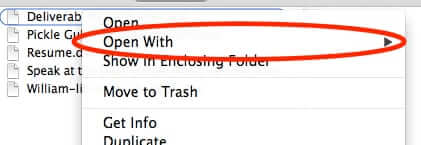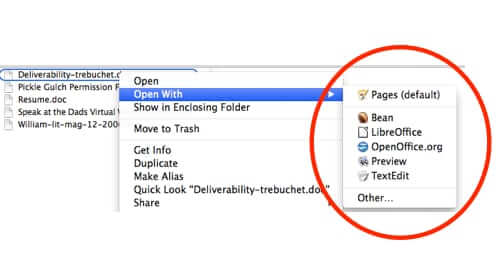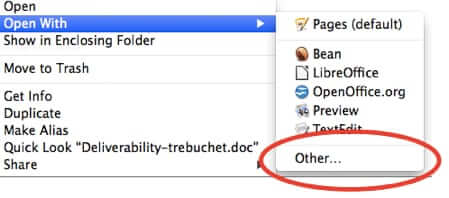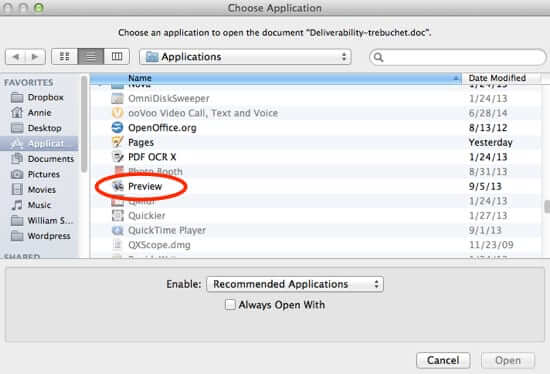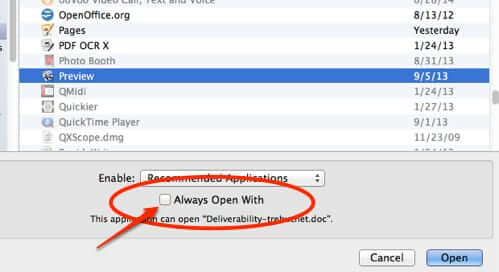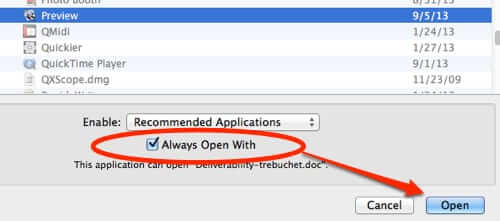
How do you force OS X to use the app that you want to open different files? For example, you may have two or three different word processing type program, but you really want to use Preview to open document attachments that people send you in email. Your Mac may default to an app pre-defined by OS X, or you may have a program that is checked as the ‘default’ in the program settings. So how do you change that behavior?
Like so many other things Mac-related (and in life) it’s actually pretty easy – once you know how.
First, go to the file that you want to associate with being opened with a particular app by default. In our example we are using an email attachment (to show you the extra step), but this method will work for any file anywhere on your computer.
Document attachment in an email
Drag the file out to either your desktop, or some other folder (remember, this also works for files that are already on your computer and not in email):
The Internet Patrol is completely free, and reader-supported. Your tips via CashApp, Venmo, or Paypal are appreciated! Receipts will come from ISIPP.
Hover over the file and control-click (right-click if you have a mouse) to reveal the options:
Click on “Open with…”
This gives you a dropdown menu of options:
Click on “Other” (even if you see the program you want listed – this is very important!)
This will give you a list of your applications, from which you can select the application you want to open that particular file (stay with us here):
After you select the application, in our case Preview, go to the bottom of that screen and check “Always Open With”:
And then click “Open”.
Now (in our example) Preview has been assigned as the default application with which to open all .doc files. If you ever need to override your default, you can do these exact same steps to select a different program with which to open your file, but if you need to select “Other”, just don’t check “Always Open With”.
The Internet Patrol is completely free, and reader-supported. Your tips via CashApp, Venmo, or Paypal are appreciated! Receipts will come from ISIPP.