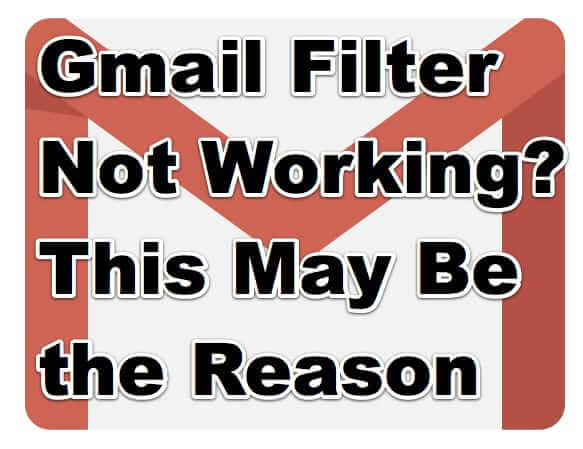
If you are one of countless Gmail users who have set filters for their incoming email, only to find that Gmail seems to be ignoring or overriding your filter, well, you’re not alone. For example, you may have set a filter for email from certain people or mailing lists to skip the inbox, and yet those same emails keep ending up in the inbox.
Or maybe you cc: yourself on important emails and don’t want to have to see the email you sent show up in your inbox – so you have a filter that sends everything ‘from’ you to a separate folder, or even to the sent folder – and yet email you send to yourself keeps showing up in your Gmail inbox.
In some cases with which we are familiar, even multiple filters, aimed at the same email from different angles, fail. For example, for mail from a mailing list “list@example.com”, setting up a filter to make anything from “list@example.com” skip the inbox, and another filter making anything to “list@example.com” skip the inbox, and yet another filter making anything with the words “example.com” skip the inbox, still had email to and from “list@example.com” landing in the inbox.
And then there are people who use Gmail as their spam filter and want to make sure that the email that gets forwarded on to them at another email address also gets archived at Gmail, but not in their inbox.
The Internet Patrol is completely free, and reader-supported. Your tips via CashApp, Venmo, or Paypal are appreciated! Receipts will come from ISIPP.
Whatever the reason that people create and employ Gmail filters, they find it frustrating when those filters don’t work.
(Speaking of filters, we figured out how to create a Gmail filter to make Gmail automatically send something to the spam folder!)
It turns out that the fix for this is simple, once you realize that the issue is that, in true Google fashion, Gmail thinks that it knows better than you what you want to do with your email. In fact, Gmail decides what email you think (or should think) is important, and overrides your filters when it comes to that sort of email.
“Gmail analyzes your new incoming messages to predict what’s important, considering things like how you’ve treated similar messages in the past, how directly the message is addressed to you, and many other factors.”
Well, isn’t that special.
Here’s how to make Gmail your…er..how to get it to do what you want.
How to Make Gmail Filters Actually Skip the Inbox
In your Gmail account, go to Settings.
Once in the Settings area click on Inbox.
Now, check out what’s at the very bottom of that section!:
“Override filters – Include important messages in the inbox that may have been filtered out” is checked by default!
Now look up at the section just above it.
So, by default Gmail is a) deciding which email you think (or should think) is important, and b) ignoring your filters and putting the email that IT thinks are important in your inbox.
So, tell Gmail “Don’t use my past actions to predict which messages are important” and “Don’t override filters”.
Don’t forget to save your changes!
The Internet Patrol is completely free, and reader-supported. Your tips via CashApp, Venmo, or Paypal are appreciated! Receipts will come from ISIPP.
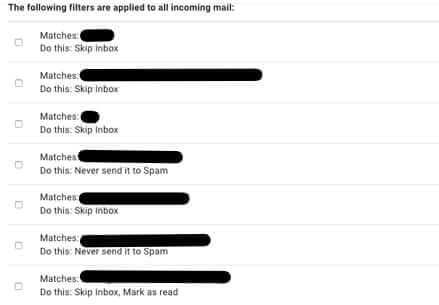



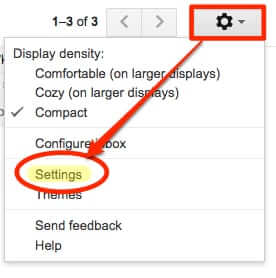
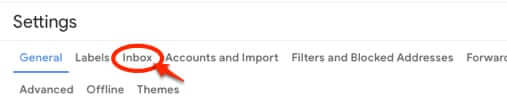


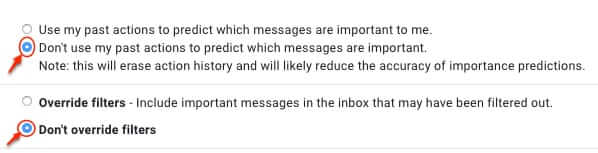
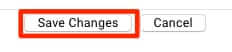







Did it, but still in inbox. Google is completely stupid.
Thanks. Fuck google. Idiots.
July 2022 – I don’t have issues with my inbox, I want my SPAM folder deleted automatically. The option is there within the section to create filters, but the action doesn’t work. I’ve added the key words (typical crap that ends up in spam), selected “Mark as Read” and “Delete”, and neither action works. I’ve unchecked one of the two, refreshed, didn’t work. Switched the check marks, still didn’t work. I don’t know how to get these dang filters to work! All I want is spam to go away immediately.
The options at the bottom of the “Inbox” page referenced above are not listed on the “Filtered and Blocked Addresses” tab.
Thank you so much!!! This has saved me so much work. Why Google would even allow you do a filter without warning you about that is beyond me.
If I employed some of the most intelligent and tech savvy people that the country had to offer and ran a service wherein I offer you a free email account to start and I made money by upselling you for the additional storage because your emails are taking up too much space, I wouldn’t care too much to fix the filter feature either.
Excellent point. I’ve also stopped waiting for them to raise the maximum file size limit from the ridiculous 50MB *total* attachments of the 1990’s to something in this century’s GB range. Even a few hundred megs would be better than 50. It’s ludicrous.
After ticking
“Don’t use my past actions to predict which messages are important”
and “Don’t override filters”
I thought, ‘That’s obvious, it’ll work now!’
But at 5th October 2021, my emails, successfully grabbed and imported from my secondary account, are still not being labelled as I intended but are always being dropped in the Inbox.
Anne wrote her guide 4/8/2019.
Google have obviously changed something again since then.
You’d think that with thousands of complaints about this over the last two years Google could afford to put a team (or even a single programmer) onto this problem.
I’ve now spent about 5 weeks using two secondary accounts at Mail.com and Outlook.com to test the inputs into Gmail from every direction, and I have about 5% success.
I’m convinced that there must be an internal setting/text within the structure of a few particular emails by which Gmail recognises the link that triggers the intended filter, but not 95% of incoming emails.
But now at least I know (after weeks of stress) that this is not my problem.
And Google can’t be bothered to fix it.
Where are you guys seeing the INBOX option in settings? It was there last year, but it’s not there anymore (April 2020).
I assumed the reason people were finding it, is because this was an old post (from last year). But the last reply was posted just TODAY, so it gave me hope. But I’m still not able to find it.
While in my inbox, I click “settings” at the top, and these are the only 5 options on the tabs:
General, Accounts, Labels, Filters, Forwarding POP/IMAP. (no ‘inbox’)
So then I clicked on each of those individually, and there’s no “inbox” option within in any of those, either.
Could someone PLEASE help me find what you’re seeing?
PS: I’m viewing it from my iPhone using a web browser, but I’m *not* viewing the mobile version. I changed it to DESKTOP view, and I know what the desktop view looks like, and it definitely is desktop.
Click on the Tab that says “See all Settings” its there.
Thank you for writing this, this gives me hope as I had a filter applied for a mailing list, the label I chose kept getting applied but 1 out of every 100 messages would wind up in my inbox. Just found the setting, just as you described it!
And, I just sent you $1 on PayPal via your donation suggestion form!
Elijah, thank you!
This article was published in April 2019. It’s now April 2020 and “inbox” is no longer an option in the settings anymore.
So google not only decided FOR us, but now they’ve *also* prevented us from fixing that, by removing the setting that allowed us to change the override behavior.
What is this, Nazi mail?
I had a lot of trouble trying to configure gmail filter. I did it over and over till I discovered 1 lil secret. For the filter to work, first go to settings, inbox and select Don’t override filters.
– create your email filter and don’t forget to tick the very first option ie Skip the Inbox (Archive it) That’s where the magic happens. Your emails will not feature anymore in your inbox but to your label only.
– next, tick on Apply the label:… and choose your label.
– lastly, don’t forget to tick on Also apply filter to X matching conversations.
Click on create filter and you are done.
This didn’t work for me either. The label I have is for mail that is fetched from my domain by Gmail. Could that some how matter? Essentially, the email isn’t sent to my gmail it is retrieved by gmail.
You’re awesome!
I’m in the camp where this doesn’t work either. And the issue seems to vary day by day – sometimes they work, sometimes they don’t.
It did not work, a copy of the mails are still showing in the inbox..
Your the man!