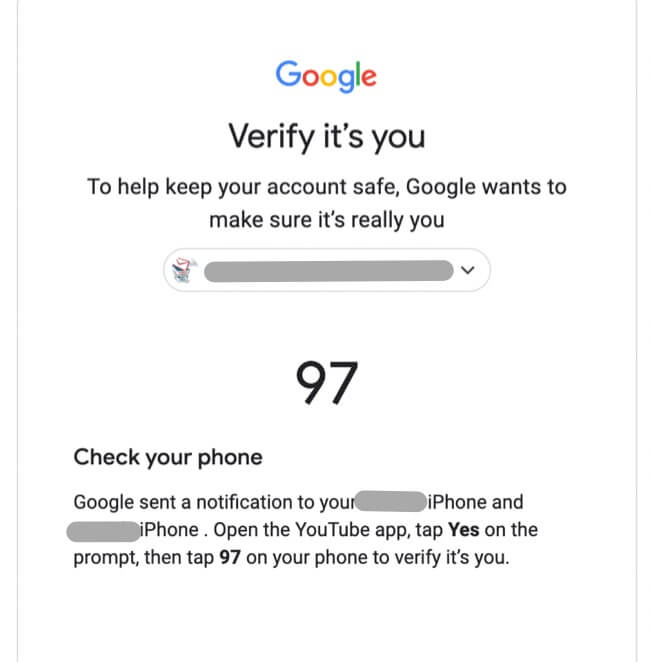
NOTE: This article was written in 2022; in April of 2023 YouTube made changes which for some people break the method provided in this article. There is a robust discussion going on in the comments at the end of this article in which you may find a work-around for your particular situation.
Trying to figure out why you aren’t getting the YouTube ‘verify it’s you’ code on your phone? Here’s how to verify your YouTube channel on a mobile phone. Google (YouTube) will tell you “Google sent a notification to your phone. Open the YouTube app, tap Yes on the prompt, then tap (some number) on your phone to verify it’s you.” But the verification code never shows up on your phone! So you click on “resend it”, and it still doesn’t show up on your phone. So then you may click on “try another way” or “More ways to verify”, and YouTube just sends you back to the exact same screen. Frustrating, isn’t it? It is enough to make you want to scream, especially when, because you are now stuck in this loop, YouTube won’t let you log into your account at all. Not until you get that damned code and enter it.
Here’s the thing. The problem isn’t you or your phone, it’s that very poor wording on the YouTube page. Because when it says “check your phone”, that’s not exactly what it means, at least not in the way that you, and most other people, would think of it. Because they aren’t sending a text message to your phone. They aren’t sending anything “to your phone” (technically they are but, again, not the way that you would think of it). No, they aren’t sending the damned code to you in a text message like nearly every other verification on the planet does. They are sending it directly to the YouTube app! And that number that YouTube is showing you on the page? That’s actually the damned code!
How to Verify a YouTube Channel on Mobile
Let’s assume that, as in our example, the two-digit number is 97.
The Internet Patrol is completely free, and reader-supported. Your tips via CashApp, Venmo, or Paypal are appreciated! Receipts will come from ISIPP.
What that page and those instructions should said is:
“Verify it’s you. To help keep your account safe, Google wants to make sure it’s really you. So go to the YouTube app on your phone and open it. When you open the YouTube app on your phone you will see that we sent a notification to you in the YouTube app on your phone. So open the app, and type ‘Yes’ at the prompt. This will take you to a screen with three circles, each with a number in it. Tap the circle with “97” in it to verify that it’s you.”
Of course Google YouTube didn’t ask us how to word it. But perhaps they should have.
The Internet Patrol is completely free, and reader-supported. Your tips via CashApp, Venmo, or Paypal are appreciated! Receipts will come from ISIPP.
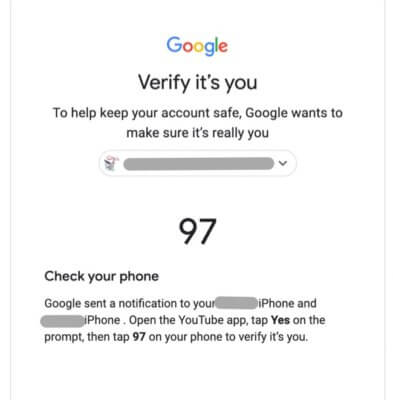



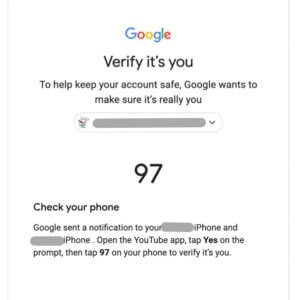







i cannot get into any of my google accounts, i have my verification setup to call my landline with the code. when i try to log in it says google is calling with the code, i never get a call, been this way since january of 2023.
Uninstall the app from home screen and reinstall (iOS, not sure about Android), worked for me
WTAF!!!!!!!!! Why is this so hard for Google??????
just reinstall youtube app, worked for me ;)
same thing – it spins forever – never had this issue before
just reinstall youtube app, worked for me ;)
I had these same issues and tried for a week to figure this out. I wanted to take someone off my permissions and add on a new manager. This is how it finally worked:
– I went to My Google
– Security
– added a recovery email. (I added my husbands email)
After these steps I no longer got the wheel of death with a black screen. It sent me a confirmation number by text message. I feel liberated!!!
I am not having any luck with this. Does anyone else have an answer? I’ve been trying for days to add an administrator to my Youtube account.
After you added the recovery email, how did you avoid getting the spinning wheel? I’m still getting it. I added the email that I’m trying to log into YouTubeTV with as a recovery email for the one listed as the administrator on the YouTubeTV account. Then I tried again to re-authenticate and it’s still giving me the spinning wheel with no code coming up. It’s not giving me an option to get the code via text or email, and choosing the “can’t use your phone” option just circles back to “open the YouTube app and click yes for the code.” It’s a never ending cycle over here. Can you give any more info how you worked around this? Thanks!
I already have a recovery email but I’m still getting the spinning wheel problem. So frustrating!
I’m having the same issue! Trying to log into google on my phone, and it prompts me to go to my YouTube app to verify. The pop-up appears, but it never loads – just my profile picture, and a spinning buffering icon.
Where is the option to ‘try another way’? If I go back to the google log in attempt, the only option I have is to resend a code to Youtube.
Same
just reinstall youtube app, worked for me ;)
I much prefer the old, “what is the last password” you remember. I have changed my phone number and my alternate email. It has my husband’s email but won’t send the pw change link to it…because you guessed it….I have to use my password to change that setting.
You can see your gmail from your youtube account. It’s irritating but it is there.
Go to YouTube
Click on your profile pic
Go to settings
Go to manage all history
Click on Controls
Scroll to the bottom and click on go to account.
You can click on gmail from the 6 dots in the corner. It is so ridiculous. It is right there! Just give me the freaking code.
same hereee… what happen with youtube!!
I am caught in this same loop. A notification pops up on my iPhone saying Google wants to verify it’s me and when I click on it, it launches YouTube but there is no “Yes” to click on, just Google, my photo icon of me for my account and a spinning circle that never stops spinning. I’ve been trying this for two days. I’ve even logged out of my current devices and logged back in to make sure my info is all correct and I can do that, but I cannot log into my new iPad because the verification it is using in the YouTube on my current iPhone isn’t working. Can anyone help? I searched the Google community it tells us to and this issue doesn’t even come up when I type in “Google phone verification not working to verify YouTube account on new device”
I’ve got logged out of my computer and it says to recover my account because of this. I cannot acsess my YouTube account on my PC but only my phone.
Did you fix it? I’m having the same issue whilst in New Zealand – what ever I do – I can’t log in and the only option available is the app prompt on youtube…
Scroll up and you’lol see the option for try another way,
its telling me to open the youtube app on my phone and press on the correct number, although im getting the notification its not loading, i left my phone on for over 15 mins and still nothing
I am having this exact problem. Since last Friday is like that. No yes or no, no numbers, and not a code to ask.
Did you end up finding a way
same thing’s happening to me… now i’m locked out of my google account for a few hours. so frustrating. must be a bug. hopefully they get it fixed soon, but it looks like this has been happening to people this entire month SMH
I’m having the same issue. The Youtube app keeps loading without any result, the screen is all dark with the circle which keeps rotating. No place to put the number on the computer in to verify that is me and my own device. Very frustrating! I’m still able to use Gmail and youtube with my google account on my phone though. But my laptop is locked out of the google account and all google functions.
This is happening to me as well. I have never had an unsuccessful login attempt on my end and now I am locked out and must try again “in a few hours.”
It seems this is happening a lot within the last week.
Follow up to my previous comment: I was able to get in by clicking “try another way” and a code was sent to my backup email account. I typed it in and bam, I’m back in business! Hope this helps someone else with the same issue.
This is exactly correct except one thing, the YouTube app is what is generating the sign in prompt with the number so if I leave the screen, go to the home screen on my phone and open the YouTube app, the browser page with the damn number pops back up. I can’t access the app because I’m not signed in. when I enter my email and password to sign in, I’m right back in the same loop. So frustrating!
I’m not getting the “prompt” when I open the Youtube app? what can I do to get into my MSN email?
Verify it’s you. To help keep your account safe, Google wants to make sure it’s really you. So go to the YouTube app on your phone and open it. When you open the YouTube app on your phone you will see that we sent a notification to you in the YouTube app on your phone. So open the app, and type ‘Yes’ at the prompt. This will take you to a screen with three circles, each with a number in it. Tap the circle with “97” in it to verify that it’s you.”
I’m not getting any notification on the YouTube app!!
Same Here