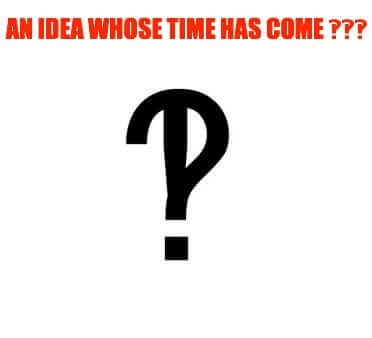
Even if you don’t know what the interrobang is, you have either used an interrobang, or hinted at an interrobang, or wished that you had an interrobang. You’ve definitely either seen an actual interrobang, or the suggestion of one. Here is the history of the interrobang, and how to get and use the interrobang in everyday writing, texting, and other written communications.
Wait – what is an interrobang, you ask?
The interrobang is the combination of a question mark and an exclamation point; “interro” as in “interrogative” (a question), and “bang” because that is how printers, typesetters and others often refer to the exclamation mark (why that is so is the subject of debate).
(The Interrobang also happens to be the name of a comedy news site – if you ended up at this article in hopes of finding them, they are here.)
You know how when someone texts you something that blows your mind, and you write back something like:
The Internet Patrol is completely free, and reader-supported. Your tips via CashApp, Venmo, or Paypal are appreciated! Receipts will come from ISIPP.
WHAT?!?!?!
…when what you really want to type – wish you could type – instead of “?!” is a single punctuation mark that conveys both shock and raised eyebrows?
That’s an interrobang.
The Interrobang
‽
According to available sources, the interrobang was first conceptualized, and then introduced, as a copywriting construct, by Martin K. Speckter, back in 1962. He felt that print advertising would look better if it “conveyed surprised rhetorical questions using a single mark.” The interrobang never really caught on in advertising back then, but it was well enough known that it was mentioned in Speckter’s obituary in the New York Times.
So, now that you know the what and the why, you really want the how, right?
Here’s how to get your very own interrobang.
How to Type an Interrobang on a Mac
Press the control key, the command key, and the space bar, all at once
This will bring up the special character ‘palette’ (the onscreen keyboard or character grid).
Select the interrobang, and click on it to insert it into your email, text message, or other writing application.
Once you have found your interrobang, you can also copy it, and create a keyboard shortcut for it. To do this, on your Mac go to:
System Preferences -> Keyboard -> Text
Click on the + to add a shortcut, and add your interrobang shortcut.
How to Type an Interrobang in Windows
To the best of our knowledge, there is no one universal way to type an interrobang across all of Windows (if anybody knows of one please let us know!) But according to the Grammar Party Blog you can, in certain programs such as Word, do this:
1. Change your font to Wingdings 2.
2. Press the tilde key
Pressing the tilde key in the Wingdings 2 font will insert an interrobang.
Once you have an interrobang, you can also enable an interrobang insertion work-around in Windows by creating an auto-correct entry. Copy your interrobang, and then make up a key combination and have that key combination “correct” to the interrobang.
How to Insert an Interrobang in iOS or Android
Copy this interrobang (yes, seriously, copy it):
‽
Now, for iOS, go to:
Settings -> General -> Keyboard -> Text Replacement
Click on the + to add a new text replacement
Paste that interrobang that you copied into the Phrase section, and put a typing shortcut you will remember into the Shortcut section, and hit Save.
Now whenever you type that shortcut, your iPhone or iPad will insert an interrobang.
For Android go to:
Settings -> Language & Input -> Personal Dictionary
or something similar, depending on your exact Android device.
From there the instructions are much the same as above for iOS devices. Add the shortcut, paste in the interrobang, and save!
The Internet Patrol is completely free, and reader-supported. Your tips via CashApp, Venmo, or Paypal are appreciated! Receipts will come from ISIPP.
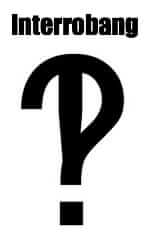



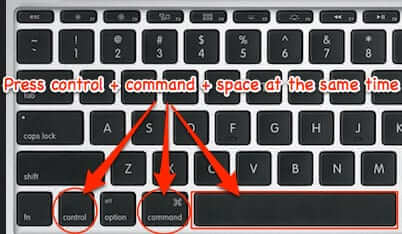
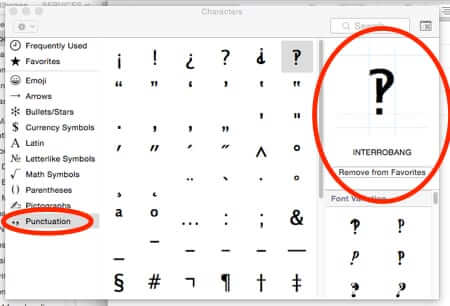

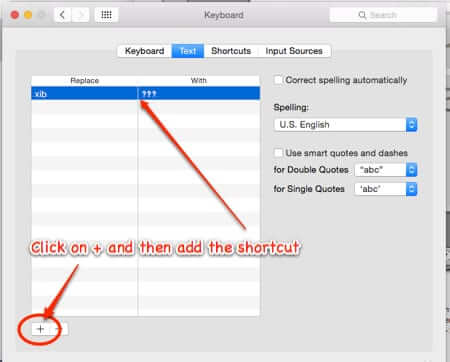
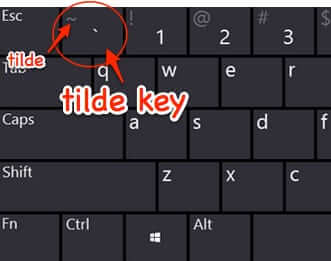
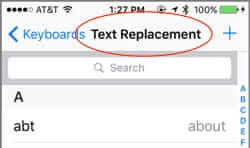
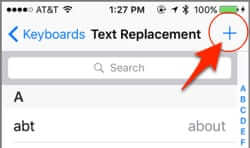
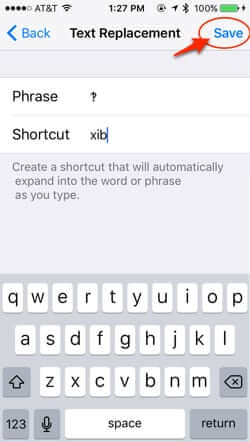







The shortcut won’t work on Android because it is not equipped to handle Unicode characters properly. It can usually display them but it doesn’t have a type manager that supports Unicode
‽
Neat site. Think I’ll be here a while.
Why, thank you, Maggie!