
As promised, here are our impressions of the new Android Sidekick, the first Sidekick with a touch screen, out this week from T-Mobile. The first thing to know is that this is one sweet phone, with the always-superlative Sidekick keyboard, which blows all other slider QWERTY keyboards out of the water, and blazing-fast 4G. There are already a few standard reviews out there – this review is the ‘other’ review, with missing tidbits and tips not found in those other reviews, like why is Gmail not syncing on the Sidekick 4G? And where is the flash on the 4G Sidekick? And does this version of the Sidekick still have those auto text macros (automatic word replacement) built in?
Here, then, are the things that we want to tell you about:
Outstanding Keyboard
As we mentioned, the Sidekick has the best physical keyboard of any smart phone, hands down. It always has and, we suspect, it always will. The full QWERTY keyboard has the best feel out there, making it a dream for typing. It also sports a separate, dedicated number row (just like, you know, a real keyboard).
The Internet Patrol is completely free, and reader-supported. Your tips via CashApp, Venmo, or Paypal are appreciated! Receipts will come from ISIPP.
This newest Sidekick’s keyboard even has two of the most common emoticons, :-) and ;-) built right in, along with the heart emoticon <3. Now you can wear your emotions on your, uh, keyboard:
No Auto Text Automatic Word Replacement, But…
As one would probably expect, given that the Sidekick 4G is running Android, and not the Danger OS of previous Sidekicks, there is no longer native auto text automatic word replacement (what old-school geeks call “macros”).
But, you can download the awesome Handcent SMS text messaging program from the Android Market (its free), and once installed, hit Menu -> Settings -> Application Settings -> Auto text setting (under Keyboard Settings) -> Auto-text list setting, where you can add auto text automatic word replacements to your <3’s content. Some of our favourites are:
pl —> please
ty —> Thank you
yw —> You’re welcome
u —> you
ru —> are you
btw —> by the way
ph —> {your phone number}
It’s not quite the same as having auto text that is system-wide – for instance it doesn’t work in email – but having it work in text messaging is still awfully nice.
By the way, we really don’t like the native text-messaging app, which was, for us, another reason to download Handcent SMS, which we really do like.
Hardware Button (Menu, Home, Back, Jump) Labels Are Not Cheap Stickers
In the wrong light – or even some not-so-wrong light – it really can look like the four main hardware buttons, Menu, Home, Back and Jump, are labelled with cheap stickers. Really, T-Mobile? No, not really. It turns out that for whatever reason, nearly every part of the Sidekick 4G is protected with transparent film overlays. Not just the screen, as you’d expect, but the hardware buttons too.
Here’s how it looks before you figure out to peel those four transparent stickers off:
And here’s how it looks once you remove them:
Why Isn’t Gmail Syncing?
One of the two most frustrating things we found with the new Sidekick 4G was that Gmail simply wasn’t working properly. We’d go long stretches of time with no new email showing up, even though we knew that we had received new email.
Then we discovered that unlike previous versions of the Sidekick (and for that matter, Android), syncing is not set from within the Gmail app. Because that would be, you know, too obvious. Instead, you have to go to your home screen, hit the Menu button, select “Settings”, and then scroll down to “Accounts and sync”. There you will find a list of all possible accounts that you can sync – Gmail, social media, etc.. You have to check “Auto-sync” on, and then you have to uncheck all of the things that you don’t want to sync (unless you want your phone flooded with all of your Twitter and Facebook traffic). Once you do that, Gmail will behave.
The second of the two most frustrating things is that…
There Is No Flash
Really? They could put in a front-facing camera, but they couldn’t add a flash on the back? Even the earlier Sidekick LX had a flash. WTF, Samsung?
Where Are All The Running or Recent Apps?
On many, if not most, Android phones, you can long-press the Home button to get a pop-up of all of your recent or running programs. If you are used to that, then the Sidekick’s Jump button and Jump screen may take you a little getting used to. But only a little.
Pressing the Jump button, no matter where you are, instantly brings up a screen that shows your last 5 apps accessed (and you can scroll down to see more), as well as, at the top, your persistent Jump screen shortcut (you get to determine what that shortcuts to).
Yay! Bluetooth!
It may seem odd to close this article by cheering for the presence of Bluetooth. If you are a veteran Android user, new to the Sidekick, it will make no sense at all. But if you are a die-hard Sidekick fan, then you will have known the frustration of having one of the coolest smart phones out there that, inexplicably, lacked Bluetooth.
Now you have it.
And a touch screen, to boot!
If only the Sidekick 4G had a flash, and system-wide auto text, it would be, truly, the perfect phone.
As it is, it’s pretty darned close.
The Internet Patrol is completely free, and reader-supported. Your tips via CashApp, Venmo, or Paypal are appreciated! Receipts will come from ISIPP.




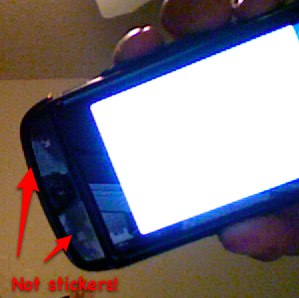
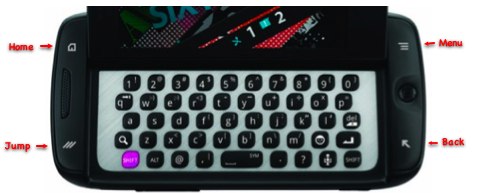
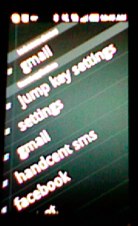







i have a sidekick 4g and still have a few problems..
can i send link in a video of youtube.com..
thank, adam
Hi Michelle – we have not had any of those problems, which suggests that maybe the unit you got is a lemon. If it were us, we’d take it back to T-Mobile and request a replacement.
I have one. For the most part, I like it. However, when holding the phone between cheek and shoulder (like while searching for a pen), it randomly goes silent to the caller. Nothing will bring the call back, except for hanging up and starting over. Also, the touch screen randomly stops responding (fairly often, at least once per day). Battery life is short. Internal speaker buzzes. Too easy to press the lock-phone key and terminate a call. From all the hype to the actual experience, I’d rate this phone a 4 out of 10. Neat concept, deal-killer problems.