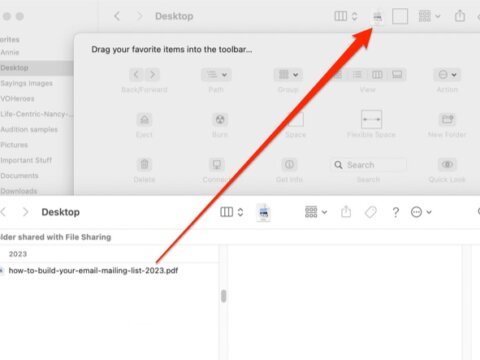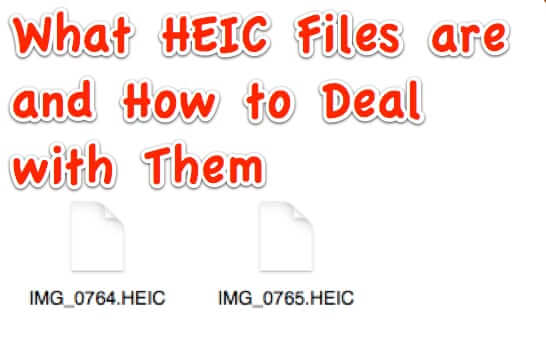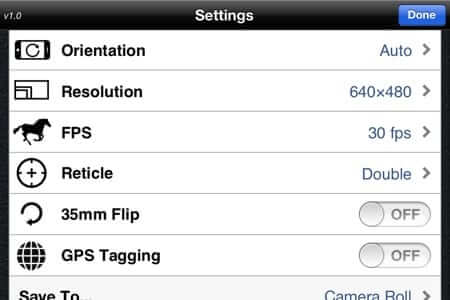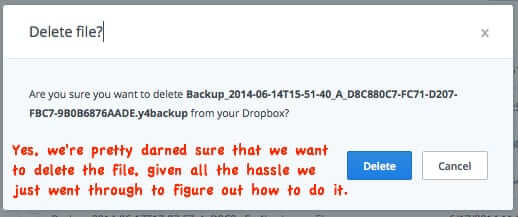Tag: file
How to Pin a File at the Top of a Finder Window on a Mac
Here’s how to pin a file at the top of a Finder window on your Mac! If you have ever found yourself working within a folder on your Mac, and wanting to quickly access one particular file over and over, this information is for you! Sure you can always do a Spotlight search, but you’re thinking that there must be an easier, better way for this particular situation. And there is!
HEIC is Apple’s New Image Format – Here’s How to Deal with It
If you’ve started receiving files with the .heic extension you may be wondering just what the heck HEIC files are. HEIC stands for
High Efficiency Image File. Wait, you may be saying, what does the ‘C’ stand for? Yeah, we don’t know either. The reality is that they are HEIF files, but can have a file name (extension) of either .heif or heic. And with iOS 11 Apple’s new image format uses the .heic file format (videos have an .hevc extension). Either way, here’s how to deal with those HEIC files you may be receiving.
How to Make Videos Taken on Your iPhone Smaller
One of the more frustrating things about the iPhone is how darned big the .mov video files are, and that there is no native way to change that. Here is a step-by-step tutorial, with pictures, as to how to both make your iPhone record your videos in a smaller format, so that your iPhone movies are saved to a smaller file, and also how to reduce the size of the .mov files that you may have already taken.
How to Delete Something in Dropbox
More and more people are using Dropbox to share large files. Dropbox is easy to use, but it’s not so easy to figure out how to delete a file or delete a folder from Dropbox. Here’s how.
How to Attach an Image or Other Attachment to Email on the iPhone
If you have been searching for a way to add an attachment – such as to attach an image – to an email in an iPhone, and think that you must be crazy because you can’t figure it out, well, you’re not crazy. While there is a way to email an image from the iPhone by first selecting the image, then hitting “email it”, there is in fact no obvious way on an iPhone or iPad to attach an image or other file to an already-existing email. And that, we think, is the crazy thing. In any other email application, and on any other smartphone (particularly Android) there is usually an “attach” button right in the email window! But not on the iPhone. But, there is a way to attach an image or other attachment in an iPhone, it’s just not obvious. Here it is.