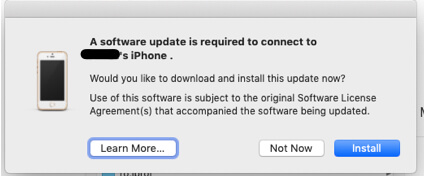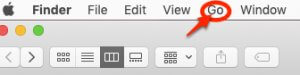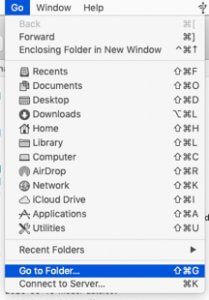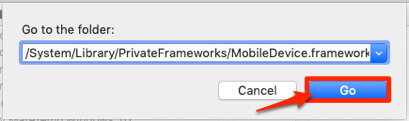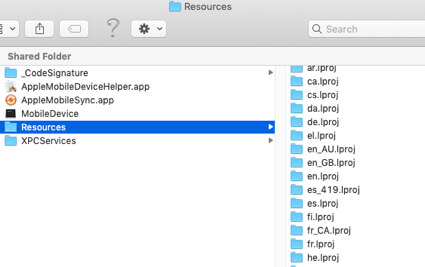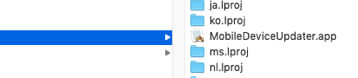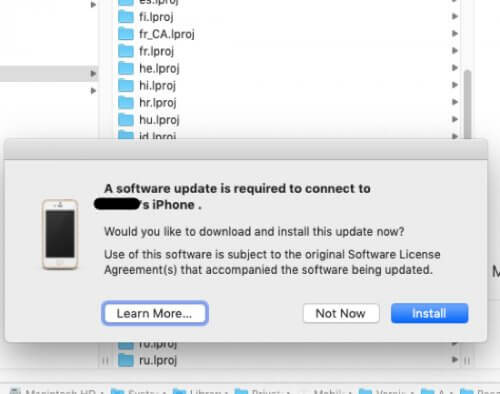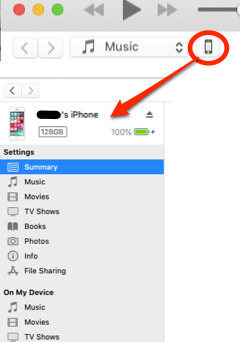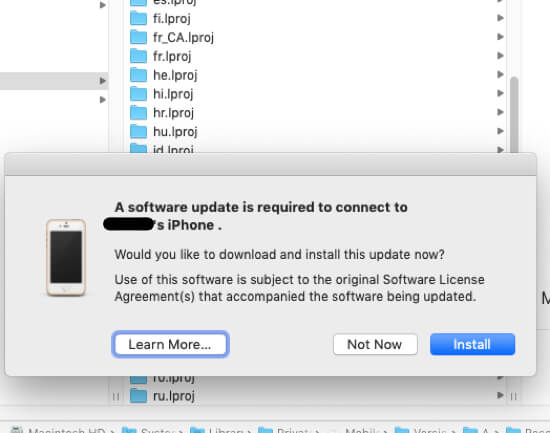
If your iTunes doesn’t see your iPhone, here’s what to do. Whether it’s iTunes 12.8.2.3 or 12.9.5.5, or another 12.8 or 12.9 version, and whether iOS 13.4 or 14.2 or some other 13 or 14 version, lots of people are having trouble getting iTunes to see their iPhone. The fix is fairly easy – although inobvious. Here’s what to do when your iTunes doesn’t recognize your iPhone.
First, it must be said that if you are like so many other people, the first few times that you opened iTunes with your phone connected, after either updating iTunes, or your phone’s iOS, or both, you may have received a pop-up message that said “A software update is required to connect to your iPhone. Would you like to download and install this update now? Use of this software is subject to the original Software License Agreement(s)that accompanied the software being updated,” and, like those so many other people, you may have ignored it for one of several reasons, including that you figured that you’d do it later, or you figured that it was malware (if you thought that, please get some good anti-virus software right away, because the fact that you thought it could be a real possibility suggests that you don’t have any right now), or that you get irked when Apple throws up obstacles in your way so you’re not gonna be told what to do (you rebel you).
Are you guilty of ignoring this?
And then what likely happened, and why you are reading this, is that the nag pop-up telling you that a software update was required to connect your iPhone stopped showing up, so then you figured that either it had updated itself automatically, or that it wasn’t really required. And you put it out of your mind.
That is, until you actually needed to connect your iPhone and have it show up in iTunes, and…it didn’t. At which point, after restarting your iPhone and/or your Mac, and disconnecting and reconnecting your phone from said Mac, you got online and started searching for what to do when your iTunes doesn’t recognize your iPhone. We’re so glad that you found us, because we’re going to tell you what to do.
The Internet Patrol is completely free, and reader-supported. Your tips via CashApp, Venmo, or Paypal are appreciated! Receipts will come from ISIPP.
What to do when iTunes doesn’t recognize your iPhone
First, copy this line – do it right now:
/System/Library/PrivateFrameworks/MobileDevice.framework/Versions/Current/Resources
Now, open a Finder window, and click on ‘Go’ along the top menu.
Click on ‘Go’, and from the dropdown menu select ‘Go to Folder’.
At the ‘Go to the folder:’ prompt, paste in that line that you copied, and hit the ‘Go’ button.
This will take you to this folder:
Scroll down and look for the app ‘MobileDeviceUpdater.app’.
Make sure your iPhone is connected to your computer, and then open the MobileDeviceUpdater app (i.e. double-click on it), and..well look at that! It’s our old friend “A software update is required to connect to your iPhone. Would you like to download and install this update now?” Be sure to click the ‘Install’ button this time!
Let it download and install, and you’ll be all set!
The Internet Patrol is completely free, and reader-supported. Your tips via CashApp, Venmo, or Paypal are appreciated! Receipts will come from ISIPP.