
The Verizon Mifi 2200 (also known as the “Mifi wireless internet hub”) is a personal access point, or PWAP, and is a wonderful thing – a wifi hotspot in your pocket, wherever you are. And you can let up to 5 people connect to it wirelessly – unless you are charging it via your computer’s USB connection, in which case you can only use it as a USB modem for 1. Until now – here are directions for how to use USB to charge and connect with your Mifi, and still have up to 5 computers (including yours) connect to it wirelessly.
It’s as simple as changing a single entry – in fact a single digit – in your Mifi’s configuration (config) file.
The first thing you will need to do is connect to your Mifi, and then actually log into it, so that you can admin your Mifi. To do this, direct your browser to “192.168.1.1.”
Now, you are at your Mifi’s border, but not actually logged in. You log in in the upper right corner of the border page:
Once you are logged in, click on the “Advanced” button:
..and select “Config File” from the drop-down menu:
This brings you to the Config File page on your Mifi. You’ll be doing two things here – first you will be downloading the file, then, after modifying the file, you’ll be uploading it again.
So, first, click on the “Download File” button:
This is going to do one of two things, depending on your computer and browser. It will either actually download the file, called “config.xml.sav”, to your computer, or, as it does on our system, it will open the file in a browser window (and that’s ok too). Here’s what you need to do in each case.
If it downloads the file to your computer, rename the file to be just “config.xml” instead of “config.xml.sav” (i.e., remove the “.sav”). Then open it as plain text with the simplest text editor you have.
If it opens the file in a browser window, copy the text from the browser window (be sure to copy just the text of the config file), and then paste it as plain text into the simplest text editor you have.
(The fancier the text editor, the more invisible gobbledy-gook code they tend to insert in your file even if you tell them not to. We here call this “code bloat”.)
Ok, now, regardless of how you got the file, you should have a plain text file, called “config.xml”, open in your text editor, and it should look like this:
This is actually about one-quarter of the full file, but happily the line you need to change is up near the very top.
This is the line you need to change:
And what you need to do is simply change the “0” to a “1:
Now, save the file as plain text, and be sure that it is still called “config.xml”.
Ok, now the last step is to upload the edited file onto your Mifi, to replace the old file. To do this, you simply go to the Config File page (your browser window will either still be on it or, if your browser opened the config file in a browser window, you will need to hit your ‘back’ button on your browser to return to the Config File page).
Now, in the lower-half of the page, find the place to upload the file, and browse to where you have the file, and select it – then hit “Upload File”:
All done!
Now you can connect your Mifi to your computer with the USB cord, to charge it, and still connect to it wirelessly as a wireless access point (WAP) hotspot, and so can up to 4 of your friends!

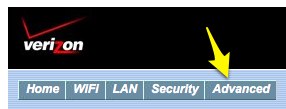
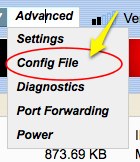
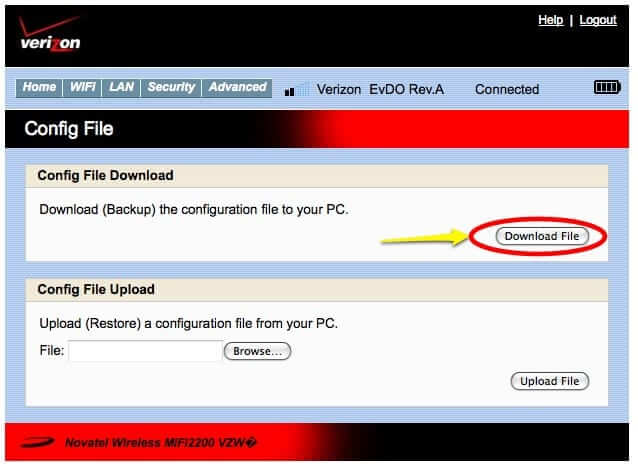
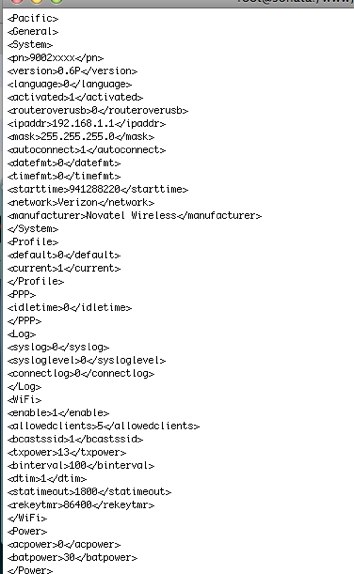
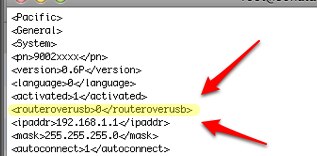
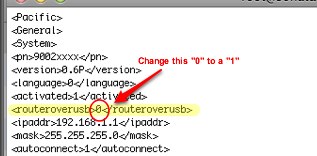
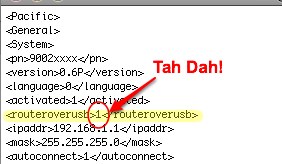
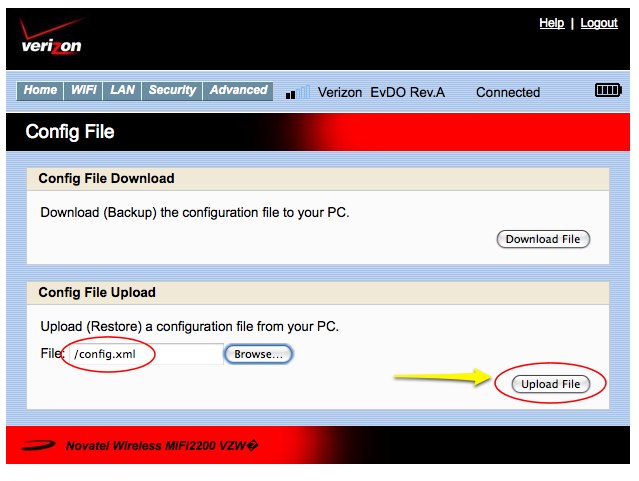










Very clearly explained – will try to use mifi
Can you edit the config file to add in ssh port forwarding in a similar manner for the MiFi 4510L?
I was really frustrated with the new MiFi4510L Mifi. It does not allow you to connect while charging off your USB port. But if you add the aforementioned routeroverusb entry to the config.xml.sav file for it all is good again!! Why in the world did they leave that line out, but allow it to work?
J replace firmware with 5.26 from novatel and then there is an option to disable roaming
GREAT HINT!!! CONGRATULATION!
Everything works perfectly except the management of roaming.
How can I disable the roaming? In the menu INTERNET/SETTINGS does not appear the option disable roaming. Maybe changing configuration file MiFi?
My Mifi 2352 is Vodafone branded, and maybe this option has been disabled. Could I replace the Vodafone firmware with the Novatel?
thanks in advance
Graziano