
One of the most frustrating things about the iPod Touch and iPhone is that they have a wonderful, and even beautiful, Notes program, but you can’t sync or even directly transfer your notes from your iPod Touch or iPhone to your computer. What’s up with that?
There are now several 3rd-party applications which will sync your Notes for you, but they all require either that you jailbreak your iPhone, or that you upload your notes to a cloud server, and then your computer will sync with the server. Not only is this a hassle – but it means that you must enable Internet access on your iPod Touch – and what if you don’t want to do that – say for example it is your child’s iPod Touch and you don’t want them having unlimited Internet access?
Here is how you can get your notes (or your child’s notes) from the iPod Touch to your computer without having to use the Internet at all. And it’s easy as pie!
Now, before we start, we need to tell you that this will put an image of the note on your computer, not the plain text – but it does still allow you to have the note on your computer, to email it, manipulate it, or even to OCR it. (OCR stands for “Optical Character Recognition”, and is the process of taking text from an image, and turning it into actual text, like you would use in a word processor.)
Ok, ready? We’re assuming that your computer is a Mac, but these instructions should work for any computer, you’ll just need to use a different program.
The Internet Patrol is completely free, and reader-supported. Your tips via CashApp, Venmo, or Paypal are appreciated! Receipts will come from ISIPP.
First, you are going to create a screen shot of your note (did you know that you can take a screenshot on your iPhone or iPod Touch?)… you are going to do it like this:
Press the power button and the home button at the same time.
You’ll know that it worked because your iPod Touch’s or iPhone’s screen will flash white for a moment, as it’s saving the screen shot.
Next, connect your iPod Touch or iPhone to your Mac, and open iPhoto.
iPhoto will automatically not only find your iPod, but it will find the photos on your iPod, including any screen shots.
That’s all there is to it! Now you can do whatever you want with the transferred note – file it away in a Notes folder, email it to someone, or even embed it on the Internet! Or, take it to the next step, and OCR it so that you have it as actual text. If you don’t have an OCR program, you can use the free OCR service at OCRTerminal.com.
The Internet Patrol is completely free, and reader-supported. Your tips via CashApp, Venmo, or Paypal are appreciated! Receipts will come from ISIPP.



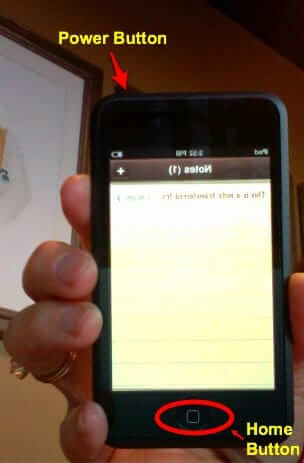
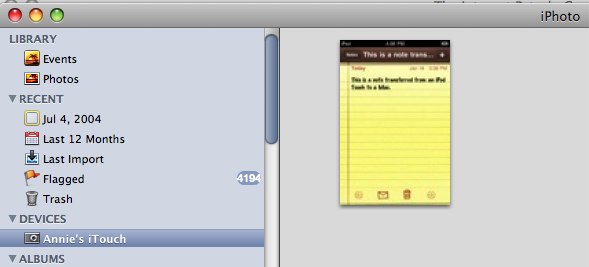
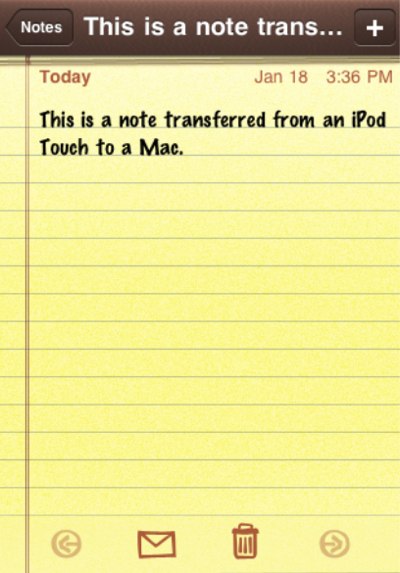







And what if, say, your note is very, very long? I really don’t want to sit there and take 20 or more screenshots of my iPod…