
If you’ve been wondering how to take a screenshot on an Android phone, wonder no more! You can do it, and you don’t have to root your phone to do it! Here’s how to capture a screenshot on an Android phone.
There are 3 basic steps that you need to go through to enable screenshots on your Android phone. For purposes of this article, we’re using a G1.
Step 1: Get Your Android Phone Ready
To get your phone ready, you need to change a single setting, which you will find under Settings > Applications > Development:
Settings:
The Internet Patrol is completely free, and reader-supported. Your tips via CashApp, Venmo, or Paypal are appreciated! Receipts will come from ISIPP.
Applications:
Development:
…and check the checkbox next to “USB debugging”:
That’s it for getting your phone ready!
Step 2: Download the Android SDK
SDK simply stands for “software development kit”. Don’t let either that or “download” scare you – it’s very simple (and free). You just need to go here and download the Android SDK for your particular computer. It will be a zip file, so unzip it.
That’s all you need to do for Step 2. Now go on to Step 3.
Step 3: Download Eclipse
This is also a free download. Eclipse is an IDE – an Integrated Development Environment. With this on your computer, you will be able to take advantage of the ability to take screenshots of your Android phone.
You will see many versions of Eclipse on this page – the one you want is Eclipse Classic, down at the bottom of the page:
Go ahead and download it.
This will also be a zip file. Unzip it.
Ok! Now it’s time to put it all together and get to taking those screen shots of your phone!
Connect your phone to your computer with the USB cable. You will see a message on your phone something like this:
Now, run Eclipse (it will ask you for the directory for the “workspace” – just use whatever it defaults to).
That’s all you have to do with Eclipse.
Now go to the Android SDK folder, and in the “Tools” folder find and run DDMS:
When DDMS starts up, you will see your phone listed on the left-hand side of the DDMS window:
Select your phone. After selecting your phone hit Control-S, which will bring up the screenshot window.
Now, start taking those screenshots!
Screenshots of G1 taken with the above instructions:
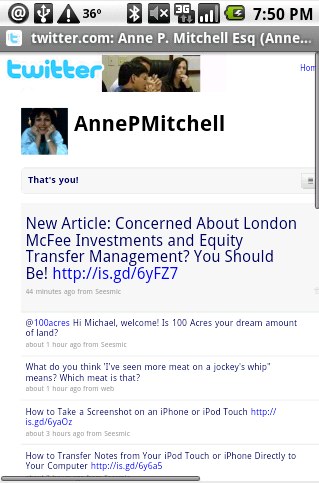
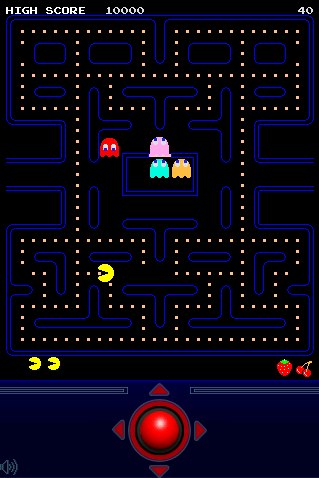
The Internet Patrol is completely free, and reader-supported. Your tips via CashApp, Venmo, or Paypal are appreciated! Receipts will come from ISIPP.



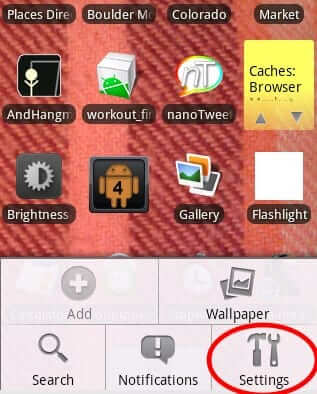
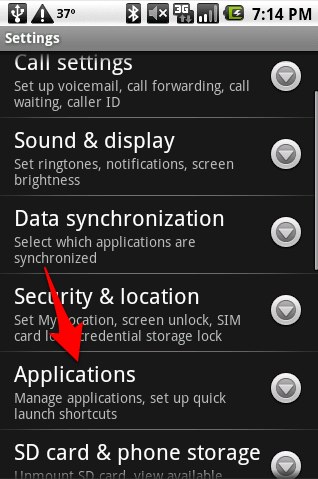
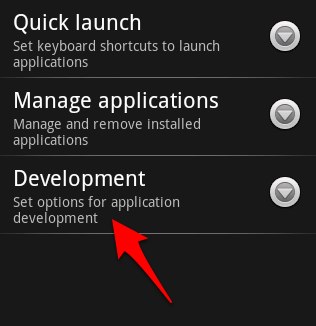
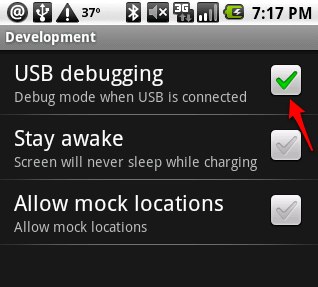

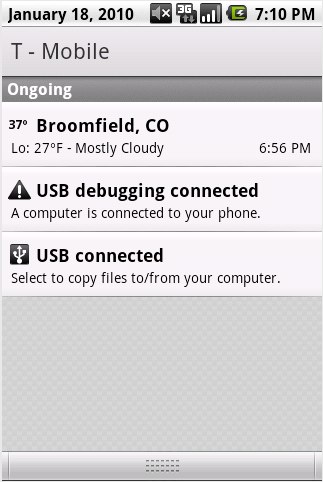
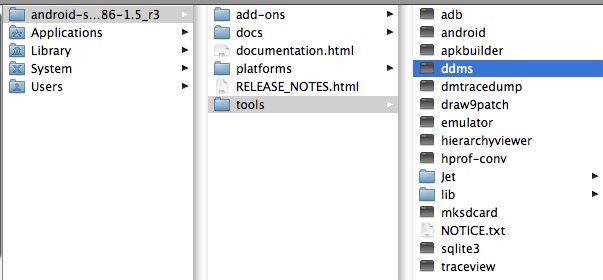

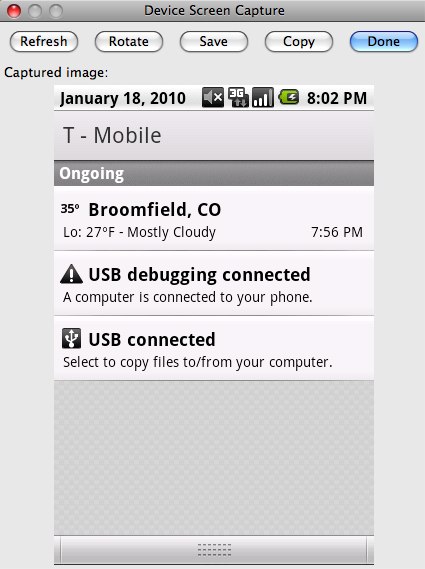
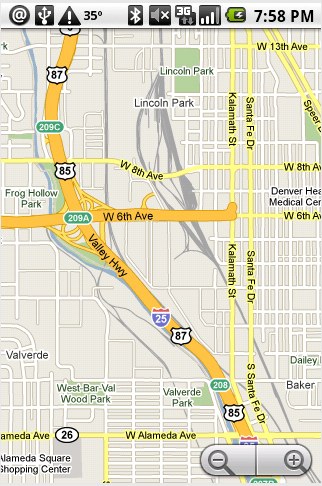







umm i got stuck when i downloaded the eclipse and the other
program…i open the folder and it has a bunch of other folders and i cant seem to set it up :/