
Have you been frustrated trying to figure out how to stop your iPhone’s screen from rotating? Wouldn’t you think that the setting to lock the screen orientation would be obvious? But it’s so not obvious. In fact, the trick for how to lock portrait orientation, which is how it is referred to on the iPhone, is anything but obvious. Here’s how to lock portrait orientation on your iPhone so that the screen stops spinning like a top whenever you tilt your phone.
(By the way, we did an article about this earlier, but so many people keep asking that we thought it was time to do another article. You can see that older article here.)
The first thing that you need to do is get to the lock portrait orientation setting, and to do that you need to double-click on your home button.
Double-clicking the home button reveals the icons for the last four apps that you have used, in a banner at the bottom of the screen. That banner is swipeable – if you swipe it to the left (to get to the banner to the right of the current banner) you will see the icons for the four apps used previous to the most recent four.
The Internet Patrol is completely free, and reader-supported. Your tips via CashApp, Venmo, or Paypal are appreciated! Receipts will come from ISIPP.
However, you want to swipe it to the right, to get to the banner to the left of the four icons:
And there it is – the elusive button to stop your iPhone’s screen from rotating. Or, in the words of Apple, to lock your iPhone’s portrait orientation.
To lock your screen, simply click on that button (icon):
This is what it looks like when your screen rotation (i.e. your “lock portrait orientation”) is unlocked:
And this is what it looks like when it is locked:
It’s so simple, once you know, isn’t it?
By the way, at least in iOS 6, if your screen rotation is locked you will see this little icon in your status bar, to remind you:
The Internet Patrol is completely free, and reader-supported. Your tips via CashApp, Venmo, or Paypal are appreciated! Receipts will come from ISIPP.
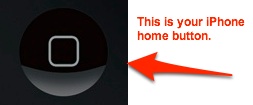



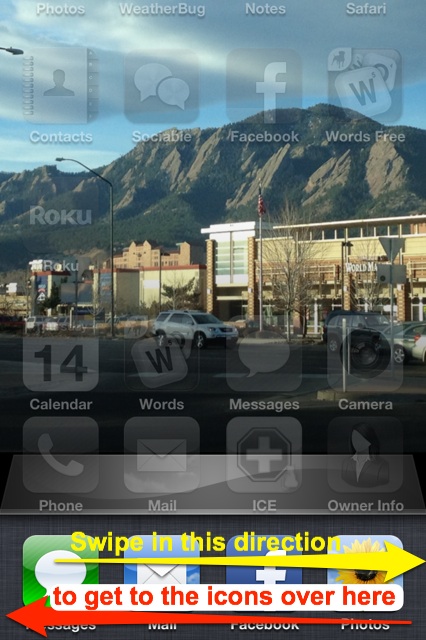
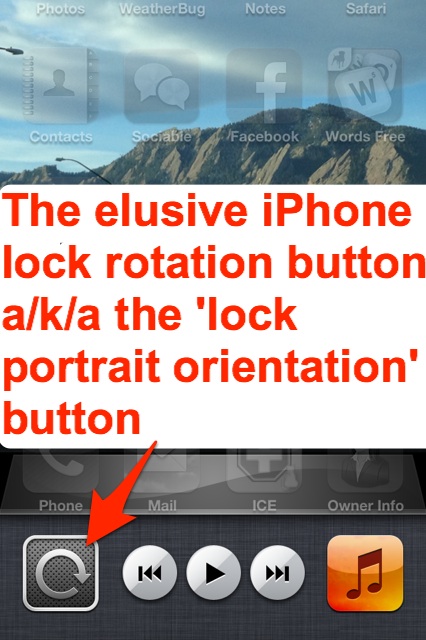
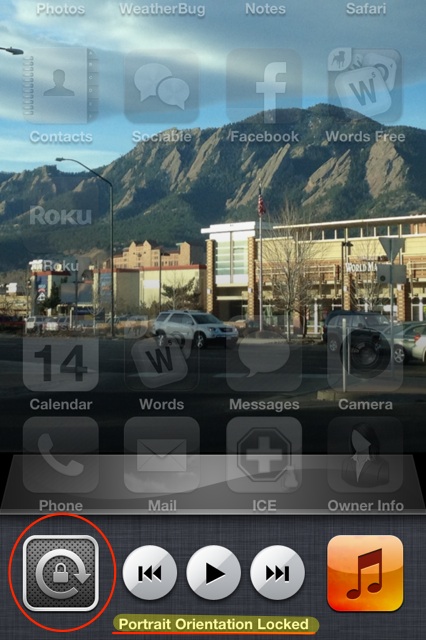









Robin, the only way that we know of to lock it in landscape is if you jailbreak it, and get the Cydia app “Landscape Lock Rotation”.
Yes, but can you lock it in landscape position?