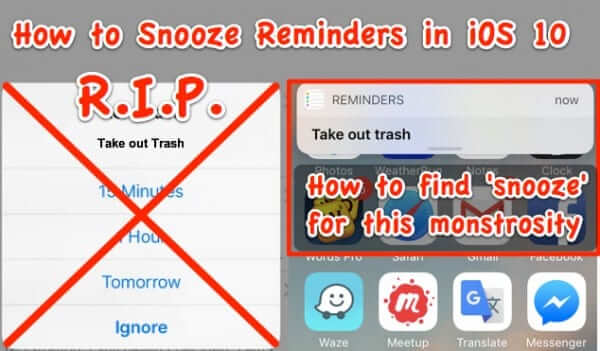
Apple giveth, and Apple taketh away. In this particular case, we are talking about the maddening changes in reminders and alerts (the alert notifications) that came with iOS 10. If you relied on being able to snooze a reminder alert notification, and can’t figure out how to snooze reminder alerts in iOS 10 so that you get another notification in 15 minutes or an hour, you’ve come to the right place. We also explain how to find that damned View button.
First of all, we have good news, and we have bad news. The bad news is that, to start, Apple has inexplicably changed the format of alerts – instead of the alerts that used to pop up in the middle of your screen, “alert” now actually means “a banner that persists until you dismiss it.” That’s right: if you chose alerts over banners because you don’t like having a banner at the top of your screen, you are SOL.
‘Alert’ Style Prior to iOS 10
This is an Alert in iOS 10
In addition to Apple cramming banners down our collective throats, notably absent from the alert is any option to snooze the reminder.
The Internet Patrol is completely free, and reader-supported. Your tips via CashApp, Venmo, or Paypal are appreciated! Receipts will come from ISIPP.
But you can do it if you know the trick.
That said, you can now only snooze an alert for one hour, or one day. Gone is the 15 minute option.
Gee, thanks Apple.
Anyways, here is how to snooze reminder alerts in iOS 10.
How to Snooze Reminder Alerts Notifications in iOS 10
First, go to your Notifications settings, and set your Notifications for Reminder to either banner, or alert (which now is actually simply a persistent banner that you have to dismiss, rather than a banner that appears and then disappears without you doing anything).
Once in the Notifications options section for Reminders, make sure that ‘Allow Notifications’, ‘Show in Notification Center’, and ‘Show on Lock Screen’ are all turned on.
Now, when you get a reminder notification, it is going to look like this:
If you selected ‘alert’ instead of ‘banner’ for your notification style, then from that banner (oops…alert) put your finger on it and swipe down.
If you selected ‘banner’, then you won’t be able to do this from there (if only because it disappears quickly, and you may not even catch it), but you will still be able to snooze your alert using either of the following two methods (you can do this if you have the ‘alert’ style notification as well).
1. Pull down your notification center, or 2. click on your power button on your phone, and then click on your home button once to get to your lock screen.
Reminder in Notification Center
Reminder on Lock Screen
In either case, press on the notification, and slowly swipe left.
This will review two buttons – a ‘Clear’ button, and a ‘View’ button.
Click on the View button, and..well look at that!
If it’s not working, you may need to go back into your settings and enable Reminder in iCloud. Once it’s working you can disable reminders in iCloud (don’t ask us why, but it worked for us).
Now you know how to snooze reminders in iOS 10. Unfortunately, we can’t do anything about the lack of the 15 minute snooze; hopefully Apple will realize how much folks want that option back.
The Internet Patrol is completely free, and reader-supported. Your tips via CashApp, Venmo, or Paypal are appreciated! Receipts will come from ISIPP.
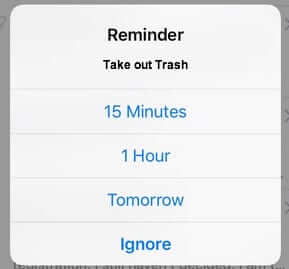
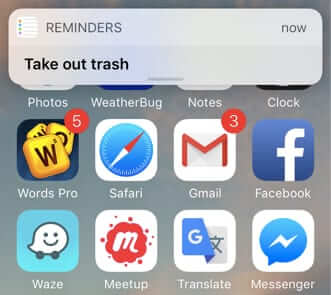




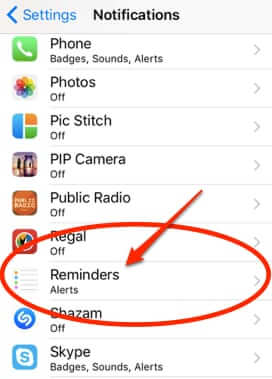
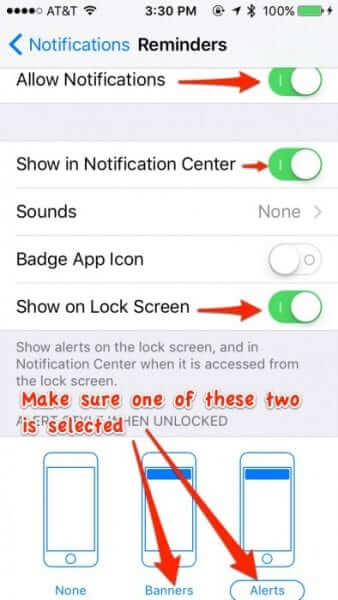
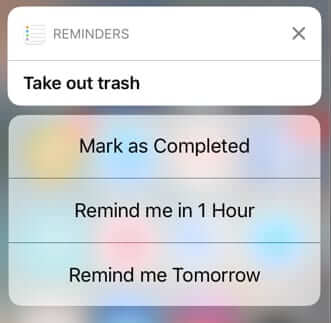
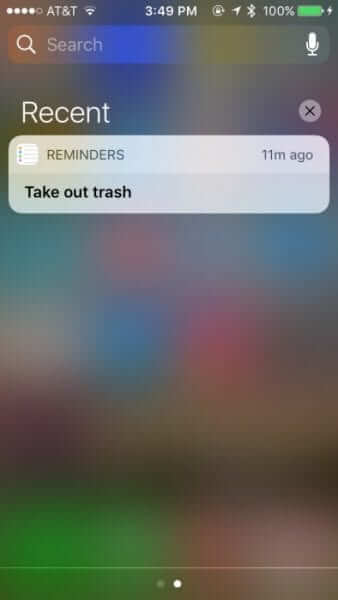
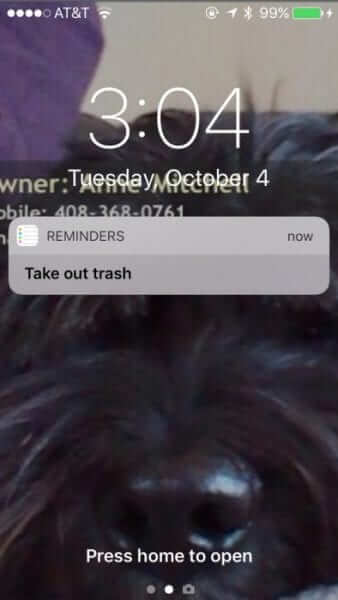
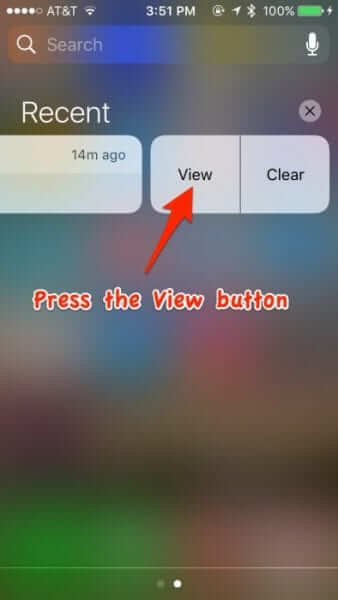







OH MY F-ING GOD!! Anne, you solved it… PERSISTENT YET SNOOZABLE REMINDERS!
This was the one thing that has cost me more money and time than any other problem I ever had with IOS! This feature which came for free and easy on the OLD HTC Windows phones when I used Outlook, has been a pain in my *** for YEARS. YEARS!
Thank you! How can I show my gratitude?!?!
Steve, you’re very welcome! It’s our pleasure!