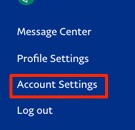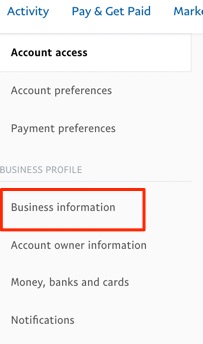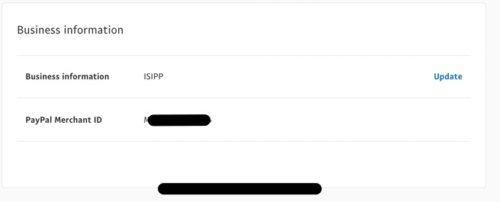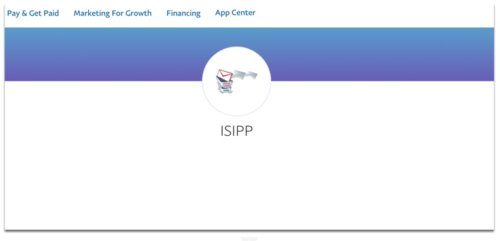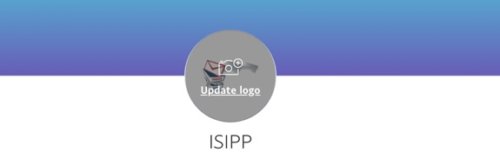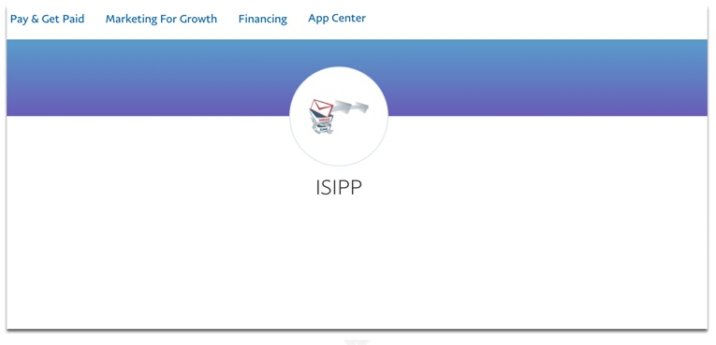
If you use Paypal at all for business then you know how important it is that your Paypal profile picture be correct. This is the cover background image at your paypal.me link, as well the logo that appears on your Paypal invoices. So why Paypal has made it so darned hard to find where you set it or change it is beyond us, especially because where you change your business image is also where you set or change how you show up on your customers’ credit card and bank statements, which we think is pretty darned important. And which is why we’re writing it up for you!
Of course, this applies to your Paypal business account. And, as we told you yesterday, starting this year (2022) if you use Paypal at all for business, you should definitely also have a separate personal Paypal account for personal use, because the new IRS rules require Paypal to report payments totaling just $600 or more in a year to the IRS. And it will be up to you to explain to the IRS whether they are personal or business payments, so splitting them between two different Paypal accounts (one for business, and one for strictly personal payments you receive, such as when splitting a check at the restaurant) will make that much easier. You can read more about this here.
In any event, you’re here because you want to know how to set or change that profile picture (which should be your logo) or how to set or change the name that appears on your customers’ bank or credit card statements. Here you go.
How to Set the Profile Picture and Your Statement Name in Your Paypal Account
First, of course, log in to Paypal. (You do have two-factor authentication (2FA) set up with Paypal, right? If not, read why you should have 2FA set up with Paypal and how to do it.)
After logging in to Paypal, click on your name in the upper right-hand corner. That gives you a drop-down menu. Select “Account settings” (not “Profile settings”, as you might imagine).
The Internet Patrol is completely free, and reader-supported. Your tips via CashApp, Venmo, or Paypal are appreciated! Receipts will come from ISIPP.
From the resulting page, click on ‘Business information’.
This brings you to something that looks like this:
All it has is your business name, with no indication whatsoever that it is anything other than the name of your business. From this view, it looks like you can update your business name, but in fact when you click on ‘Update’ it takes you to a page where you can update, among other things, your business address, your business phone number, your email address, the business contact’s name, and the name under which you will show up on credit card and bank statements. And, oh yes, the business image which will appear on your profile, paypal.me link, and invoices.
So, click on “Update” next to your business name, which will bring you to this page (well, this is our parent company ISIPP’s page, but yours will look much like this):
That image in the round circle is your profile picture which is used on your paypal.me link, your invoices, and wherever else an image representing your business on Paypal is needed. Click on the image to edit it.
Hopefully this information has made your day a little less annoying!
The Internet Patrol is completely free, and reader-supported. Your tips via CashApp, Venmo, or Paypal are appreciated! Receipts will come from ISIPP.