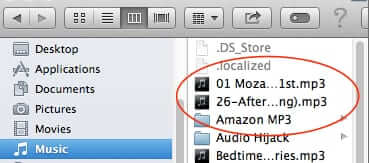
If you are anything like us, you may find it a bit frustrating having to constantly change the size of the columns in Finder in OS X on your Mac. You would think that Apple would have built in automatic sizing or resizing based on the length of the file names in the directory, but no. So here is how to resize to make the default column size (width) for your Finder wider (or, for that matter, narrower).
First, the problem: the default width of a directory column in Finder is too narrow, so that it does not display the full name of the files.
Default Finder Column Width Too Narrow
Here’s how to change it so that your default column width is wider.
With your Finder window open, press the “option” key on your keyboard:
The Internet Patrol is completely free, and reader-supported. Your tips via CashApp, Venmo, or Paypal are appreciated! Receipts will come from ISIPP.
Now, while holding down the “option” key, click and drag the column separator:
You do this by clicking on the double hatch mark at the bottom of the column separator:
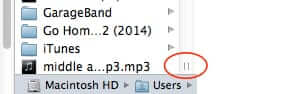
You will see that when you hover over the double-hatch on the column separator, you will get the resizing symbol:
Simply drag the column separator to whatever width you want, while holding down the option key; when you release the keys, the default column width will be set at wherever you have put it.
Ahhh, that’s better!
The Internet Patrol is completely free, and reader-supported. Your tips via CashApp, Venmo, or Paypal are appreciated! Receipts will come from ISIPP.




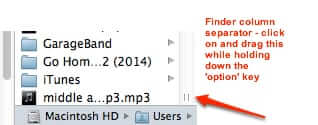
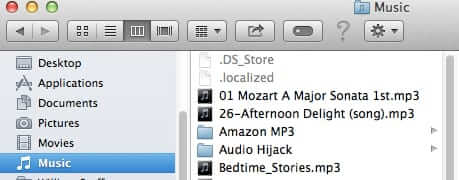







I don’t know how anyone can think working in Mac OS is easier than Windows. So many oddball problems like this. I cannot even make the “Kind” column any wider. It is so narrow it is useless in list view. All Apple software sucks, from the constant degrading of Pages, Numbers, and photography software. And now, even the flagship iTunes on which the Apple empire was built is horrific–entering the name in the sort field makes the field go blank. I am exporting my files to Microsoft equivalents and jumping ship.
thanks a million – problem sorted
so… any idea on how to permanently resize in LIST view… anyone… what happened to all the programmers at Apple? Did they disappear…? any other programmers that can solve this… anyone… workaround column width in LIST view please… Cheers.
Thank you….
Any LIST view workaround??? I would very much like to be able to re-size all the columns no matter the view, but especially LIST view as I have that set as my Default View. So, workaround for resizing in LIST view please. Much appreciated. Cheers.
“alt” + drag in Yosemite
This only works in Column View. What’s the workaround for List View…????
This only works in column view though, not list view :-(
Finally! Thank you, this was driving me crazy!
Thank you! Having to constantly adjust narrow Finder columns is so cumbersome!
YAY! Thank you for this handy tip! Those narrow columns in my Finder were driving me NUTS, but I was too lazy to look for a solution myself. Internet Patrol to the rescue, hooray!
HOLY COW! I’ve been on a Mac since the late ’90s, and I never knew this trick. Thanks! (BTW, in Yosemite, the double-hatch isn’t there any more.)