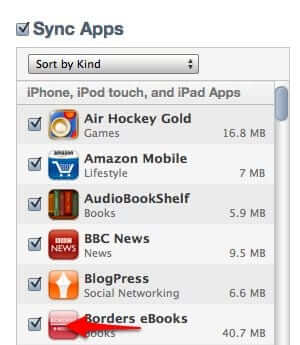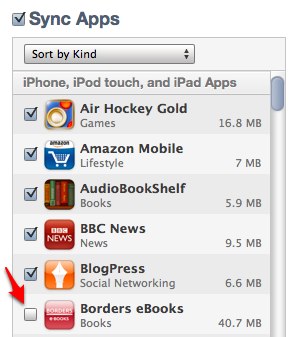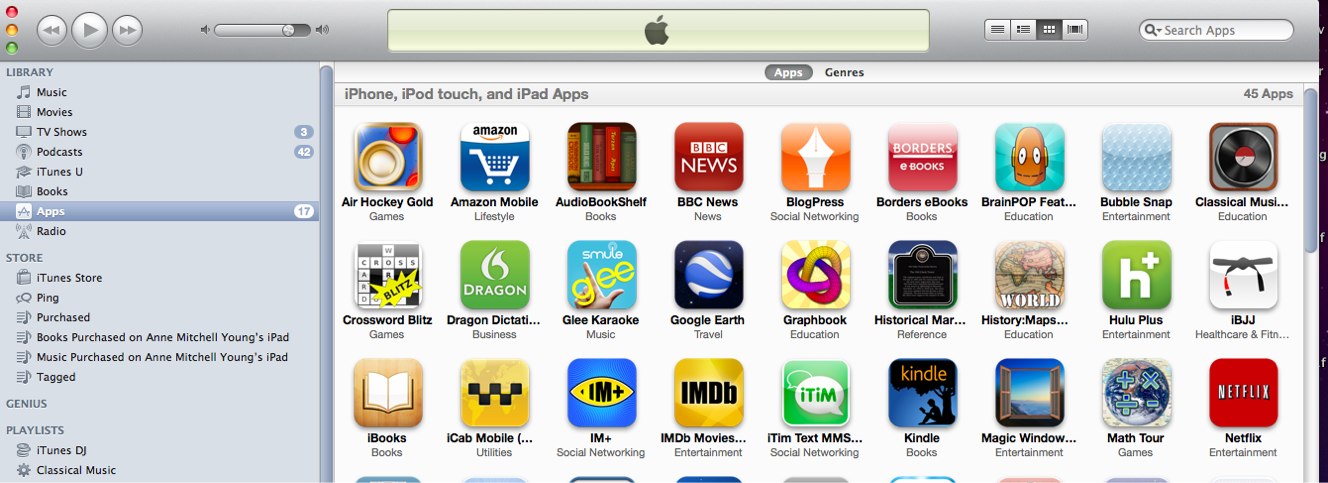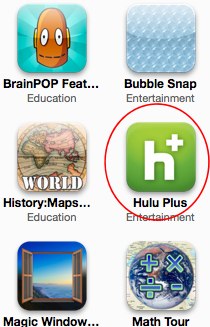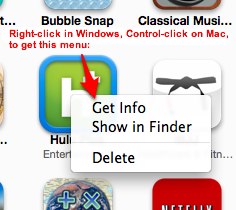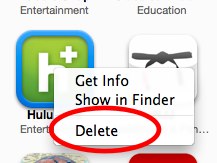It’s so easy to end up with a big collection of apps, isn’t it? There are so many free applications, so many interesting looking apps, that you can eat ’em like candy. But eventually they start taking up too much space on your iPhone, iPod or iTouch, or on your hard drive in iTunes. Here is how to remove an app from your device, from iTunes, and from your hard drive.
First, it’s incredibly easy to remove the app from your device – all you have to do is connect your device to your computer, go into iTunes, go to the apps tab, and uncheck the application:
The next time you sync your device (which you can do immediately by hitting “Sync”), the unchecked app will be removed from your device.
The Internet Patrol is completely free, and reader-supported. Your tips via CashApp, Venmo, or Paypal are appreciated! Receipts will come from ISIPP.
But how do you completely remove the apps from iTunes, and from your computer’s hard drive?
That’s actually equally as easy, once you know how to do it!
First, in iTunes, go to the sidebar and find the “Apps” section:
Let’s say that this time we want to completely remove Hulu Plus from our system.
You simply right-click (Windows) or control-click (Mac) on the app you want to remove (in this case Hulu+), and that will give you a tiny menu:
Click “Delete” and the app is gone!
The Internet Patrol is completely free, and reader-supported. Your tips via CashApp, Venmo, or Paypal are appreciated! Receipts will come from ISIPP.