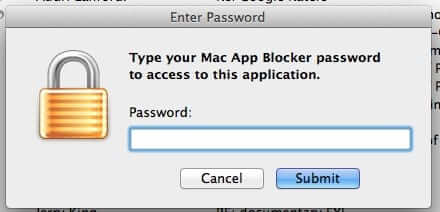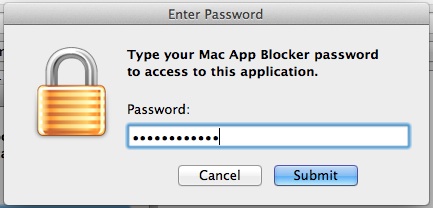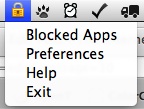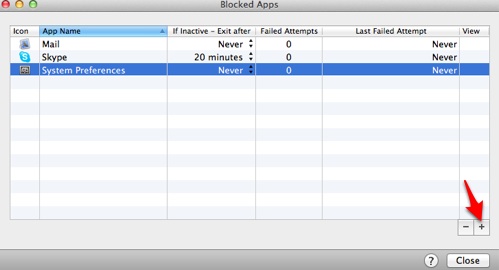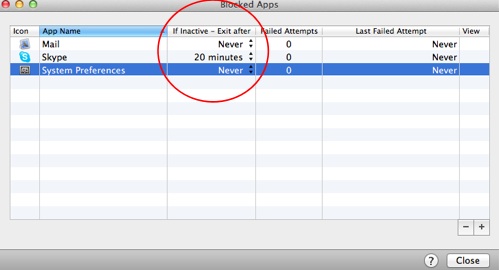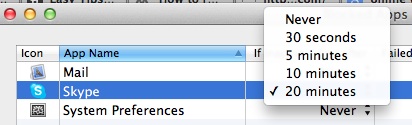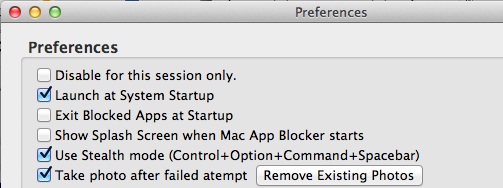It’s happened to most of us at one time or another. You leave your laptop open and a family member accidentally sees an email that you’d rather they didn’t (perhaps you are planning a surprise party for them), or a friend sees an embarrassing chat in your instant messenger program, or a colleague finds that website you were looking at during your lunch hour. If only there were a way to password protect individual software programs and applications (increasingly known as simply ‘apps’ ) on your Mac or Windows PC. Well, there is!
As we are a Mac shop, we will be primarily talking about the Mac program, Mac App Blocker, that will password protect your Mac programs and applications. However, there is also a pointer to a Windows program that purports to do the same thing.
Explains KnewSense – makers of Mac App Blocker – “You can secure your data, but what about your apps? With Mac App Blocker, you can password-protect EACH application on your Mac. Keep your apps and your Mac safe. Set a timeout value to automatically exit the protected application so even when you leave your computer unattended, you’re still protected.”
Mac App Blocker is very easy to install and use (and at just $14.95 it’s easy on the wallet, too – there is also a free trial). You just download the program (link below) and drag it to your applications folder, and fire it up.
The first thing you will be prompted to do is to set a password. Once you set that password, it will be the password you have to enter in order to use Mac App Blocker, and also to access any of the applications that you choose to password protect through the program.
The Internet Patrol is completely free, and reader-supported. Your tips via CashApp, Venmo, or Paypal are appreciated! Receipts will come from ISIPP.
Then you will be able to access the menu:
Select “Blocked Apps” where adding programs to be password protected is also very simple.
One of the really cool features of Mac App Blocker is that you can also set it to time your programs out and close them after a certain period of inactivity. This is great if you are the sort who may walk away from your computer while leaving one of your sensitive programs open.
You can set the time out time to 30 seconds, 5 minutes, 10 minutes, or 20 minutes (or never).
Two really cool features of the program are that you can have the Mac App Blocker lock icon on your task bar for easy access or you can hide it by hitting control+option+command+spacebar all at once (and doing it again will make the icon reappear on your task bar); and you can have the program take a picture whenever there is a failed attempt to access one of the password protected programs, so that you know who is trying to peek at your private stuff.
You can download Mac App Blocker to password protect your apps here.
Of course, it may be that you have a Windows computer, and are looking for the same functionality. In that case, we have found a Windows program called Protector, which purports to do the same thing, and which is for XP, Vista, Windows 7 and Windows 8. We have not tested it, so if any of you use it, let us know what you think! You can get Protector for Windows to password protect your programs here.
The Internet Patrol is completely free, and reader-supported. Your tips via CashApp, Venmo, or Paypal are appreciated! Receipts will come from ISIPP.