
If you are a conscientious parent who wants to let their child use an iPod Touch (or “iTouch”) or iPad, but who wants the iPod Touch wifi disabled before you give it to them, you may be frustrated at the lack of any way to disable wifi so as to lock down the iPad or iPod Touch internet access. You can’t password protect the internet access on an iPod Touch or iPad, as there are no passwords for iPod iTouch wifi. In fact, natively, there is no way to disable or password protect the iPod Touch internet access (how stupid, Apple, get on the ball here! Give us some iPod Touch wifi apps to disable wifi!)
Oh sure, you can put parental control restrictions on individual applications (Safari, Email), but your child can still turn the iPod Touch wireless internet on, and for some parents, that’s still too much of a risk – and we say “Bravo!” to them for ‘getting’ it! (If the recent revelation that iPhones are tracking and recording every move they make isn’t enough for you to be wary, we don’t know what is!) There is, however, an iPod Touch hack that will allow you to disable wifi on your iPod Touch or iPad, by password protecting the iPod Touch wifi on/off switch, and here it is.
First, we have to tell you up front that this requires jailbreaking your iPod Touch or iPad (Don’t panic! Keep reading!), but we hasten to add that jailbreaking your device turns out to be really easy! We know because we just tested this entire procedure ourselves, and it resulted in an iPod Touch that has the ability to turn wifi off, completely locked down and password protected!
Jailbreaking sounds really bad and scary, but here’s what it really means: installing a different operating system on your iPod Touch, iPad, or iPhone.
Now, this operating system, known as Cydia, is essentially and for all practical purposes identical to the current operating system on your device, but with enhanced features and additional access. That’s why when your device is running Cydia, you can lock down the wifi, where you can’t with the Apple standard OS.
The Internet Patrol is completely free, and reader-supported. Your tips via CashApp, Venmo, or Paypal are appreciated! Receipts will come from ISIPP.
At this point we are going to let you in on a little secret – well, two, actually:
1. There is a service which will give you step-by-step instructions for installing Cydia on any device, running any Apple operating system, and
2. Even though the odds of you messing up are extremely small using those step-by-step instructions, even if you did, it’s very easy to reset your iPod Touch or iPad back to the factory settings, just as it came from Apple.
Here is the service that gives you full instructions, step-by-step, including providing you with any files you may need, to install Cydia on (jailbreak) your device – it costs $19.95 for a lifetime membership, including support! (Of course it doesn’t cost anything to jailbreak your iPod, iPad or iPhone, what you are paying for is the clear, easy to follow instructions, with screenshots, and the support).
http://www.INeedJailbreak.com/
Of course, you don’t have to use the INeedJailbreak service if you don’t want to, but it does make jailbreaking your device very easy.
NOTE: Due to the current issues this week with the Amazon Cloud service, where Cydia is hosted, some people have been unable to reach Cydia to complete the install / jailbreak. If you get an error, we recommend trying again later. You can read the latest about the Amazon cloud problem here. Hopefully it will be fixed soon.
Once your device is running Cydia (i.e. is jailbroken), you will see a Cydia icon added to your home screen:
Right now you are just one app away from having a device on which you can disable and password protect wifi!
Launch Cydia, and hit the “Products” button:
Search for an app called “Locktopus”. Locktopus is a bargain at only $2.00!
(You can read more about Locktopus here, but you only need to install it through Cydia.)
Once you have installed Locktopus, go back to the home screen, go to settings, and in the Settings section of your device, find the Locktopus settings:
When you click on ‘Locktopus” under settings, you will be offered a chance to change the default password (the Master Password), which you should do. You will be told the default password when you install Locktopus.
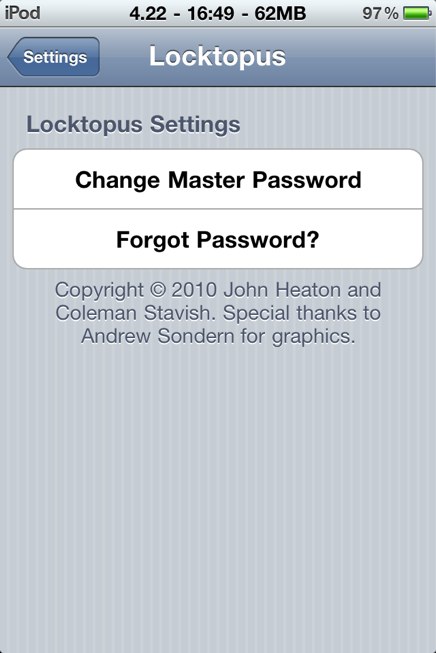
Go back to the top of Settings, and turn off wifi (you can do this after password protecting it too, but may as well do it while you’re here).
Now, to password protect the Settings icon (to keep it from launching without a password) – and this is how you do it for any icon – long press the icon. When the icons start their jiggling following the long press, you will see something new – litte padlocks in the lower right corner of each icon. Those padlocks, which by default are all unlocked, toggle on and off (or, locked and unlocked):
So, all you have to do is lock the Settings icon:
And now when you try to get to the Settings area, to turn wifi on, you have to enter a password!:
We also recommend that you lock down Cydia (the Cydia icon) as well, because it doesn’t take much to figure out how to uninstall Locktopus from within Cydia.
Of course, this wouldn’t be necessary if Apple would include a way to password protect wifi, or even if they would let developers at that part of the OS so that someone else could create a non-Jailbreak-dependant app to do it.
But in this case, to our mind, when balancing providing security and privacy for a minor who has an iPod touch (where Apple hasn’t or won’t) against Apple’s preferring that we don’t jailbreak an iPod or iPad or iPhone, well, the safety of our children wins every time.
The Internet Patrol is completely free, and reader-supported. Your tips via CashApp, Venmo, or Paypal are appreciated! Receipts will come from ISIPP.



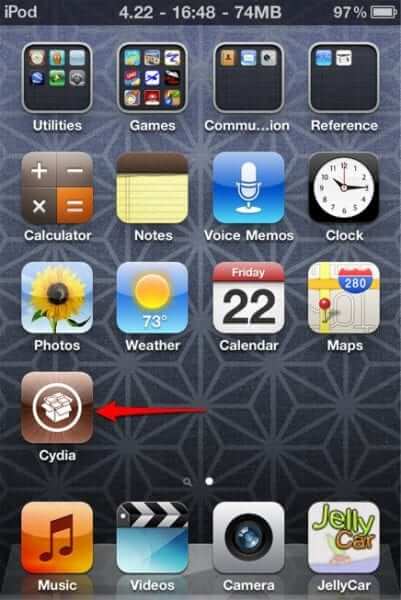
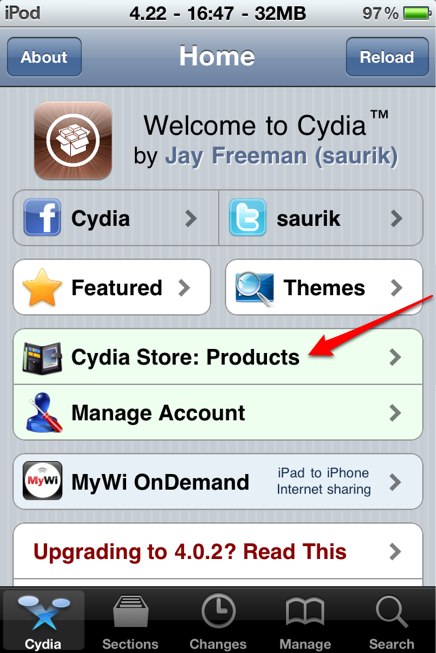
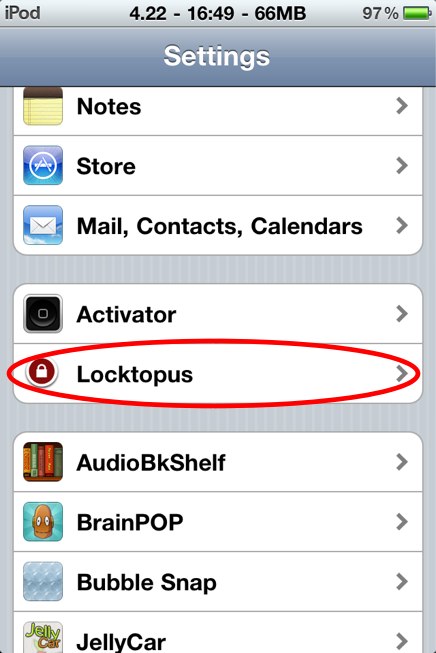
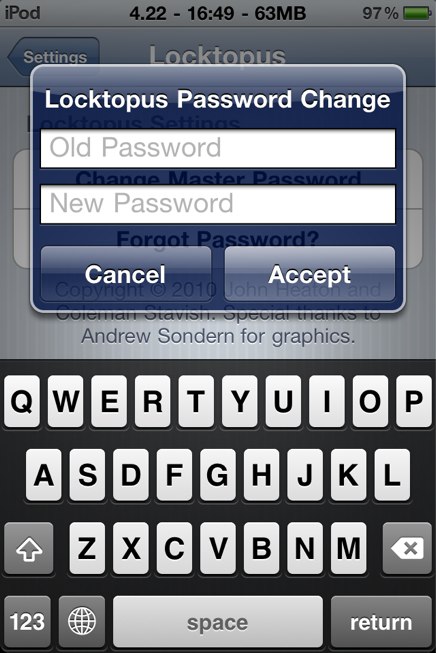
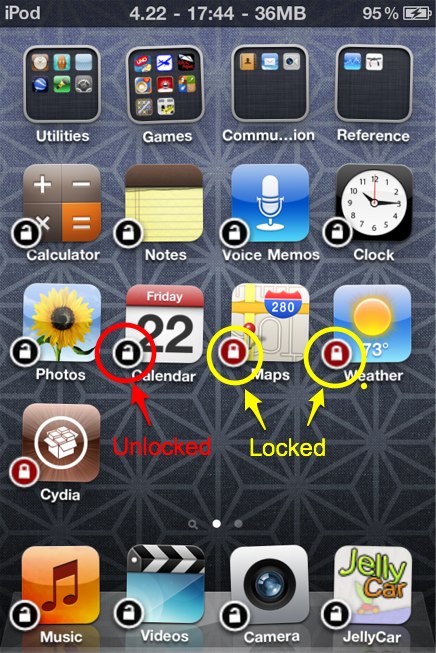
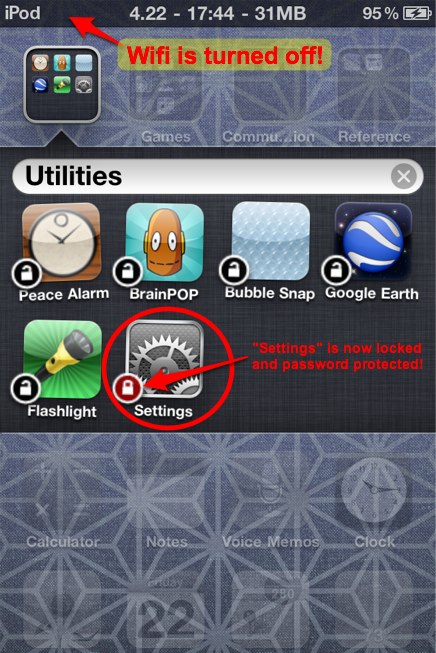
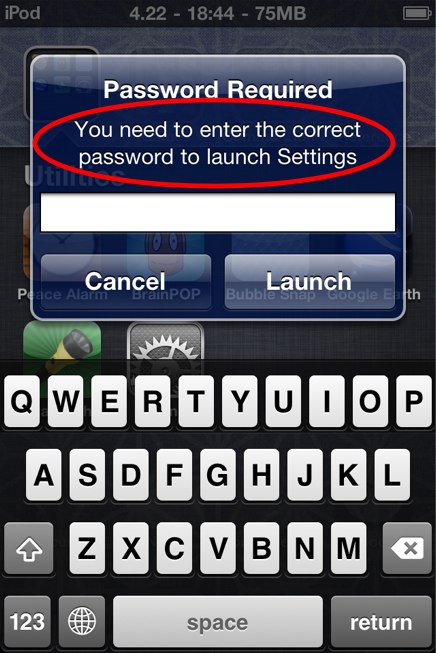
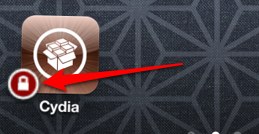







The ineedjailbreak.com website no longer exists,
this is very helpful
Um, lets see, they could always take their phone somewhere else where there’s an OPEN wifi connection and they could connect THERE…. but that might be too much for adults to realize….
No you would always have to turn on wi fi in the settings to activate it in which settings would need a password to turn on wifi.
you can lock the wifi dont give your kids the wifi password and dont have a unsecured network
See also my comments at:
“How to Reset the Parental Restrictions Passcode on a Jailbroken iPhone, iPad or iPod Touch Without Having to Restore the Device to Factory Settings”, also on your site.
This capture: “thirty days hath september”!
Who ever does your captures has WIT, and intelligence, not only a mere desire for security against automated botnets.