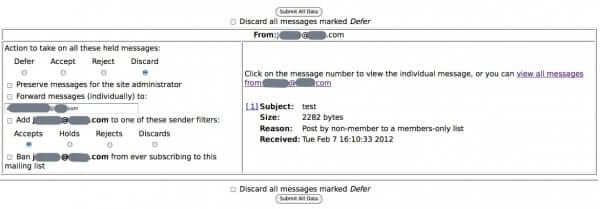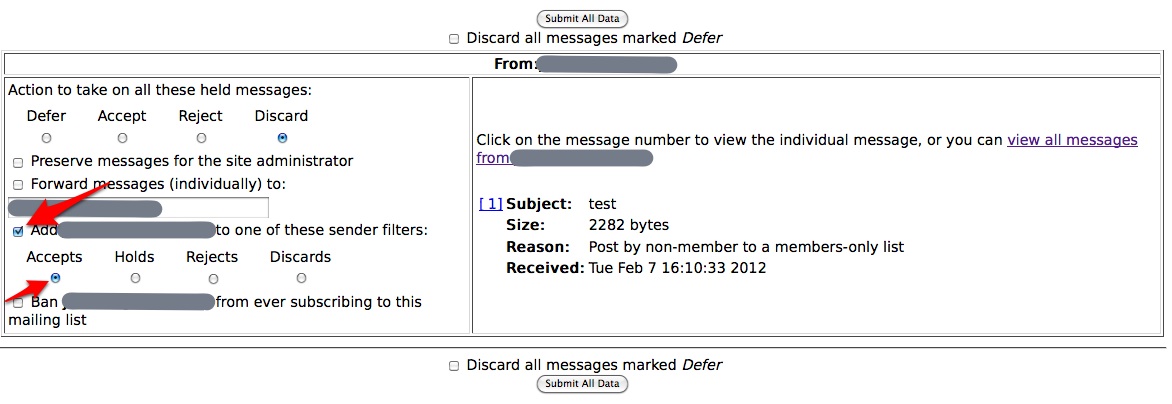If you are an administrator or moderator of a Mailman mailing list that is on emergency moderation, it may be that you will want to allow certain list members to post without being moderated. You may already know the general way to do this (while approving one of their posts, add them to the ‘Accepts’ sender filter), but what if you forget to do that, or accidentally check “ban” or add them to the ‘Rejects’ or ‘Discards’ sender filter? Here is how to make it so that they can post unmoderated to your Mailman list that is on emergency moderation (which simply means that all posts accept for moderator and administrator posts are held for approval).
First, when user posts to a Mailman list that is on emergency moderation, you will get a notice like this:
From: ()-owner@().com
Subject: post from ()@().com requires approval
Date: February 7, 2012 5:10:34 PM MSTAs list administrator, your authorization is requested for the
following mailing list posting:List: ()@().com
From: ()@().com
Subject: test
Reason: Post by non-member to a members-only listThe Internet Patrol is completely free, and reader-supported. Your tips via CashApp, Venmo, or Paypal are appreciated! Receipts will come from ISIPP.
At your convenience, visit:
http://().com/mailman/admindb/()
to approve or deny the request.
From: ()@().com
Date: February 7, 2012 5:10:31 PM MST
To: ()@().com
Subject: testtest
From: ()@().com
Subject: confirm 95f8442d33832a6517d9e10e3ca708fc38a71d97If you reply to this message, keeping the Subject: header intact,
Mailman will discard the held message. Do this if the message is
spam. If you reply to this message and include an Approved: header
with the list password in it, the message will be approved for posting
to the list. The Approved: header can also appear in the first line
of the body of the reply.
When you go to the moderation panel, it will look something like this:
What you want to do is add your user to the ‘Accepts’ sender filter, by checking the checkbox next to “Add to one of these sender filters”, and clicking the button under “Accepts”:
But what if you accidentally checked “Ban” instead, or added them to the ‘Discards’ or ‘Rejects’ filter? Once having done that, you won’t be offered these options again, so what to do?
Here’s what to do:
1. Unsubscribe the user from the mailing list.
2. If you have them listed as an owner or a moderator, remove them from that, too.
3. Take the list off emergency moderation, just for a moment.
4. Put the list back on emergency moderation.
5. Have the user send a test email to the list. This will trigger the above notice that you have a post held for moderation.
6. Now you should have the full set of options again for the user, allowing you to add them to the ‘Accepts’ filter. (Be sure to discard the test message so that it doesn’t go to your mailing list!)
Now your user should be able to post to the list without being moderated, even with your list on emergency moderation.
The Internet Patrol is completely free, and reader-supported. Your tips via CashApp, Venmo, or Paypal are appreciated! Receipts will come from ISIPP.