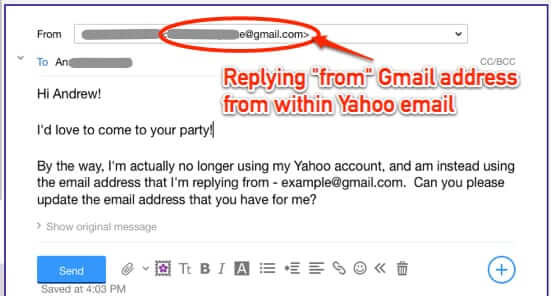
One of the more frequent questions that we get is how to forward or migrate email from Yahoo mail to Gmail, or to another email account. Seems that lots of people are wanting to change their Yahoo email account to somewhere else these days. So, here is how to move your email from Yahoo to Gmail with as little pain as possible. These instructions can be used to change your email from Yahoo to any other email service as well.
There are two main ways to do this, depending on which you want to do. One way means that you’ll have everything forwarded to your Gmail account, and you can let Gmail deal with spam filtering, and then you can cherry pick which things to stop receiving.
The other way will mean that no spam gets forwarded, but also that nothing else will get forwarded either, so you will need to check your Yahoo account every so often to make sure that email you want is accounted for.
Ok, ready?
How to Switch from Yahoo Email to Gmail or Another Email Provider
Let’s assume that your Gmail address is example@gmail.com.
The Internet Patrol is completely free, and reader-supported. Your tips via CashApp, Venmo, or Paypal are appreciated! Receipts will come from ISIPP.
Before doing anything else, do this:
Go to your Yahoo email account (you must be in the email section first) and click on the ‘settings’ gear, and click on ‘Settings’
Go to the “Writing email” area of your settings
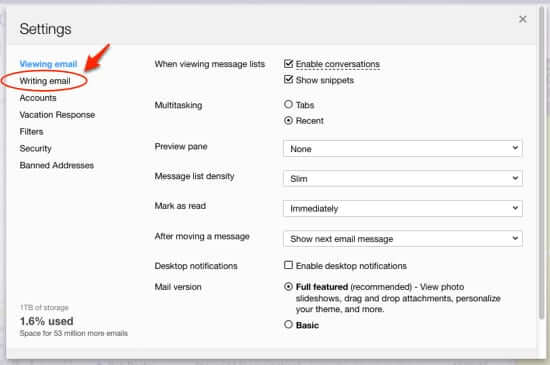
Where it says “Add send-only address” add your Gmail address. This will cause Yahoo to send a verification to that Gmail address.
Find the email from Yahoo in your Gmail account, and click the link to verify it.
Ok, now you are ready to move on to one of the two methods below.
Method #1 for Moving from Yahoo to Gmail
Method #1 involves forwarding your mail from your Yahoo account to your Gmail account. This is somewhat simpler than method #2, but it also means that all of the email you receive at Yahoo, including any spam, will come to your Gmail account. On the other hand, Gmail has some great spam filtering, so whether you choose method #1 or method #2 will depend in part on how much spam you are getting at your Yahoo address, and whether you want to deal with it.
Method #1
- In your Yahoo email account, click on the ‘settings’ gear, and click on ‘Settings’
- Go to ‘Accounts’
- Select your Yahoo email account
- Go all the way down to the bottom, to where it says ‘Access your Yahoo Mail elsewhere’ and select “Forward: Your mail is forwarded to the specified address, so you can check it there.”
- Enter your Gmail address
- Select either ‘Store and forward’ or ‘Store and forward and mark as read’ (which you choose is a matter of personal preference)
- Click on Save
Now all email received at Yahoo will also get forwarded to your Gmail account. Gmail will start filtering the spam, and also it will put email that is marketing email but not necessarily ‘spam’ into the Promotions folder, where you can look at it later and either unsubscribe, or delete it, or whatever.
Method #2 for Moving from Yahoo to Gmail
With method #2, you will not be forwarding any email from Yahoo to Gmail; instead, you will be notifying anybody who sends email to your Yahoo address to instead use your Gmail address.
Method #2
- Click on the ‘settings’ gear, and click on ‘Settings’
- Go to ‘Vacation Response’
- Create a vacation response that says something along the lines of:
“I am no longer using this account – please re-send your email to example@gmail.com, and update the email address that you have for me to example@gmail.com.”
NOTE: Do NOT copy and paste the above – you need to hand-type it in.
- Set the vacation response “Until” date to something way in the future (years in the future)
Now whenever an email is received at your Yahoo account, the sender will automatically be told to re-send the email to your Gmail account.
The beauty of this system is that only email from humans who read your vacation message will come to you; spammers don’t read email responses, so they will not re-send their spam.
The downside of this system is that email that you may actually want that is not sent by a human (statements, etc.) will not get forwarded to you. This is why you will need to check Yahoo every so often, so that you can update your email address at those places.
Also, sometimes people who write to you won’t actually re-send the email to your new address. This is why you have added example@gmail.com to your Yahoo account as a “send-only” address (even if you use method #1 it’s handy to have this option). For these people that you find in your Yahoo account during your occasional checking of that account, now you can just hit ‘reply’ on their email, and reply to them “from” your Gmail address from within Yahoo.
So, when you find email from Andrew Smith in your Yahoo account, you can hit ‘reply’ and send something like this:
Even though Andrew wrote to your Yahoo email address, when you reply, he will see it as coming from your Gmail address, and when he replies, it will go back to your Gmail address.
Remember, again, that you can use these instructions to migrate your email from Yahoo to any other email provider, not just Gmail.
The Internet Patrol is completely free, and reader-supported. Your tips via CashApp, Venmo, or Paypal are appreciated! Receipts will come from ISIPP.



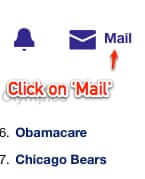
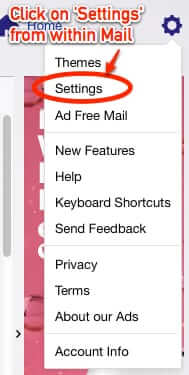
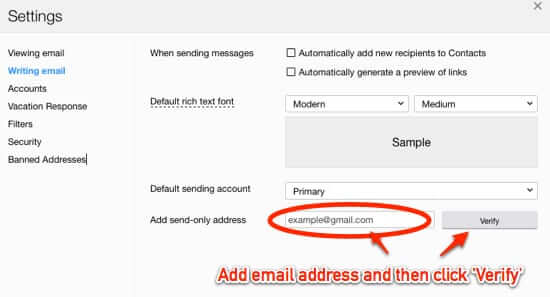
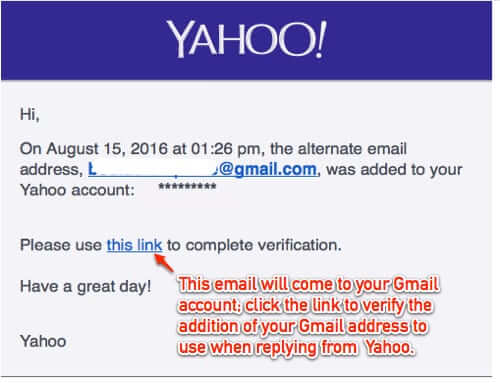
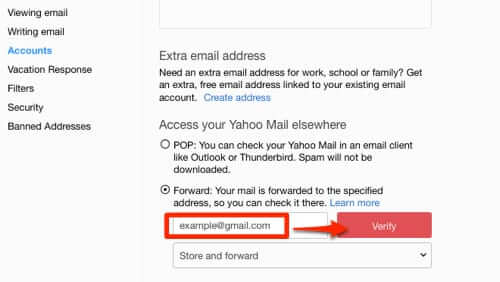
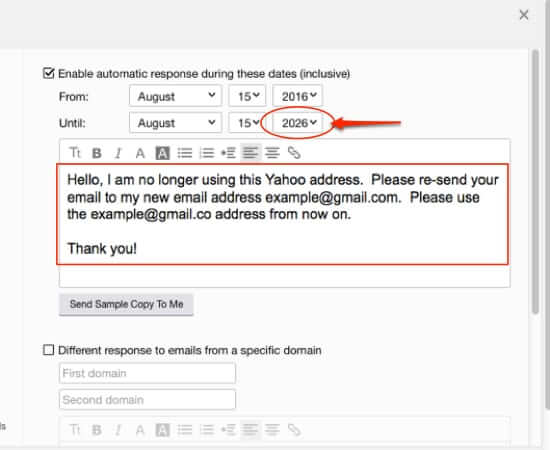







Send only field now missing.