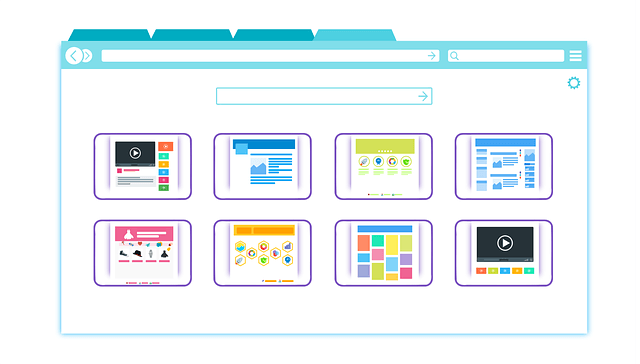
When you look at your Chrome browser, how many tabs do you have open? If you are like the average Chrome user, most likely there are several tabs open and you have a good explanation for it. There is a tab with an incomplete registration you are filling out, another tab with a story you intend to read later, and the tab you left open after searching for work-related information on Google, and the list goes on. Though it looks hectic, there is nothing unusual about it.
Unfortunately, keeping track of multiple tabs is almost impossible, and worse still, they slow down your computer. In addition, you might find it quite frustrating running through about 20 different tabs to find the specific tab you need. And in some instances, if your computer reboots before the inbuilt save sessions grabs the tabs, you may have to start all over again.
So, how can you manage multiple tabs?
Right-click on tabs
Recently, Google Chrome introduced a feature known as Tab Groups. The feature makes it easy to manage multiple tabs while on the Google Chrome browser. To use this feature, right-click on a tab to open the following menu:
New Tab to the Right
Add Tab to New Group
The Internet Patrol is completely free, and reader-supported. Your tips via CashApp, Venmo, or Paypal are appreciated! Receipts will come from ISIPP.
Move Tab to a New Window
Reload
Duplicate
Pin Tab
Mute Site
Close
Close Other Tabs
Close Tabs to the Right
Choose Add Tab to New Group from the drop-down menu. The tab you select will be assigned a colored dot. You have the option of giving it a name that you can easily recall or changing its color by right-clicking on the dot. Using this approach you can assign different tabs with related content to one group to make it easier to identify them.
Extensions
Apart from using the Right-Click technique, you can also use extensions to manage tabs. While extensions are great add-ons, they have a downside: too many can slow down your computer as they take up valuable system resources.
OneTab allows you to suspend tabs which effectively gets them out of the way to free up resources and declutter the browser. To suspend tabs, you need to click on the extension button on the address bar. This action moves all the open tabs to a single tab that is presented as a list.
Toby is a highly versatile Chrome extension that allows you to save tabs into collections which you can retrieve at will and launch from the new tab page. You can use it to organize, suspend, and save tabs.
And that is how to manage multiple tabs in Chrome.
The Internet Patrol is completely free, and reader-supported. Your tips via CashApp, Venmo, or Paypal are appreciated! Receipts will come from ISIPP.









