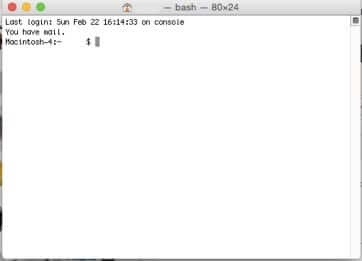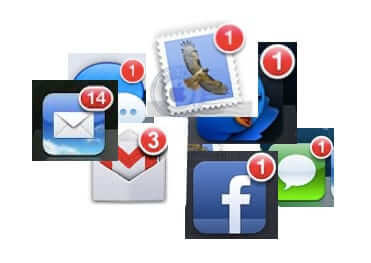
Ever since OS X Yosemite came out, people have found that no matter how many times they change and reset their notifications settings, if they restart their Mac, their notification settings are lost, and they start getting a bazillion annoying notifications again, from banners and alerts, to badges and buzzes. This is a known bug, and there is a (very obscure) way to fix it.
It is not, however for the faint of heart, because it does involve getting in under the hood, so to speak, and doing a little Linux work. However, it’s easy if you follow our step-by-step instructions.
Ok, ready?
First, using Finder, find the folder in your user directory called ‘Library’. It will be greyed or faded out, and that’s ok.
The Internet Patrol is completely free, and reader-supported. Your tips via CashApp, Venmo, or Paypal are appreciated! Receipts will come from ISIPP.
In the Library, find the folder called ‘Application Support’.
In the Application Support folder, find the folder called ‘NotificationCenter’.
Ok, now drag the Notification Center folder out of the Application Support folder, and stash it somewhere else on your computer. You can drag it to your Desktop, or anywhere else, so long as it is no longer in the Application Support folder (because you don’t want your system to find it, presumably because it has flawed stuff in it).
Now comes the fun part.
Open a Terminal window. You will find Terminal in the Utilities section of your Applications folder.
This is what a terminal window looks like:
In the terminal window you are going to type the following three lines, in order, hitting ‘return’ after each line. Type these exactly as you see them below:
First type:
cd `getconf DARWIN_USER_DIR`
..and then hit ‘return’.
Then type:
rm -rf com.apple.notificationcenter
..and then hit ‘return’.
Finally, type:
killall usernoted; killall NotificationCenter
..and then hit ‘return’.
Close the terminal window.
Now, set your notification settings the way you want them, and restart your Mac.
Now do it again.
Yes, that’s right, for some reason you have to both set your notification settings the way you want them, and restart your Mac, twice.
But we promise that it works, and that after the second time you re-set your notifications settings, and restart your Mac, they will be set the way you want them to be set.
We would be remiss if we did not give credit where credit is due. Dan Roesser posted this fix to the Apple forums, and he says that he got it directly through AppleCare from an Apple engineer.
The Internet Patrol is completely free, and reader-supported. Your tips via CashApp, Venmo, or Paypal are appreciated! Receipts will come from ISIPP.