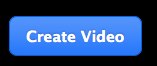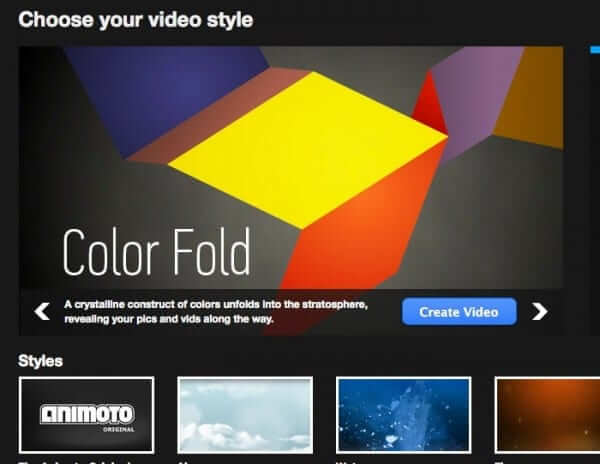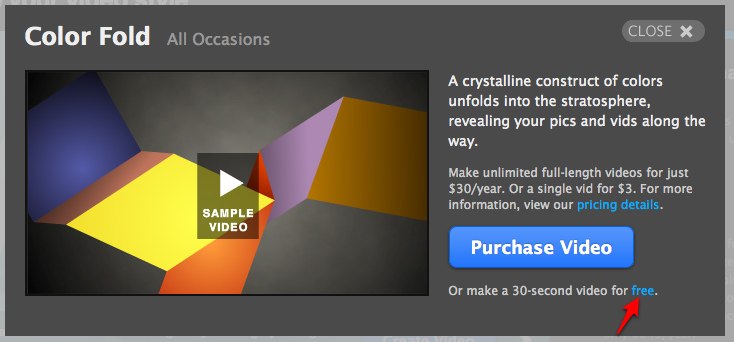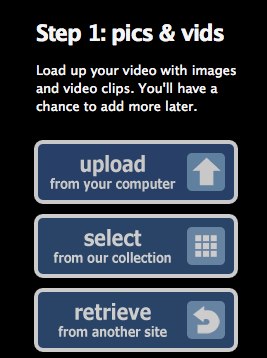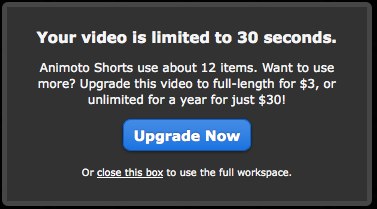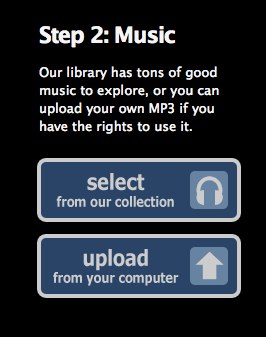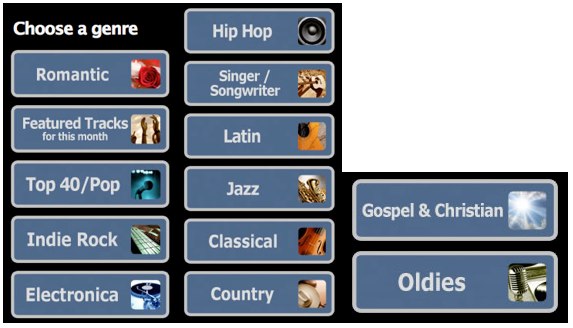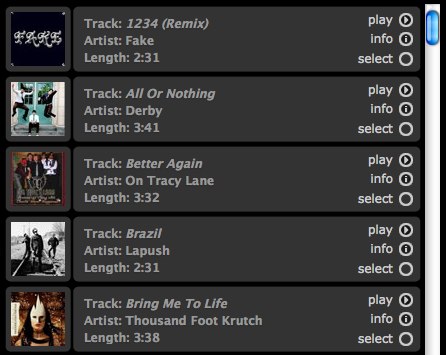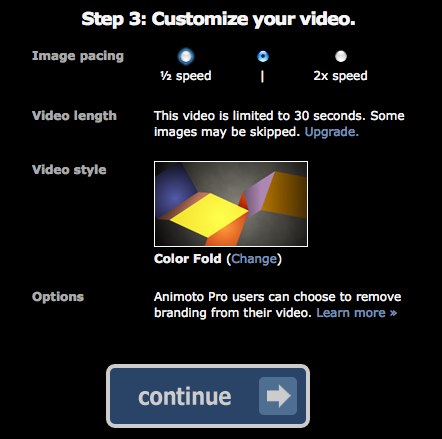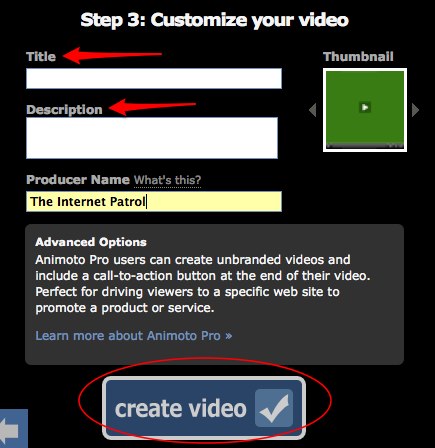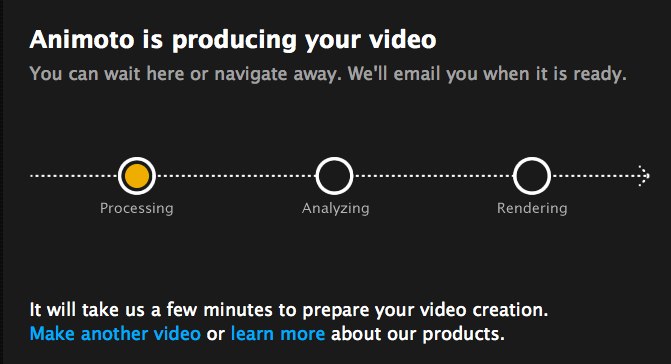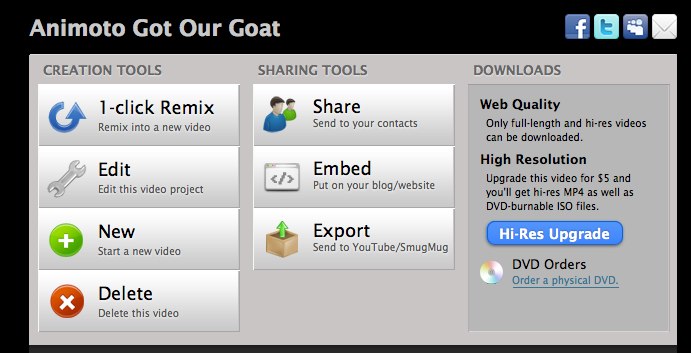Ever wonder how to make picture videos? How about how to make picture videos with music? You can make videos for free online with Animoto! Animoto is a program to make videos from pictures, or combining picture and videos into one movie, and in three easy steps you go from a virtual pile of pictures and videos on your hard drive to a finished video, complete with music and cool transitions!
It’s so easy to make videos with pictures that you supply – just upload them, pick your theme and music, and voila! You not only get to make videos online for free, but it’s easy as pie, and you can share them with your friends, post them on YouTube, or embed them in your website, all for free!
(It is important to note that the free option is for videos up to 30 seconds in length, after that you have to pay either $3, or a $30/year fee. But you’d be surprised how long 30 seconds can seem when in video form!)
We tested Animoto last night, just to see if making picture videos with music was really that easy, and it is!
Once you register with Animoto (which, again, is free), you can create a picture video right way. Just hit the “Create Video” button, which you will find in the upper-right corner of the home screen:
The Internet Patrol is completely free, and reader-supported. Your tips via CashApp, Venmo, or Paypal are appreciated! Receipts will come from ISIPP.
..and you will immediately be taken to the “choose your style” first step (how exciting!):
Then just click “Create Video” again (yes, it does seem a bit redundant, but there you have it) – this actually takes you to the first step in building your video.
You will be offered the opportunity to upgrade at this point, but you really will have access to everything you’ll want for the first time if you don’t take them up on this offer. So feel free (no pun intended) to click on the “Or make a 30-second video for free” link:
So, here, in Step 1, is where you select your images and any video clips that you want to incorporate into your finished video. We selected six images, because we were just making a short test Animoto video to show to you.
At the bottom of the window in which you are selecting and uploading your images and video clips is what we refer to as the “tool dock”. Here you can choose to create a text image, rotate images, and more:
Now, we do have to tell you that you will continually see this somewhat annoying reminder that if you want to make a video longer than 30 seconds, you will need to purchase a membership. We don’t fault them for wanting to make money – hey, we assume people aren’t in business to lose money! – but the constancy of this reminder was a tad annoying. On the other hand, it is only there in Step 1; by the time you get to Step 2, the reminder is gone. Bear with the reminders, it’s worth it (and in fact, if you are the sort who would enjoy creating a few more of these, and sending them to friends and family, or putting them on your site, we think it’s worth the $30/year).
Once you have selected all of your images, you will go on to Step 2: selecting your music.
Animoto has a great royalty-free music library! With many different genres of music from which to choose, including Indie Rock, Romantic, Top 40, Jazz, Latin, Country, Gospel, and “Singer/Songwriter”, which seems to be indie artists they have found on places like MySpace (you can also submit your own music to be included in their library).
Here’s a sample of their indie rock options:
For our own video, we chose this selection from their “Singer/Songwriter” category:
Step 3 is where you get to customize your video a bit, including the run speed, and changing your theme. The options are limited, especially if you haven’t upgraded, but that’s ok – the finished product is still really excellent. This is also where you assign your video a title and description.
When you are done, simply click on “Create Video”, and that’s it! Animoto will set to work putting all of your options together to create your video. The process only took a few minutes for us.
Once your video is done, you will be given options for sharing it:
And here, using the ’embed’ option, is our video!
Create your own video slideshow at animoto.com.
Want to try it out for yourself? Test it here at Animoto.com.
The Internet Patrol is completely free, and reader-supported. Your tips via CashApp, Venmo, or Paypal are appreciated! Receipts will come from ISIPP.