
One of the most frustrating things about the Tmobile G2 – an otherwise fantastic smartphone – is the lack of any settings to control the keyboard backlight: you can’t have your keyboard backlight always on, even if you want to. The light sensor that controls the keyboard back light on the G2 is crazy-sensitive to ambient light, and so one often finds oneself trying to type blind, because the keys are not lit up, and it’s too dark to easily see the keyboard. If you want to keep your keyboard backlight on permanently, well, there is no setting to do that. But there is a way to do it, and we tell you how (with pictures!)
The first thing that you need to know is where the G2’s light sensor is. If you hold your phone (while it is closed) upright, so that the “T-Mobile” is at the top, and if you tilt it a bit and look at it under a light, to the left of the “T-Mobile” you will see a small dot beneath the inky blackness that is at the top of your phone. In the image below, that small dot has a red arrow pointing to it:
The little spot that is being pointed to with the red arrow is the G2’s proximity sensor. Above the proximity sensor, where the yellow arrow in the image is pointing, is an even tinier ‘spot’, and that is the ambient light sensor.
What you need to do now, in order to have your G2’s keyboard backlight be on all the time, is cover up the light sensor. (At this point you may be asking “Won’t that affect the camera’s light sensitivity and flash?” We have to tell you that we have seen no impact at all on the camera with this fix, however your mileage may vary, so, experiment!)
The Internet Patrol is completely free, and reader-supported. Your tips via CashApp, Venmo, or Paypal are appreciated! Receipts will come from ISIPP.
Now, we tried various items to cover up the light sensor – little stickers and such, but damn, that thing is sensitive, and even through the paper of a dark sticker, it sensed the light.
What we ended up finding that works – and works well – is electrical tape (also known as “electrician’s tape”); you know, that black vinyl tape.
If you don’t care about looks, just cut off a tiny square of it and cover up that area (covering the proximity sensor also made no difference in how our phone behaved, oddly enough):
However, for a more elegant solution, that doesn’t cover up the proximity sensor, get a hole punch, and punch out a little dot of electrical tape, and put that right at the edge, to cover up the light sensor (but not the proximity sensor):
Here, as you can see, is our G2, with the little black spot, and the keyboard backlight on in broad daylight (in a well-lit room, to boot).
Hopefully with some future Android update, the G2 will have onboard software settings to control the keyboard light, but for now, this works a treat!
The Internet Patrol is completely free, and reader-supported. Your tips via CashApp, Venmo, or Paypal are appreciated! Receipts will come from ISIPP.
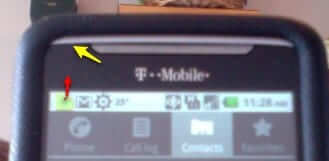



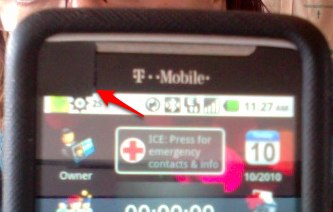
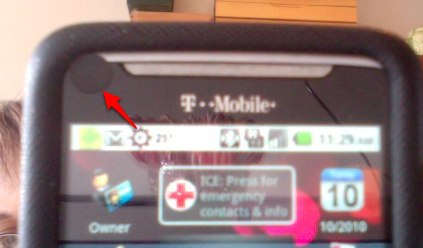
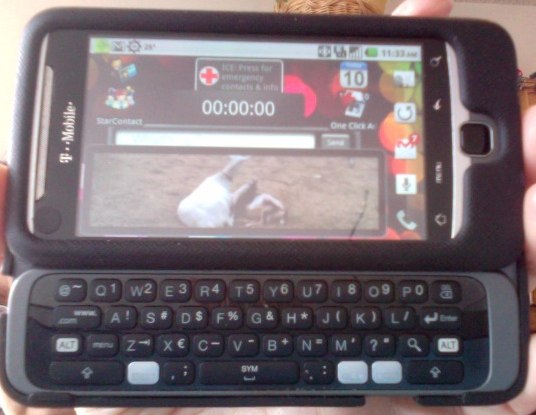







So did this actually work for anyone??
This won’t fix my issue. When the keyboard tray opens, the ambient light sensor registers a full input of light. the phone it slef can have it’s screen covered and placed into a cardboard box, and the light sensor will still register a full input of ambient light. This only happens when the keyboard is open. It isn’t an issue if the keyboard tray is closed. Thoughts?
Thank you very much! This is very helpful.
Our superficial flaws cover our glaring errors in design. Adams