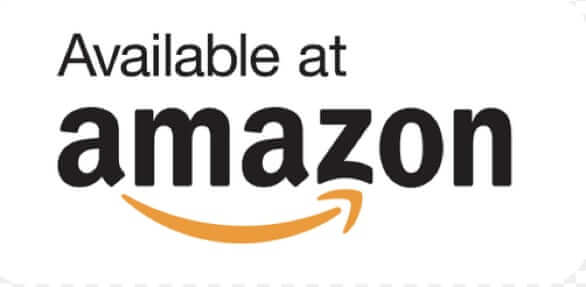
Amazon S3 (Simple Storage Service) is Amazon’s online storage service. Costing mere pennies per gig, many are turning to Amazon’s S3 service for their image and video hosting needs. It’s easy to sign up for Amazon’s S3 service, and also easy to set up. In fact, the hardest thing about using S3 to host your videos and images is figuring out how to link to your video and image files hosted on Amazon S3! So, we are going to tell you how to host videos on Amazon S3 right now! And we answer the question “what URL do I use to link to my video or image on Amazon S3?”nd we answer the question “what URL do I use to link to my video or image on Amazon S3?”
The first thing you will need to do is sign up for your Amazon S3 account. You can do that by going here and clicking on the “Sign up for this web service” button on the upper righthand corner of the screen. It’s easy to sign up – super easy if you already have an Amazon account of any type, but even if you don’t already have an Amazon account, it’s easy to sign up for Amazon S3.
Once you are signed up, Amazon will send you a link in email to confirm the account. Click on that link, and it will take you to a page which shows you both your “key” and your “secret key”. Make a note of both of these (you’ll need to click on “show” to see your secret key).
The next thing you will do is download an S3 organizer browser add-on. Unfortunately the one that we used to use is no longer available. However, Expandrive offers one for Windows, one for Mac, and one for Linux. You can also find others by searching your search engine of choice for “Amazon S3 browser add-on”.
Once having installed a browser extension for Amazon S3, you should be able to easily copy any files you like from your computer to your S3 directory! When you first connect, you will see your top level directory in S3 (called “/”). In order to host files to link to from your website, you must create a new (sub) directory. For example, for our site, we have created a subdirectory called “TheInternetPatrol”. Note that Amazon interchangeably calls these “directories”, “folders” and “buckets”. For most purposes you can think of them as all the same thing. The S3 Organizer helpfully calls these “folders”, as that’s what most people are used to, but Amazon will often respond to a command with the term “bucket”. Don’t let it confuse you.
The Internet Patrol is completely free, and reader-supported. Your tips via CashApp, Venmo, or Paypal are appreciated! Receipts will come from ISIPP.
After you have created your subdirectory, you can upload images and video to it. Once you have done that, the only thing you need to do before you can link to it is change the permissions – that means make it so that others are allowed to access it.
Now, the item you use to change the permissions – to permit others to have access to your files – is named on S3 “ACL”. This is because Amazon really developed S3 for coders, developers and other geeks – and this is a term that most geeks know – it stands for “Access Control List” and most developers will use an ACL file – a file containing a list of every user or IP address allowed to access the resource – to control who gets access to a particular part of a website or a file.
All you need to know though is that the “ACL” option is where you make it so that others can see your image or video file, as the default is to protect it so that only you have permission to see your stuff (which is a good thing).
So, highlight the file you want to host on S3 – that you want to link to from your website – and then click on the ACL button, and change the file permissions (who can see it, who can change it, etc.) to what you want.
Now you are ready to link away to your file!
To do this, the URL you use is this:
http://s3.amazonaws.com/
..followed by your subdirectory (bucket) name, and the file name. For example, our subdirectory would be “TheInternetPatrol”, and the file name might be “test.jpg”.
Note that URLs are not case sensitive, except for the file name itself.
Now you know how to host video and images, and how to link to your video and images, on Amazon S3!
The Internet Patrol is completely free, and reader-supported. Your tips via CashApp, Venmo, or Paypal are appreciated! Receipts will come from ISIPP.










Thanks for the wonderful article. If I use Amazon S3 to host my images for my website will the ad blocker of the visitor of my website block the images coming from Amazon S3. I believe the ad blocker block images that are coming from a different domain name. My website domain name is of course different from Amazon S3 where the images are hosted.
If this is the case how do I avoid ad blocker blocking the images of my website coming from Amazon S3?
how do i create a link so the video i uploaded plays from the link. the links i create always show up as having to be downloaded. (as a zipped file)
thanx,
alx
I haven’t been able to figure this out yet. I uploaded a video file which was about 98Mb and it just showed up as lots of files that I just didn’t know what to do with them. I uploaded 1 file but why did it show up as lots?
Awesome! Super nice explanation. Well written, clear and to the point.
I’m downloading the plug in now.
CJ
Hi
Thanks for a really clear and simple explanation. Trying to work it out at Amazon is pretty near impossible.
Thanks again
Phil
I use S3fm, online file manager for Amazon S3. Runs directly from Amazon, no software installation required.. And it’s cool :)
If you are on Windows you can also try CloudBerry Explorer freeware to manage your S3 account http://cloudberrylab.com/
You can also use Amazon s3 to store your videos and place them on your eBay auctions
TomC
Hi,
Thanks for the great article, I have couple of question that maybe I could get my answers here before signing up for the service:
1- can we use S3 service for reseller as well?
2- am I be a able to create a different section for the companies that I am providing service and sell the service to them? could I run a report on their usage and bill them?
3- could I get an embedded link from S3 and put it on the website?
4- could I put the link on the Joomla website as well?
I would really appreciated your answers on these questions,
Cheers
Thx! This has been driving me CRAZY until now, I really appreciate this easy explanation. For some reason, I didn’t think it would simply be a file name thing, but would include some crazy complex name instead.
Mobshare is now using amazon s3 for its content storage. Its really a cool service.