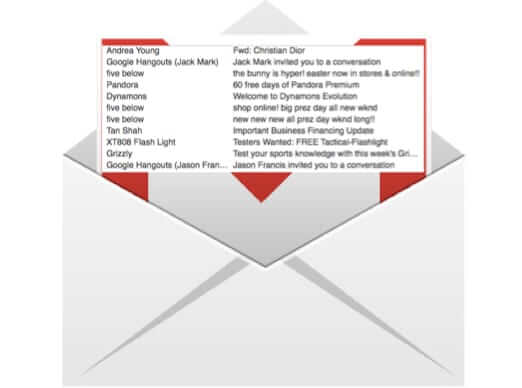
How often have you wished that instead of having to slog through all the spam in your Gmail junk folder, you could tell Gmail to automatically delete your spam – or at least the portion of it that you know is spam? Well, you can! Here’s how!
You do this by creating a filter. So go to the settings area of your Gmail account, and click on the ‘Filters’ tab. Go down to the very bottom of the page, and click on “Create a new filter”
This will bring up the filter creation template, and what you want to do is type, in the “Has the words” box this phrase:
is:spam
The Internet Patrol is completely free, and reader-supported. Your tips via CashApp, Venmo, or Paypal are appreciated! Receipts will come from ISIPP.
If you don’t want it to automatically delete all of your spam, but only spam with certain keywords, you add the keyword following the “is:spam”. Why would you do this? Well, sometimes Gmail (and all spam filters) accidentally put legitimate email in the spam folder – email that you actually want. So if it automatically deleted all email in the junk folder, you’d miss out on some mail that you want.
But you can still get rid of a huge amount of your spam automatically with some well chosen words (and don’t we all have some well chosen words for spam?). For example, we wanted to get rid of all of the “Vigara” spam we were getting:
Now, click on “Create filter with this search”. This will cause Gmail to pop up a warning telling you that your search won’t work – ignore it and click “OK”:
This will run the search for you (which clearly will work) and then ask you what you want the filter to do with the results.
Check “Delete it” and also, if you want, check “Also apply filter to matching conversations”
Then click on the blue “Create filter” button.
All done! Enjoy your (relatively) empty spam folder!
The Internet Patrol is completely free, and reader-supported. Your tips via CashApp, Venmo, or Paypal are appreciated! Receipts will come from ISIPP.
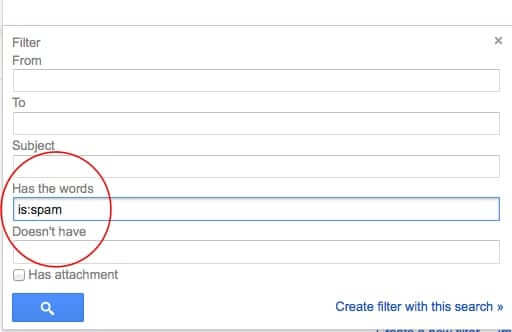




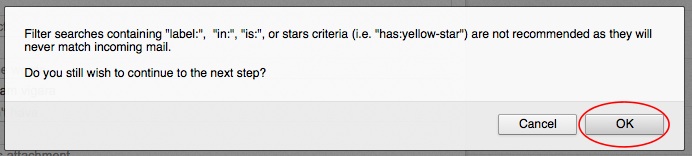
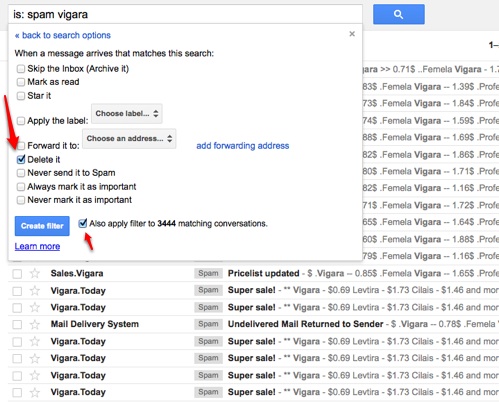







Oops…so sorry – it’s is:spam with no space.
I too noticed the discrepancy re. the space but I set the filter without the space and it immediately deleted the appropriate message. Just created two more with the words “Canadian” for the so-called pharmacy rubbish and “Lindekin”, as I seem to be getting fake notifications and they’ve all gone the way that all spam should go! Just need to add a few more key words now. Brilliant technique. Thanks Anne.
In one example above, you show “is:spam” with no space between is: and spam. In the other examples, you show “is: spam vigara” with a space between is: and spam. Which example is correct?