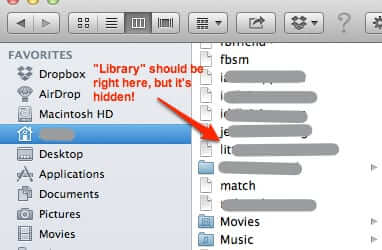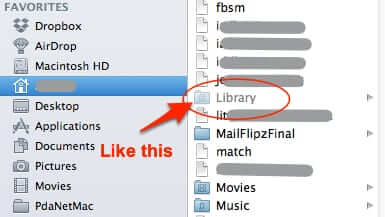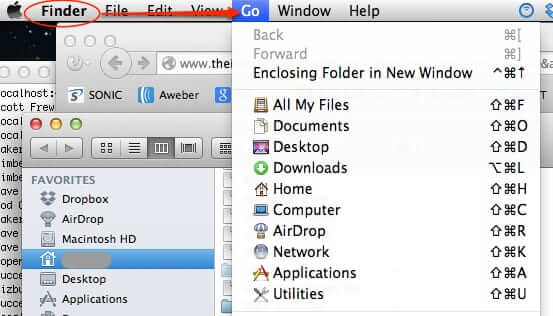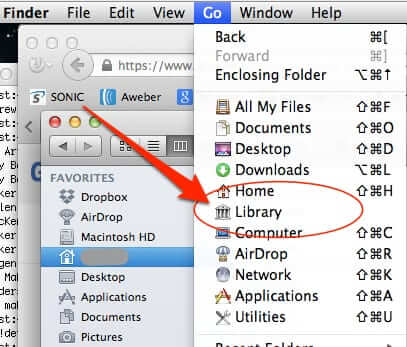If you are trying to find your mail files on your Mac or Macbook, and wondering “Where are the mail files on a Mac”, and maybe even feeling a little bit dumb because you can’t find your mail files, well, that’s because in later versions of OS X, mail files are hidden!
Apparently you’re not supposed to find your mail files on your Macbook or Mac! But we are going to tell you where your mail files are hidden because, well, that’s just how we roll.
First, let’s take a look at what we mean – this is your typical finder view – and in your home directory, your Library, among other things, is hidden:
Your mail files are in a subdirectory of your Library, so you need to unhide your Library:
The Internet Patrol is completely free, and reader-supported. Your tips via CashApp, Venmo, or Paypal are appreciated! Receipts will come from ISIPP.
Here’s how to do that.
The easy way to get to hidden files and directories (temporary):
Open Finder, navigate to your home user directory, and click on the ‘Go’ dropdown:
Now, with the ‘Go’ menu still open, hold down the “option” key on your Mac.
And look at that!
As you can see, the hidden “Library” directory is revealed.
Once you find that Library directory, in your user home directory, you will want to go to:
Library > Mail and look around for where your Mailboxes are. In our example, the Mailboxes are in a directory called V2 (so Library > Mail > V2 > Mailboxes).
The geek way to reveal hidden files and directories (permanent):
If you feel comfortable with working from a command line prompt, under the hood of your Mac, you can make it so that Finder always reveals hidden files and directories.
To do this, open a Terminal window, and at the command prompt, type:
If for some reason you want to undo this, just do the same thing, only typing:
(By the way, the “killall Finder” simply restarts Finder for you.)
The Internet Patrol is completely free, and reader-supported. Your tips via CashApp, Venmo, or Paypal are appreciated! Receipts will come from ISIPP.