
One of the more useful features of Paypal is that you can set up an automatic subscription payment – i.e. a regularly recurring payment – so that if you have a monthly payment to a business that is the same each month, you can set it up once and forget about it, safe in the knowledge that your automatic payment will be made on time each month. (The merchant with whom you are setting up the Paypal subscription will give you a link to create the subscription’s recurring transaction.) These Paypal recurring subscription payments are very convenient, but what about if you want to stop them? How do you cancel a Paypal subscription payment? Here’s how:
First, log into your Paypal account.
Then, go to the link along the top for “History”:
..and select “Basic search”:
The Internet Patrol is completely free, and reader-supported. Your tips via CashApp, Venmo, or Paypal are appreciated! Receipts will come from ISIPP.
Your dropdown may look like this but you still want to select “Basic search”:
Now, in order to find a subscription payment, you want to make sure to set the dates being searched far enough back to capture the last automatic payment, so make the first date be a few months back:
Now, just below where you set the date, you will see a link that says “More filters”:
Clicking on “More filters” gives you a long dropdown menu – you want to find and click on the link that says “Subscriptions and agreements”:
Which gives you a sub-dropdown from which you want to select “Recurring payments”:
..which gives you yet another dropdown, from which you want to select “Transactions”:
At this point you should see a list of your recurring transaction subscription payments; click on any one to be taken to that payments transaction record, where you can cancel the payment.
The Internet Patrol is completely free, and reader-supported. Your tips via CashApp, Venmo, or Paypal are appreciated! Receipts will come from ISIPP.
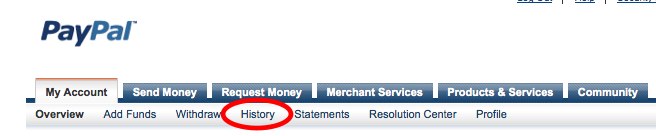




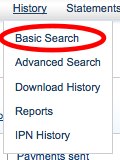
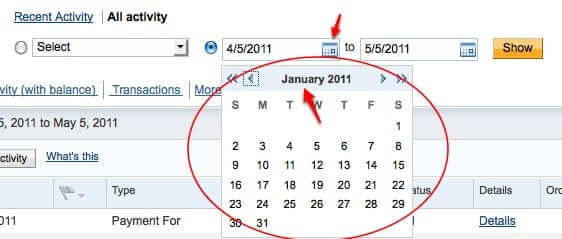
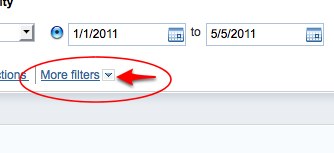
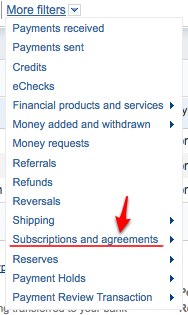
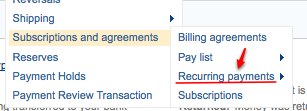








This was very helpful, thank you.
also I have a PayPal account that I have’nt used in years.
How do I gain access again?