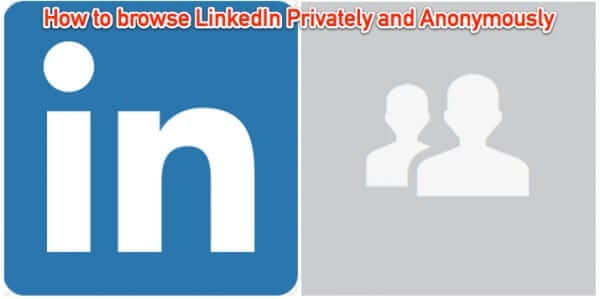
One of the first things that people do when researching someone – be it a potential employer or employee, a vendor, or even a date – is to search for them in Google or another search engine. And often this will turn up a link to their LinkedIn profile. But you know that Linked In shows members who has visited their profile, and you don’t want them to know that you were checking up on them. It turns out that there is a way to visit someone’s profile on LinkedIn privately, and even anonymously. Here’s how to enable private, anonymous viewing of LinkedIn profiles.
This will involve logging into your LinkedIn account first and changing a setting (whether permanently or just for the duration of your visiting that person’s profile and then changing it back). Here’s how to do it.
How to Browse LinkedIn Profiles Anonymously with Private Viewing or Anonymous Viewing
1. Log in to your LinkedIn account.
2. Click on your profile icon in the upper right-hand corner.
The Internet Patrol is completely free, and reader-supported. Your tips via CashApp, Venmo, or Paypal are appreciated! Receipts will come from ISIPP.
3. Click ‘Manage’ next to ‘Privacy & Settings’
4. Click on the Privacy settings icon
5. Click on ‘Profile viewing options’
This will open the profile viewing options section, which allows you to choose how your visit will be displayed to the person whose LinkedIn profile you are visiting even when you are logged in to LinkedIn.
The default is “Your name and headline.” This will show the person you visited your full name, and whatever you have entered at the top of your profile. For example, here is Barack Obama’s LinkedIn profile. His ‘headline’ is “President of the United States”.
The second option for how your visit is displayed to LinkedIn users whose profile you have visited is ‘Private profile characteristics’. This basically anonymizes who you are, but still shows what you are. In this example, if the Prez visited your profile with his profile viewing options set to ‘Private profile characteristics’, you would see that someone with a generic picture, whose ‘characteristic’ was ‘President of the United States’ had viewed your profile. Of course, that’s a pretty obvious one – for most of us it would show something like “CEO in the Internet industry in New York” or “Manager in food service in Seattle” or something like that.
The third option allows you to browse profiles completely anonymously. This is called ‘Private mode’, and in Private mode all that the person whose profile you visited sees is that an anonymous LinkedIn member visited their profile.
Note that if you choose the third option, Private mode, it will have the effect of erasing and disabling your Profile stats, so if you care about that (do you?), you’ll need to weigh that against the person who you’re checking out on LinkedIn knowing that you were checking them out.
After you choose whichever profile viewing option you want, that’s it, you’re done! You do not need to click ‘save’ anywhere, the act of clicking your selection sets it and saves it.
The Internet Patrol is completely free, and reader-supported. Your tips via CashApp, Venmo, or Paypal are appreciated! Receipts will come from ISIPP.
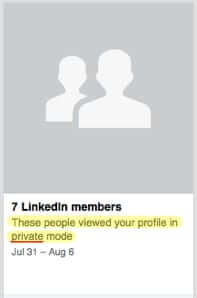
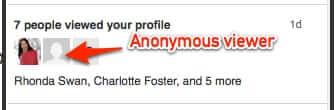



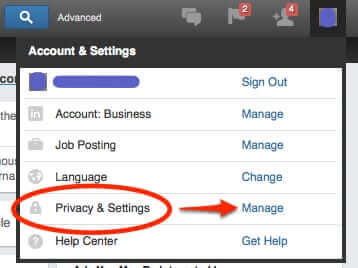

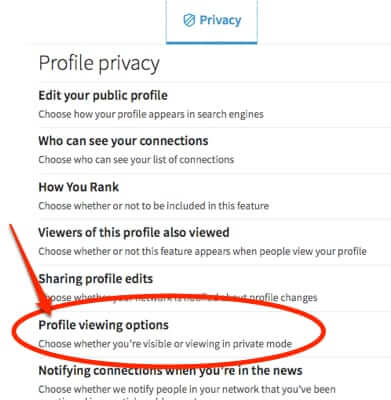
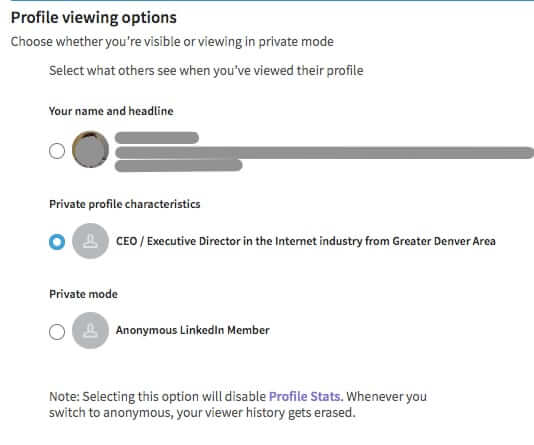
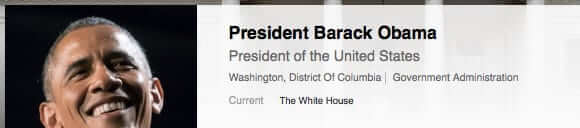







Thanks, really useful, I have not known how to browse it anonymously. Actually, there is more secrets in Linkedin, you can read here.