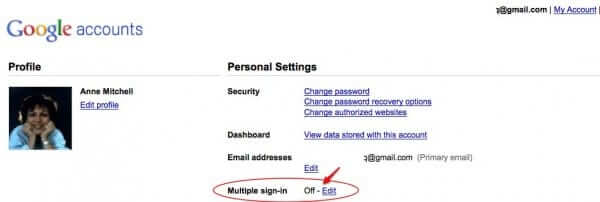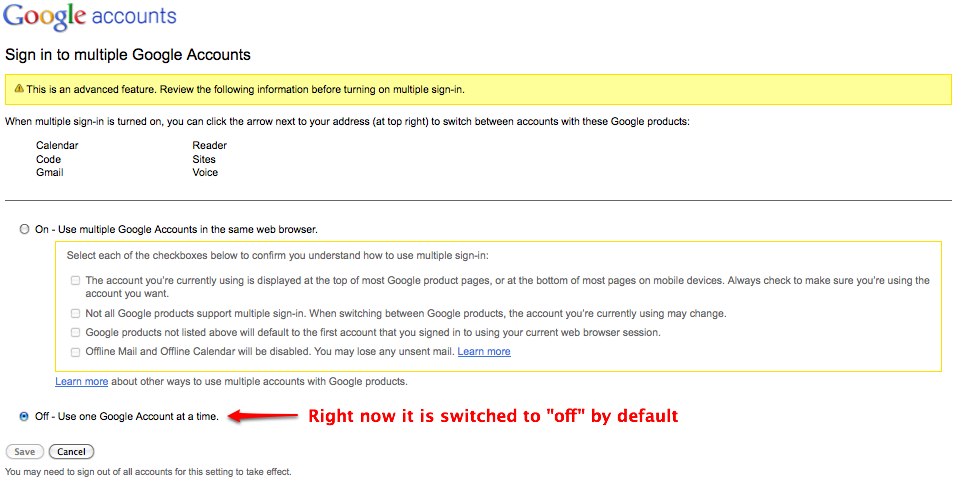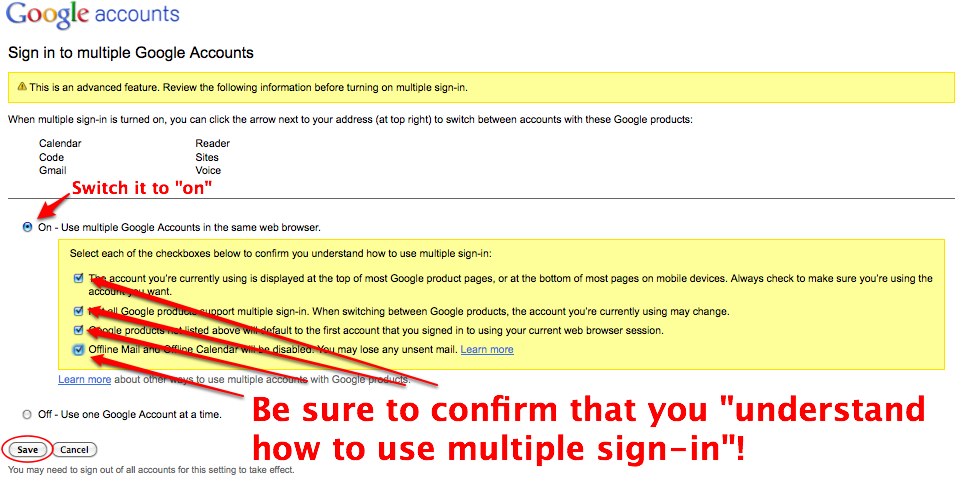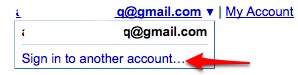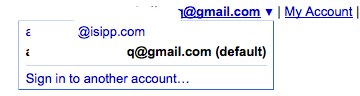It’s one of the big frustrations of using Google – and Gmail in particular. Even though you can sign up for as many Gmail accounts as you want, you cannot actually be logged into two different Gmail accounts with the same browser. For example, logging in to one Gmail account automatically logs you out of the other. Until now you couldn’t be logged into multiple Gmail accounts or other Google accounts using one browser. But now that’s all changed. Here’s how to remain logged into one Gmail account while logging in to another, and to be logged into more than one Gmail account using the same browser. Instructions, with screen shots, are below.
UPDATE: Since this article was originally written, Google has updated these settings – Google now says to do this:
If you have more than one Google Account, you can sign in to multiple accounts at once. That way, you can switch between accounts without signing out and back in again.
Your accounts have separate settings, but in some cases, settings from your default account might apply.
On your computer, sign in to Google.
On the top right, select your profile image or initial.
On the menu, choose Add account.
Follow the instructions to sign in to the account you want to use.
The Internet Patrol is completely free, and reader-supported. Your tips via CashApp, Venmo, or Paypal are appreciated! Receipts will come from ISIPP.
Switch between accounts
On your computer, sign in to Google.
On the top right, select your profile image or initial.
On the menu, select the account you’d like to use.
However, if this does not work for you, try the below.
First, of course Google cautions that:
Please keep in mind that this is a feature for advanced users, and there are a couple things to watch out for:
1) Not all Google services support multiple account sign-in yet. For the services that don’t support it (like Blogger and Picasa Web Albums), you’ll be defaulted to the first account you signed in with during that browser session. So if you click a link from Gmail to Blogger, for example, you’ll be logged into Blogger with the first account you signed in with, even if you clicked the link to Blogger from your second Gmail account.
2) We’re still working on making Gmail and Calendar work offline with multiple sign-in. If you rely on offline access, you probably don’t want to enable this feature quite yet.
3) Multiple account sign-in only works on desktop browsers for now, so if you use Gmail on your phone’s browser you won’t see this option yet.
Ok, here’s how to do it:
First, log into one of your Google accounts. Not a Gmail or other type of Google service, but into the main Google account itself. You can do that by either going to the Google.com home page and then sellecting the “Google Account settings” option from the drop-down “settings” menu, or by going directly to https://www.google.com/accounts/.
Once there, look for the setting that says “Multiple sign-in” which, by default, is set to “Off”:
Click on the “Edit” link:
You can see where in the settings this is set to “Off”:
Switch the setting to “On”, and then check all of the boxes which indicate that you understand how to use Google’s multiple sign-in. Then click on “Save”:
Now, when you go back to your Google accounts home page, you will see that next to your email address up at the top, there is now the upside-down triangle that indicates a drop-down menu:
Click on the drop-down to log into a second account:
… and once you have done that, the drop-down will allow you to select which account you want your particular browser window to use.
Done!
The Internet Patrol is completely free, and reader-supported. Your tips via CashApp, Venmo, or Paypal are appreciated! Receipts will come from ISIPP.