
If you have ever suffered a forgotten passcode on your iPod iTouch, iPad, or iPhone, then you know how frustrating it can be when you are sure you could remember it if only you had enough tries, but your iPhone (or iPad or iTouch) has other ideas. “Forgot passcode? Bzzt..too many tries,” and then you get the dreaded “iPod iTouch is disabled try again in 1 minute” or “iPad is disabled try again in 5 minutes” or “iPhone is disabled try again in 15 minutes.”
The “try again” timeout intervals increase with each wrong guess (the first 5 guesses are ‘free’, then each additional wrong guess imposes another time out penalty). Well, here is how to end run those disabled timeouts, so that you don’t have to wait, and can keep on guessing as many times as you need to until you finally remember that forgotten passcode.
First, to explain in more detail, again you are allowed five guesses for free, meaning that the first five guesses do not incur any timeout penalty. But as soon as you enter your 6th guess at your passcode, if it’s wrong, your device is disabled for one minute. Then you get one more guess, and if that one is wrong, your device is disabled for five minutes. Then another guess, and if it’s wrong, you are locked out of your device for 15 minutes. After that each wrong guess at your passcode incurs a full 60 minute disabled timeout.
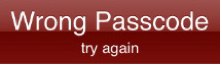
Unless, of course, you know the secret to avoiding the disabled timeouts.
The Internet Patrol is completely free, and reader-supported. Your tips via CashApp, Venmo, or Paypal are appreciated! Receipts will come from ISIPP.
Now, before we share this with you we are obliged to tell you the following:
This method is NOT approved by Apple, and for all we know it may void your warranty. It’s even possible that it will delete the data on your device, although it has never done so with us, and we have never heard of it doing so. But anything is possible.
Ok, got that?
The way to avoid the disabled timeout when guessing at your passcode is this: as soon as you get your first message that your device “is disabled try again in X minutes”, connect it to your computer, with iTunes running. As soon as your device starts syncing disconnect it from the computer (yes, while it is starting to sync – we told you this was not approved by Apple!)
This method has worked for us every time – as soon as you disconnect the device from your computer, for some reason, you will once again have 5 free guesses to guess at your passcode.
Of course, if even with unlimited guesses at your passcode you can’t remember it, you will have to restore your device to recover it. Here are Apple’s directions to do so:
“If you cannot remember the passcode, you will need to restore your device using the computer with which you last synced it. This allows you to reset your passcode and resync the data from the device (or restore from a backup). If you restore on a different computer that was never synced with the device, you will be able to unlock the device for use and remove the passcode, but your data will not be present.”
The Internet Patrol is completely free, and reader-supported. Your tips via CashApp, Venmo, or Paypal are appreciated! Receipts will come from ISIPP.
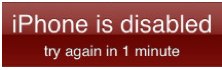










Actually you can use Find my iPhone to reset your passcode. There’s no date on this article so I can’t tell if that was around when it was written.