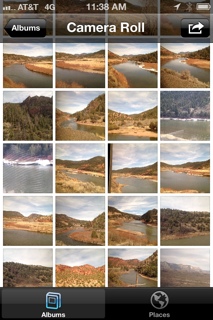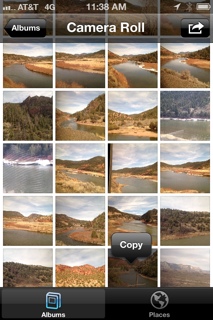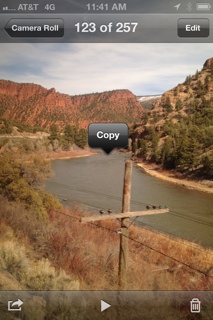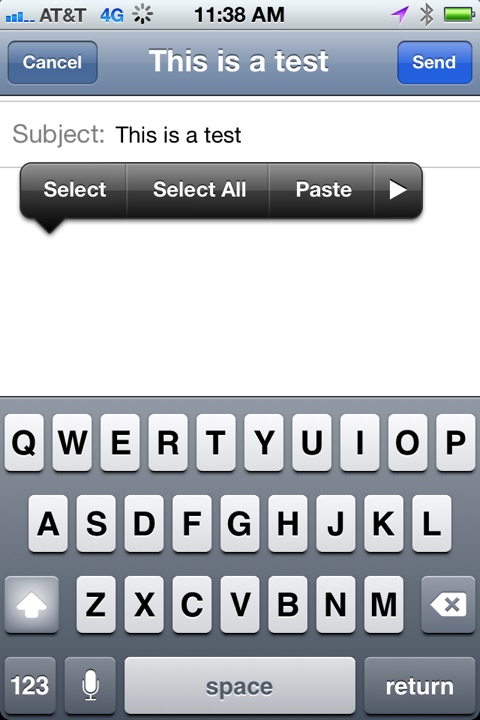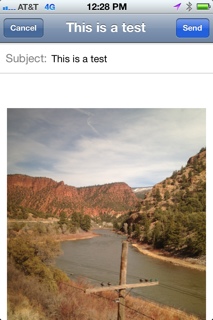If you have been searching for a way to add an attachment – such as to attach an image – to an email in an iPhone, and think that you must be crazy because you can’t figure it out, well, you’re not crazy. While there is a way to email an image from the iPhone by first selecting the image, then hitting “email it”, there is in fact no obvious way on an iPhone or iPad to attach an image or other file to an already-existing email. And that, we think, is the crazy thing. In any other email application, and on any other smartphone (particularly Android) there is usually an “attach” button right in the email window! But not on the iPhone. But, there is a way to attach an image or other attachment in an iPhone, it’s just not obvious. Here it is.
While the method for attaching an image in an iPhone email isn’t obvious, it is easy. First, we assume that you are already in email – perhaps you are replying to someone, and you want to include the image.
Go into “Photos” and find the picture that you want to attach to your email:
Long press on the picture and you will get the “copy” option – you can do this either on the thumbnail, or from the picture itself:
The Internet Patrol is completely free, and reader-supported. Your tips via CashApp, Venmo, or Paypal are appreciated! Receipts will come from ISIPP.
Click “Copy” and then go back into your email. Long-press anywhere in the body of the email, and select “Paste” from the pop-up menu, and voila! Now your image is attached to your email!
You can do this for any file or text, not just for pictures!
The Internet Patrol is completely free, and reader-supported. Your tips via CashApp, Venmo, or Paypal are appreciated! Receipts will come from ISIPP.