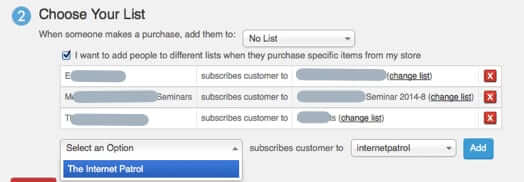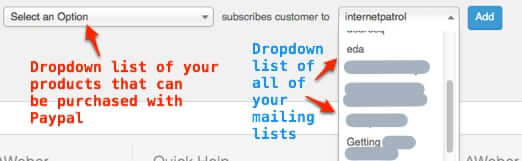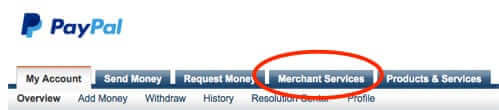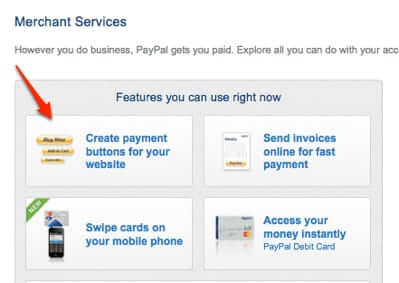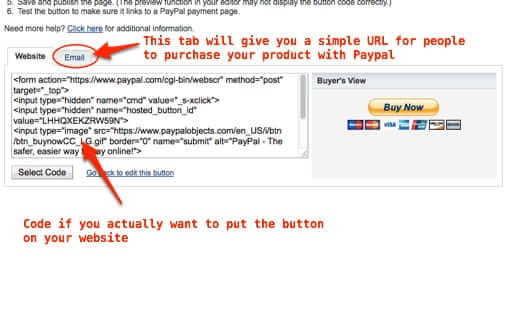
If you sell products online, and if you have a mailing list, you may find that you want to add products to your Paypal account for your mailing list API (such as the Aweber API) to use. For example, when you hook the Aweber API into Paypal, you can choose which mailing list the buyer of a given product gets signed up for by which product they have purchased.
Then, someone who purchases your “How to clean your house” ebook will be added to the “Household hints” mailing list, while someone who buys your dog care ebook will be added to your “Dog care” mailing list.
(We hasten to add that in all examples, these are confirmed opt-in mailing lists, that the purchasers agree to be on.)
Using AWeber as an example (because they are who we use, and we highly recommend them), Aweber has an API that will hook into your Paypal account, and depending on what your customer purchases, you can have them end up on any one of the several mailing lists that you may have.
In the Aweber interface, here is how that choice looks (we assume you are reading this because you already have gotten this far in your email provider’s account, but in case not, for Aweber you would click on the “My Apps” link in the upper right-hand corner of your account, and then click on “Paypal”, which you may need to then enable, following their instructions):
The Internet Patrol is completely free, and reader-supported. Your tips via CashApp, Venmo, or Paypal are appreciated! Receipts will come from ISIPP.
Now, as you can see in the above example, if someone purchases our product The Internet Patrol (at the time we offered a paid subscription to a different version of the Internet Patrol), then they get added to the mailing list “internetpatrol”.
But what do you do if your product is not listed in the left-hand dropdown? Then how can you tell the system “when someone purchases that product” (which is not listed), add them to a particular mailing list?
This is the situation for which we found ourselves searching for an answer (and finding none easily is why we wrote this very article that you are reading). Like so many other things, the solution is easy, once you know where to look.
The secret is in creating a button for the product in your Paypal account.
So, here we go:
1. Log into your Paypal accout
2. Click on Merchant Services
3. Click on “Create payment buttons for your website”
4. Click on “Create new button”
Now, create whatever button you want. If you actually want a button to place on your website, of course you should take care to make it be just the way you want it. The process of creating a button also provides you with a plain URL (link) that you can put in emails, etc..
The point is, once you create this button, your product for which you created the button will now be available in your mailing list provider’s (such as Aweber’s) API.
Once you have created the button, go back to your mailing list account, and you will see that product in your dropdown list.
The Internet Patrol is completely free, and reader-supported. Your tips via CashApp, Venmo, or Paypal are appreciated! Receipts will come from ISIPP.