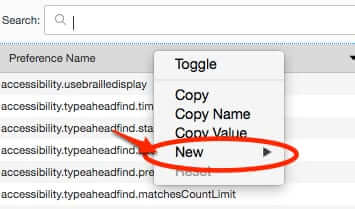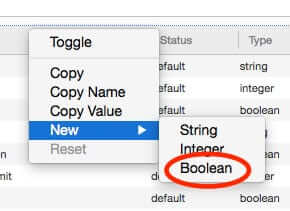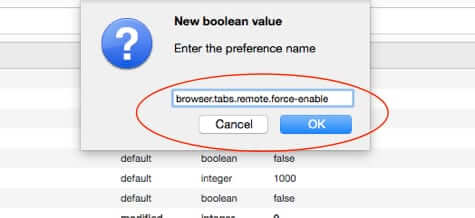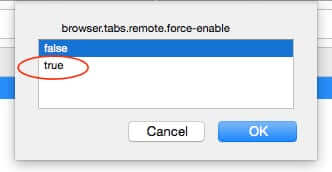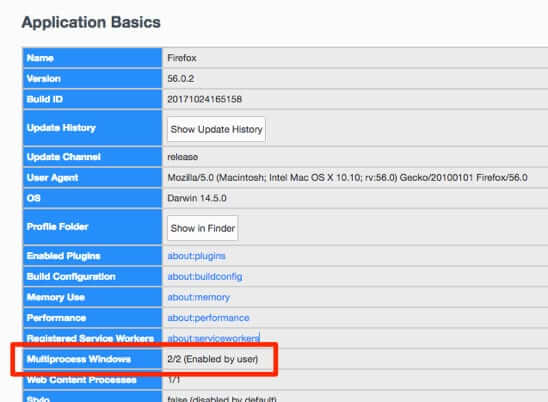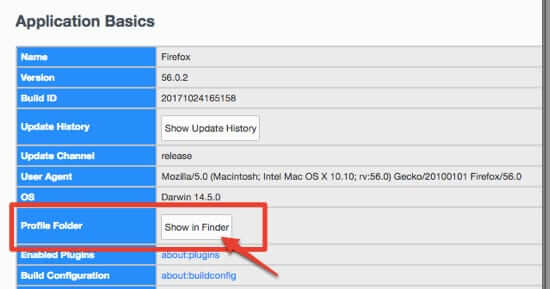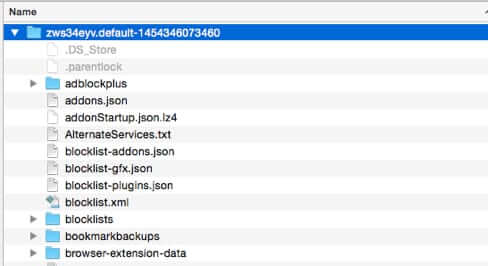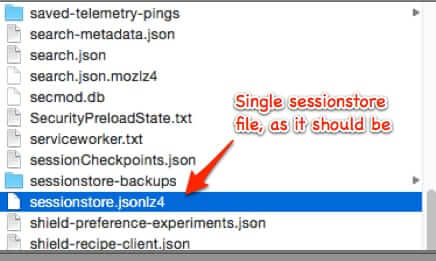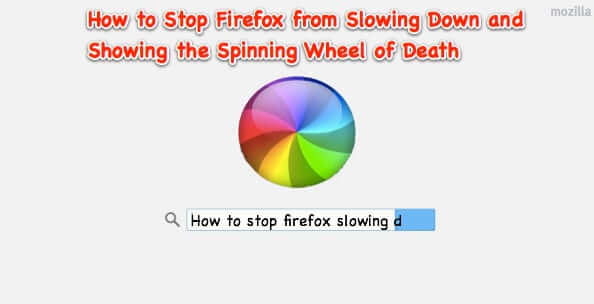
If you find that Firefox starts slowing down, perhaps even displaying the spinning disk (also referred to by some as the ‘Mac Spinning Color Wheel of Death’) after a day or so of use, even after updating to the latest version of Firefox, try this.
How to Fix Firefox Slowing Down and Displaying the Spinning Ball
First, enable multi-processor (which you can think of as multi-processes) support in Firefox. This is often not enabled by default.
To enable multi-processor support do this:
Type “about:config” in your Firefox address bar and hit ‘return’.
The Internet Patrol is completely free, and reader-supported. Your tips via CashApp, Venmo, or Paypal are appreciated! Receipts will come from ISIPP.
On the resulting page, control-click anywhere below the search bar and it will bring up the below small menu. Click on ‘New’.
Then click on ‘Boolean’.
A ‘New boolean value’ dialogue box will appear at the top of the page; type:
browser.tabs.remote.force-enable
..into the box and click on ‘OK’.
As soon as you click on ‘OK’, you will get the next dialogue, from which you select whether browser.tabs.remote.force-enable should be set to ‘true’ or ‘false’. It will probably be set to ‘false’ by default; select ‘true’ and then click on ‘OK’.
Now, quit Firefox and reopen it.
To check that this has worked, go to ‘about:support’ in Firefox.
In the ‘about:support’ section, under Application Basics, look for a listing for Multiprocess Windows. It should be there, and it should say ‘Enabled by user’.
This alone may take care of your problem with Firefox slowing down. However if you are still experiencing a problem after doing this, try these additional steps:
Disable your add-ons and re-enable them one at a time
Disable all of your Firefox add-ons. If that, along with enabling Multiprocess Windows, fixes the problem, then start re-enabling your add-ons one at a time until you figure out which one is the problem child.
Delete any duplicate Session Restore files
By default, Firefox creates a ‘session restore’ file, in case it has to, well, restore your session. And sometimes Firefox creates a duplicate session restore files. This can cause Firefox to slow down. To check to see if this is happening, go back to that ‘about:support’ page, and this time, again under the Application Basics section, find the line that says ‘Profile Folder’, and click on the ‘Show in Finder’ button.
This will show you your Firefox profile folder in Finder (as you would expect).
Now, the thing is, Firefox only creates these session restore folders upon being closed. So in theory, if you see any file called something starting with “sessionstore.js” or “sessionstore.jsonlz4” (depending on your version of Firefox) or any derivation thereof (such as ‘sessionstore.js-2’ for example) while Firefox is open, you should be able to delete it. But don’t. Instead, close Firefox, and then go to your Firefox profile folder, and if you see anything other than a single sessionstore.js or sessionstore.jsonlz4 file – in other words if you see duplicate session restore files, delete them.
One last thing
One last thing: you may have noticed the big ‘Refresh Firefox…’ button in the about:support section. And you would be forgiven for thinking that pressing it would be similar to reloading Firefox (as that is typically what ‘refresh’ means in a browser).
But you would be wrong.
The ‘Refresh Firefox…’ button restores Firefox to its default settings. You will lose any custom (non-default) settings. It only retains what Mozilla calls “essential information”, those being, says Mozilla, bookmarks, passwords, and open tabs.
The Internet Patrol is completely free, and reader-supported. Your tips via CashApp, Venmo, or Paypal are appreciated! Receipts will come from ISIPP.