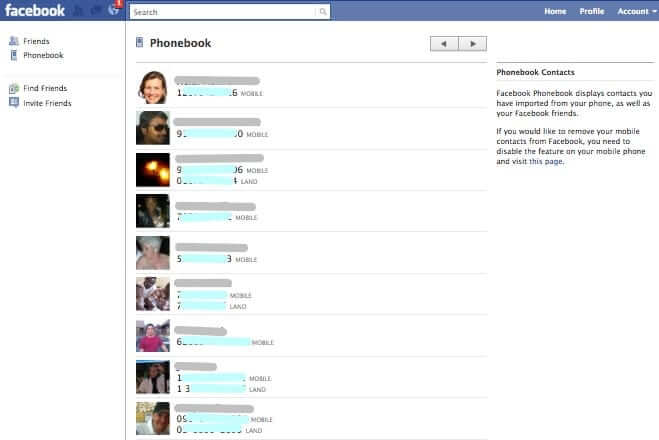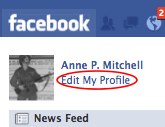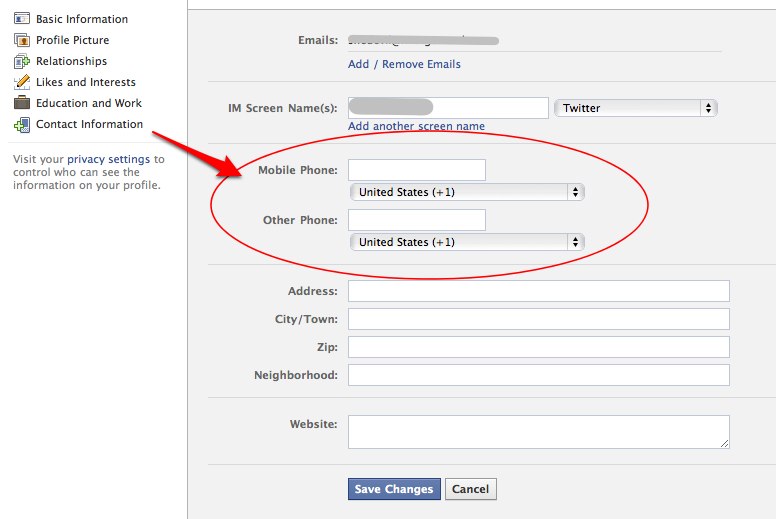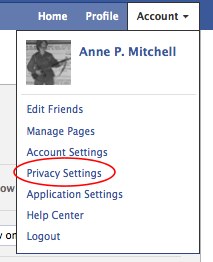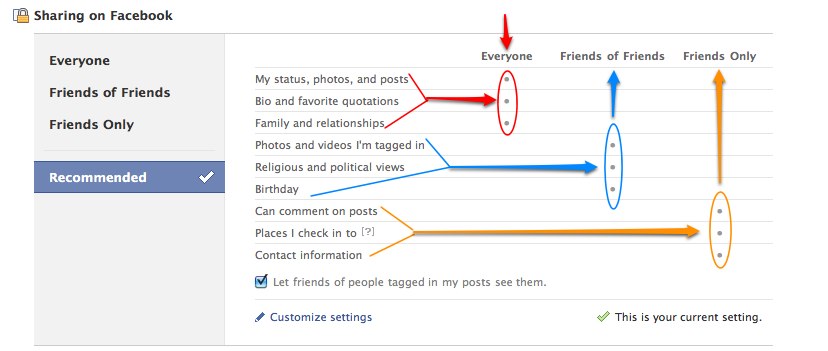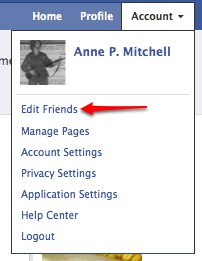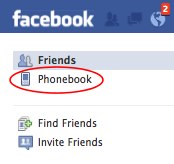Did you know that Facebook is taking your telephone number, and publishing your phone number to all of your friends in a handy dandy online Facebook phonebook? And, we don’t mean that they are ‘going to’ do this – we mean that they are doing it right now. That’s right, as we speak, Facebook is publishing your telephone number in a Facebook online phone directory for all of your Facebook friends, in a Facebook phone book available in their account (with your phone number).
Furthermore, the default privacy settings allow for them to do this.
(Of course, this makes perfect sense given the upcoming “Skype on Facebook” deal.)
Find it shocking and hard to believe? Here’s proof – this is a page from the Facebook phonebook that we found in our own account, and that, believe us, we were as surprised to find as you may be. We’re pretty sure that these friends didn’t intend to show up in “our” phonebook like this:
The Internet Patrol is completely free, and reader-supported. Your tips via CashApp, Venmo, or Paypal are appreciated! Receipts will come from ISIPP.
Oh, and whenever you change your phone number, all your friends get it published in their newsfeed, telling them both what the new number is, and that it has been updated automatically in their phonebook:
Now, here’s where it gets really interesting. What Facebook says about this, right on the page, that this is the result of your importing your friends from your phone. Says Facebook, “Facebook Phonebook displays contacts you have imported from your phone, as well as your Facebook friends. If you would like to remove your mobile contacts from Facebook, you need to disable the feature on your mobile phone and visit this page.”
But it’s that “as well as your Facebook friends” which is the big issue. You kind of expect that – if you were to have a Facebook Phonebook – it would include the people you’ve imported from, well, your phone. But you wouldn’t expect it to have people whose only connection is that you have friended them on Facebook (or vice versa). And you certainly probably didn’t expect that they would all have your phone number just because you’ve connected as friends via Facebook.
So here’s the real deal: if at any time you filled out the phone number section of the contact information area in your Facebook settings, and if you’ve never changed the default privacy settings for your contact information on Facebook, then your phone number is being published in the Facebook phonebook of all of your Facebook friends.
Here is where you would have added your telephone number (follow along at home to remove your telephone number):
First, go to “Edit My Profile” in the upper left-hand corner of your Facebook profile page:
Then, click on “Contact Information”, also in the upper left, and that will take you to the area where you would have entered your telephone number, long before anyone imagined that doing so would allow it to be published in an online phone directory:
At this point, you may choose to remove any telephone number that you have listed there.
This still doesn’t explain how it is that they are being allowed to take that phone number and publish it in all of your friends’ Facebook phone books. For that information, you need to go to your privacy settings, which you will find if you go to the far upper right corner, and click on “Account”:
Here are the fresh-out-of-the-box default privacy settings on Facebook. We’ve marked them up to make it easier to quickly see what those default settings are:
As you can see, by default, everyone can see your status, photos, posts, bio, favorite quotes, family, and relationships.
Friends of friends (and friends) can see photos and videos in which you are tagged, your religious and political views, and your birthday.
Only friends can comment on your posts, can see places you check into using geolocation, and can see… your contact information.
Now, we submit that seeing your contact information by going to your profile, and clicking on “info” is a whole lot different than having your phone number handed to 1000 of your closest friends in an easy-clickin’ online phonebook.
So, here’s how to remove yourself from those 1000 (or however many Facebook friends you have, or will have in the future) online Facebook phonebooks.
While on the privacy settings page, click on “Customize settings”:
Then, find “Contact Information”, “Mobile phone” and “Other Phone”:
And change the settings from “Friends Only”, which is the default, as shown in the images above, to “Only Me”:
Now, this means that nobody (other than yourself) will be able to find your number on Facebook when they look at your profile. Frankly, we’re ok with that – especially when the only other alternative is to have our phone number published in every Facebook phone directory in every Facebook friend’s account.
Oh, by the way – here’s how to find that Facebook phonebook chock full of your friends’ phone numbers that Facebook has conveniently placed for you in your account:
Click on “Account” in the upper right corner of your Facebook page, and from the drop-down menu, select “Edit Friends”:
Now look in the upper left-hand corner; see it there?:
Yep, just click on the “Phonebook”, and there they all are.
The Internet Patrol is completely free, and reader-supported. Your tips via CashApp, Venmo, or Paypal are appreciated! Receipts will come from ISIPP.