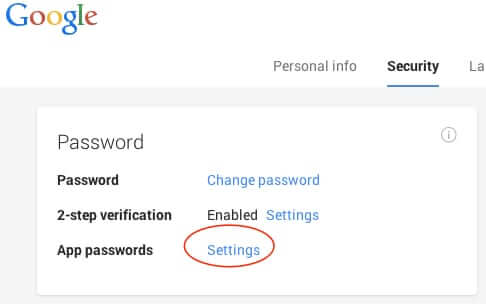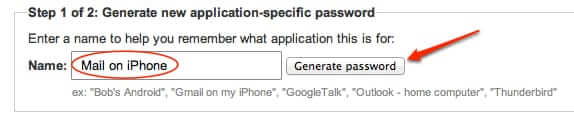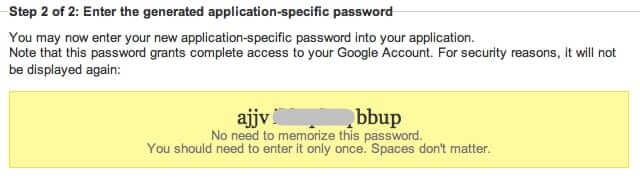If you’ve recently changed your Google password, only to find that your new password is not working with your email program, iPhone, Android smartphone, or iPad or Android tablet, so that you can’t access Google services such as Gmail, here may be your problem.
Note that this applies only to users who have set up 2-factor authentication on Google.
If you have two-factor authentication set up, and if your email program, smartphone, or other electronic device was working before you changed your password, then you have probably forgotten that for any given device application or program to connect to Google, once you have set up 2-factor authentication, you had to get a special Google-generated device-specific (well, really application-specific) password for each device’s application, back when you first set up the 2-factor authentication.
And moreover, what you probably didn’t realize was that you didn’t have to update the password on your devices once you changed your Google master password. So you deleted your device’s application-specific password and replaced it with your new Google password, and it didn’t work, because it needs it’s own specific password.
So, to fix this, go to your Google account, and click on the “Security” settings:
The Internet Patrol is completely free, and reader-supported. Your tips via CashApp, Venmo, or Paypal are appreciated! Receipts will come from ISIPP.
Once in the Security settings area, look for the section that is for app passwords, and click on those settings:
There, part-way down the page, you will find this section:
Type in a name that will mean something to you, for example, “Mail on iPhone”, and then click “Generate password”:
Once you hit generate, it will display the unique, appication-specific password once. This is what it looks like (note that we have greyed out the middle eight characters for security purposes).
Once you type in your application-specific password, your devices will work with your Google account again.
The Internet Patrol is completely free, and reader-supported. Your tips via CashApp, Venmo, or Paypal are appreciated! Receipts will come from ISIPP.