
Spotify is an online streaming music service that has been available in certain countries in Europe since 2008, but Spotify in the USA has only been available since July 15th. Spotify differs from some other online music services in that 1) you don’t have to own the music to listen to it – Spotify music is streamed directly from Spotify’s own enormous online music library, and 2) the music Spotify offers is a vast collection of commercial music from well-known artists, any of which you can add to your Spotify playlists. Users can get Spotify for free by signing up at spotify.com, then you download from Spotify the correct Spotify app for your computer. And speaking of your computer – Spotify also lets you listen to your own music as well as that in their library – the best of both worlds!
There are also Spotify apps for most mobile platforms, so you can use Spotify on Android phones, iPhones, and Windows Mobile phones. And, of course, it took just two weeks for the official Spotify United States welcome: a lawsuit for patent infringement by PacketVideo. Welcome to the U.S., Spotify.
The lawsuit isn’t about the music itself, as one might think, particularly as Spotify boasts a catalogue of 15 million music tracks. The lawsuit is about a patent that PacketVideo holds for streaming digitized music from a central source. That shouldn’t deter you from trying Spotify out, as even if the thing doesn’t go away, and even if they don’t settle, it will be probably be years before anything will come of it.
Ok, so to sign up for Spotify, go to spotify.com, and enter your email address in the box that looks like this:
The Internet Patrol is completely free, and reader-supported. Your tips via CashApp, Venmo, or Paypal are appreciated! Receipts will come from ISIPP.
Don’t worry that people are begging invitations all over the Internet – right now Spotify is fulfilling invitation requests pretty quickly – in fact as of the writing of this article, the turn around time is running less than an hour.
Then, look in your inbox (or your spam folder) for this email:
From: invites@spotifymail.com
Subject: Spotify is here!
Hello,
Well, the wait is over. Here’s your invite to enjoy Spotify for free.
We’d like to reward your patience with instant access to over 15
million tracks. Let the music begin.
To create your free Spotify account, click here:
spotify[dot]com/invitation/cAcAKLxhVBSyAYxY {Ed. note: you’ll get your own unique URL}
Getting started
All you need is a username and a password to set up your account. Then just
download and install Spotify. We hope you enjoy the ride.
Find out more
Discover how Spotify Premium gives you Spotify your cellphone right here:
http://www.spotify.com/get-spotify/premium/
Happy listening!
The Spotify Team.
Once you get your own private invitation from Spotify, and sign in, you’ll need to download the app, and install it on your computer (or mobile phone). Everything that Spotify does seems to be disgustingly cute, even installing the app:
When you open the Spotify app, it will prompt you to sign in via the app:
Once you sign in, you’ll be prompted to get started:
Clicking the “Get Started” button takes you to your personal Spotify library where, lo and behold, your local music library – i.e. the music files on your computer – is already waiting for you!:
Two things to note in the above image – besides, of course, our interesting choice of music – are the search box, and the offer to sign up for premium Spotify.
Spotify offers three different levels of use, or plans: Spotify Free, Spotify Unlimited for $4.99 a month, and Spotify Premium for $9.99 a month.
The free Spotify plan is what requires an invitation – anybody can sign up any time, without an invitation, for one of the paid plans. The free plan has some limitations (some music tracks cannot be accessed, for example), and plays ads along with your songs.
The Spotify Unlimited plan allows you to play all of the songs, and does away with the ads. In fact, it gives you access to nearly everything. Except using Spotify on your mobile phone. If you want to use one of the mobile Spotify apps, you have to cough up the $9.99 a month. That said, people are raving about the Spotify mobile app for Android (seriously, raving!), and we imagine that the Spotify app for the iPhone, and for Windows Mobile, is equally good.
Spotify Premium also lets you play all of your music even when you are offline, and with sound systems such as the Sonos Wireless Sound System.
Now, about that search box at the top of the Spotify screen: that’s really where the magic starts.
You can search Spotify’s entire library (remember, it is 15 million songs strong, and they are adding new songs at the rate of 10,000 per day), and it’s blazing fast. And, it lets you use advanced search techniques to quickly drill down in your search.
Here we have searched for “Yes”:
Darn it we meant the band “Yes”:
Now, let’s create a Yes playlist:
Now, clicking on a song highlights that one song (and double-clicking it will play it, although at least for us control-click and hitting ‘play’ from the drop-down worked a lot better):
But command-A on a Mac (or the equivalent on a Windows system) will highlight them all …
And then you can just drag them to your desired playlist, and voila, there they are!
Perhaps one of the more unique features of Spotify is how they’ve done sharing and social networking. Instead of just letting you announce to the world – say on Facebook or Twitter – what you’re listening to – you can actually link directly to the song or your Spotify playlist, and anyone can listen to it!
Using Facebook as an example, click on the “Share to Facebook” button, and this is what you get (this is in a browser window that clicking the button has opened):
Click on the “Share Link” button, and it’s posted to Facebook:
One thing to be careful of is that after you hit the “Share Link” button the browser page just sits there, and you will think that it has not worked, and you will try to hit the “Share Link” button over and over until you get a confirmation that it worked – and you will have posted the same link over and over to your Facebook page. So, hit it just once, and trust that it worked.
Spotify is definitely worth checking out, which you can do at spotify.com.
So, what music will you spotify?
The Internet Patrol is completely free, and reader-supported. Your tips via CashApp, Venmo, or Paypal are appreciated! Receipts will come from ISIPP.
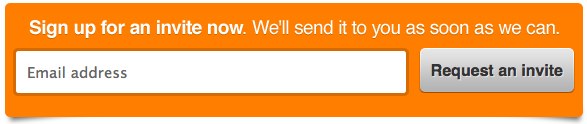



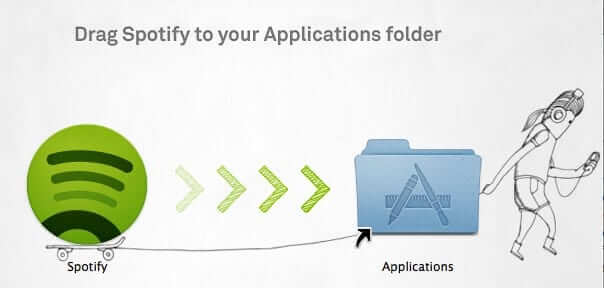
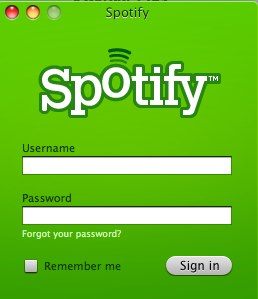
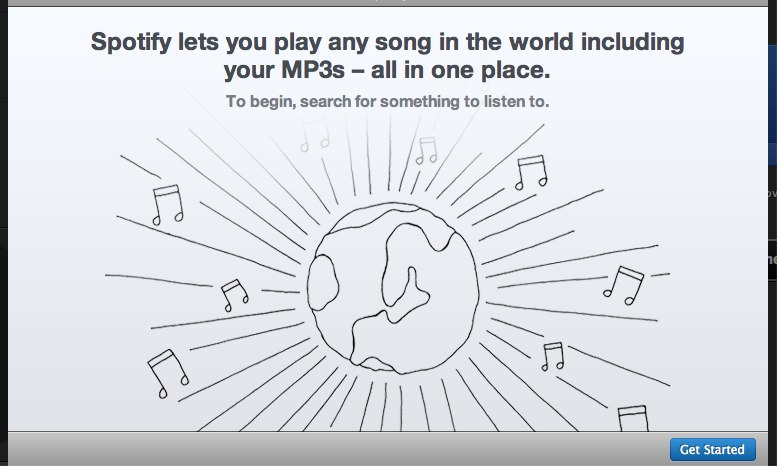
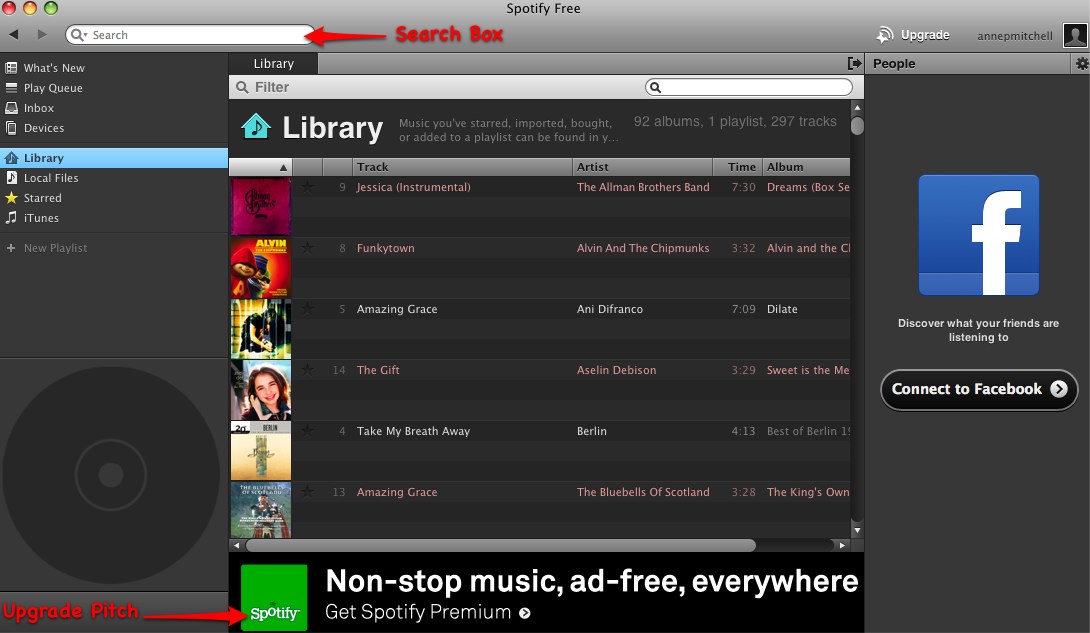
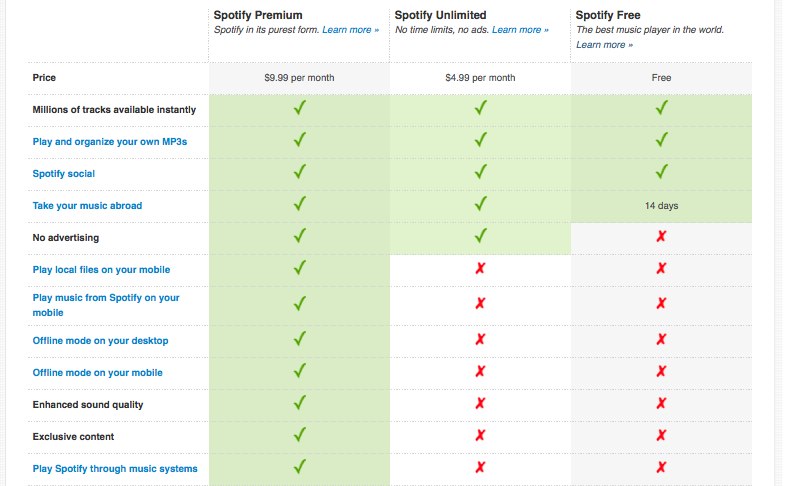
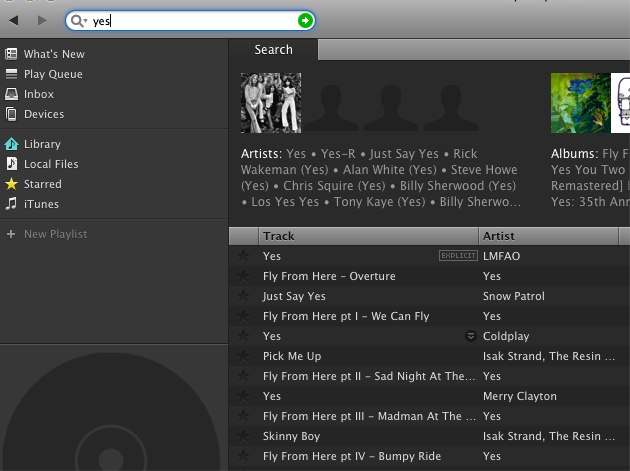
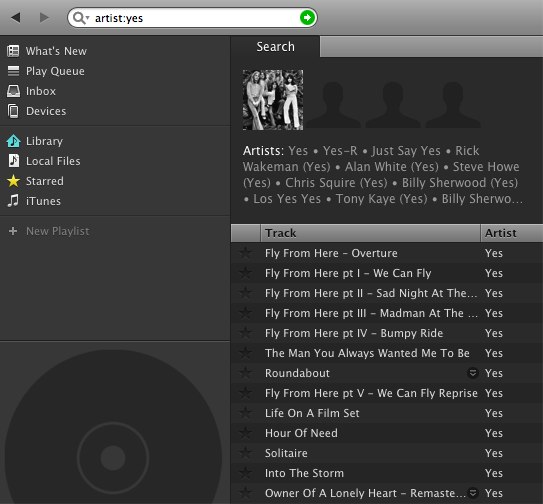
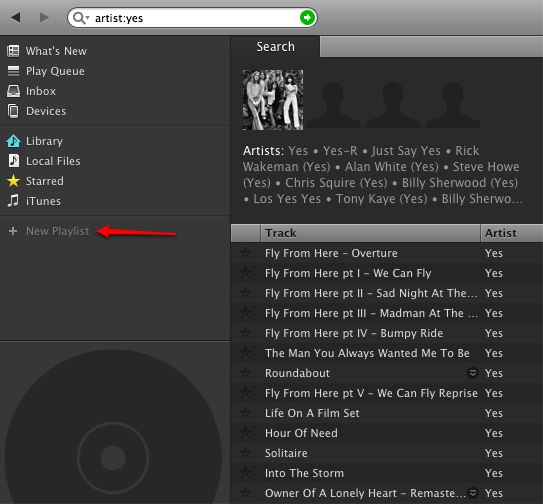
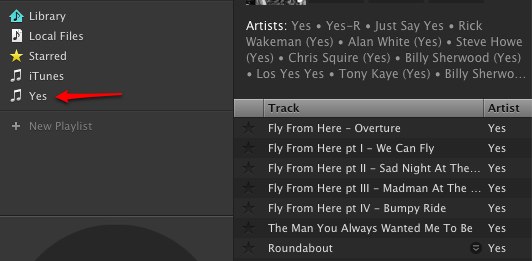
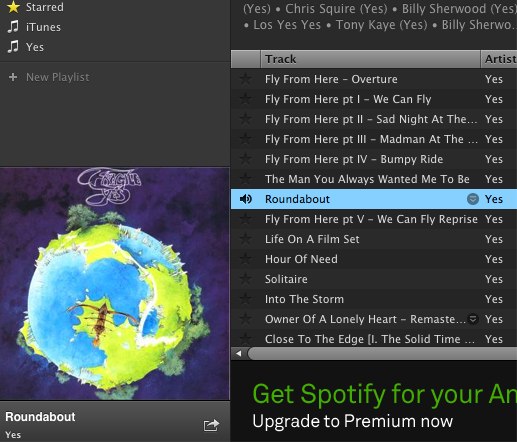
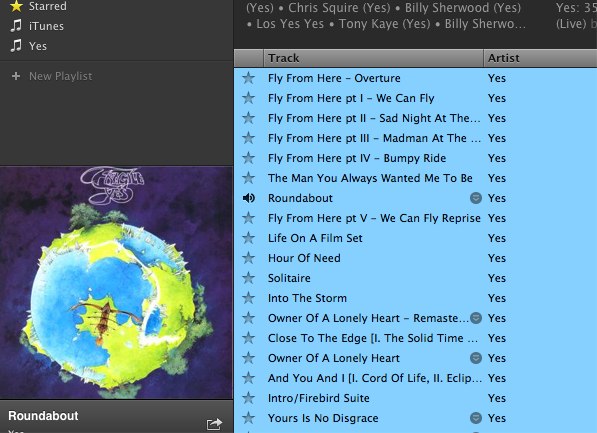

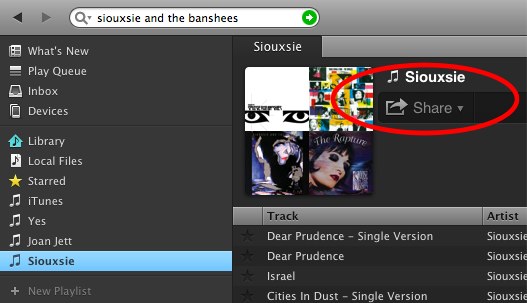
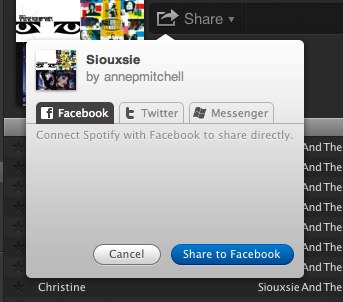
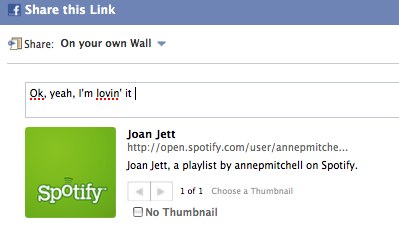
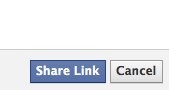
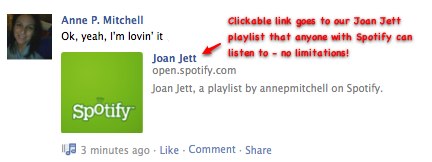







What happens, if, like me, one has no presence on Facebook?
Thx – saw this b4 in downloads but didn’t have time to check’r out then – do now, setup 6 plists & been listening for an hour – sweet > the no buffer’n is definitely earcandy –