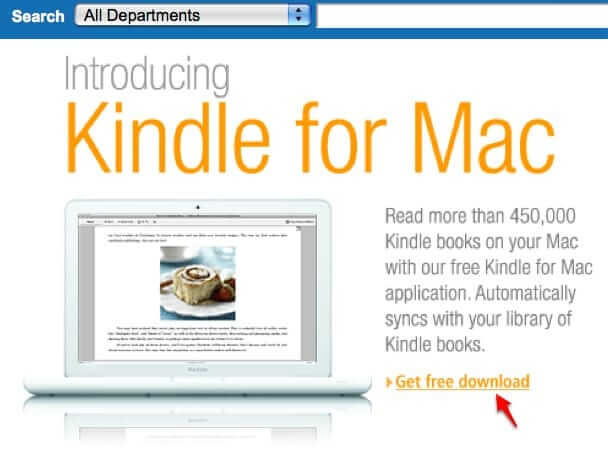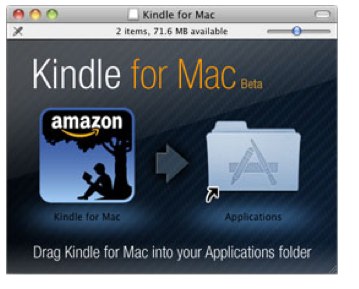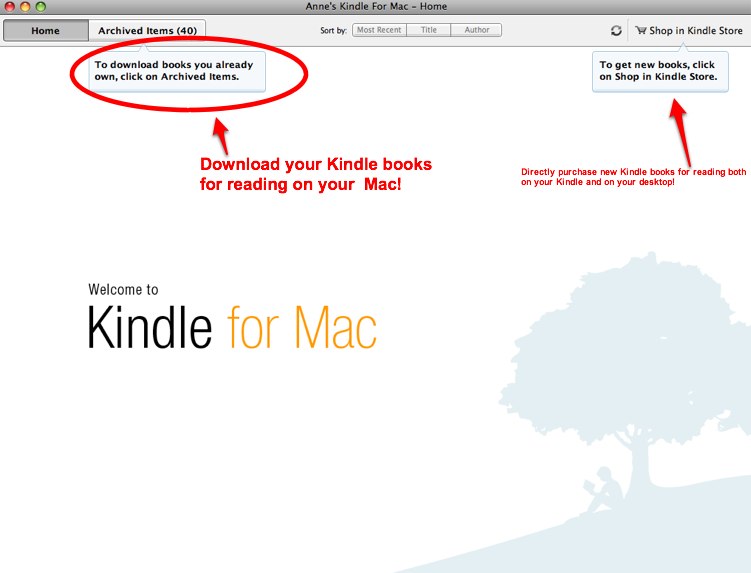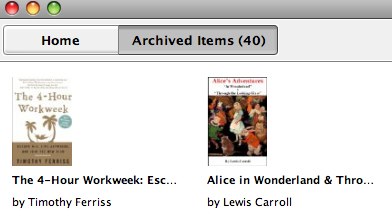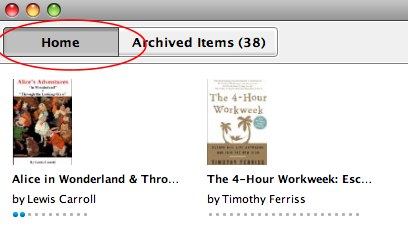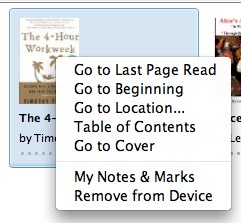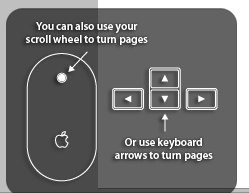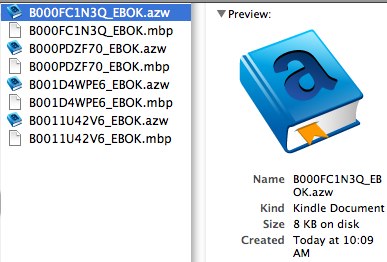If you have a Mac, you are in for a treat! Amazon just released their new free “Amazon Kindle for Mac” application, and it’s awesome. It allows you to not only purchase Kindle books and Kindle newspaper and magazine subscriptions directly from your desktop for delivery to your Kindle, but it allows you to download and read your Kindle books right on your Mac!
Just go to the Amazon home page, and you will see the link. Alternatively, at the end of this article is the direct download link for the Amazon Kindle for Mac application.
Once downloaded you will be prompted to drag the application to your Applications folder (do so):
The Internet Patrol is completely free, and reader-supported. Your tips via CashApp, Venmo, or Paypal are appreciated! Receipts will come from ISIPP.
Then, open the application. Doesn’t it look so sweet in the dock?:
When you open the application, you will see this window, which is your Amazon Kindle for Mac “home” page. As you can see, it is simple to use. You can click “Archived Items” to see all of the books that you have on your Kindle, and you can click “Shop in the Kindle Store” to purchase new books or subscriptions (you can currently purchase magazine, newspaper, and blog subscriptions through the Kindle for Mac application, but you cannot yet actually read those subscriptions on your Mac):
When you click on the “Archived Items” button, you get a full color display of all of the titles you have on your Kindle:
Selecting one of the books actually downloads it to your Mac, and puts it on the Home page of your Amazon Kindle for Mac desktop application. (Note: downloading a book moves it from your archive to your Home page, but it does not remove it from your Kindle!):
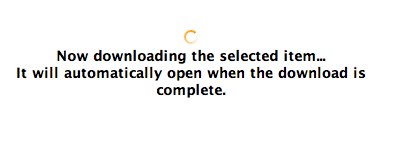
Here I have downloaded The 4-Hour Work Week and Alice in Wonderland to my Amazon Kindle for Mac Home page (desktop) on my Mac:
Control-clicking the image of a book on your Home page brings up this sweet set of options: Go to Last Page Read, Go to Beginning, Go to Location, Table of Contents, Go to Cover, My Notes & Marks, and Remove from Device:
Note that this syncs with your Kindle, so if you leave off reading a book on page 125 while on your Mac, your Kindle will pick right up again at page 125, and vice versa!
When navigating through your Kindle book on your Mac, you can also use your scroll wheel, and the application provides this handy reminder:
So, where are the Kindle books stored, once downloaded to your Mac? They are stored in a sub-folder in your Documents folder, called “My Kindle Content”, in a special proprietary “.azw” format, with an accompanying “.mbp” file. The .azw files we saw ranged from 8MB in size all the way up to 486MB in size (still not bad for a whole book on your computer), with the related .mbp files being about half the size of the .azw files.
So, ready to download your free copy of Amazon Kindle for Mac?
You can download Amazon Kindle for Mac here (this link takes you directly to the download, and will start the download).
The Internet Patrol is completely free, and reader-supported. Your tips via CashApp, Venmo, or Paypal are appreciated! Receipts will come from ISIPP.