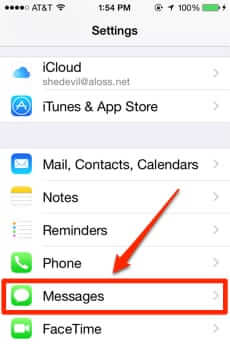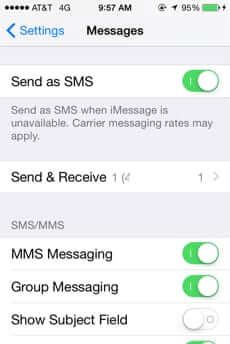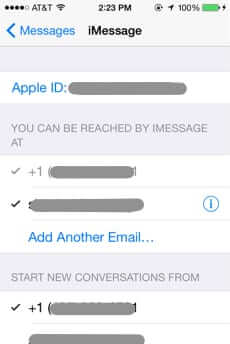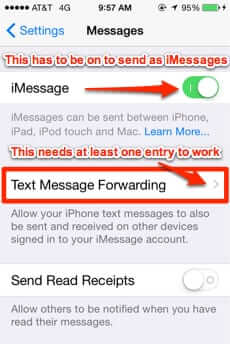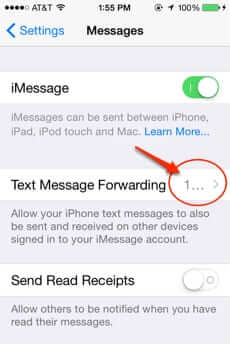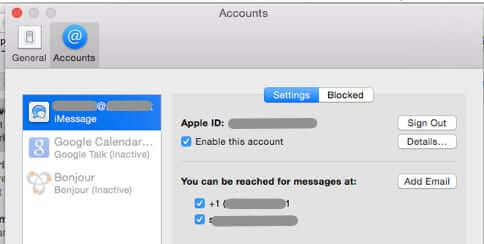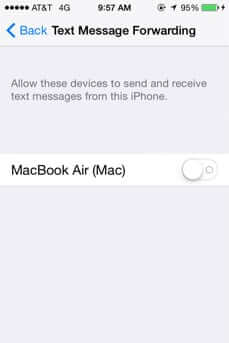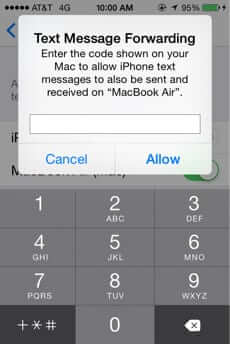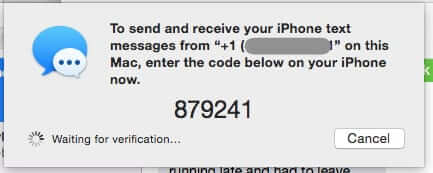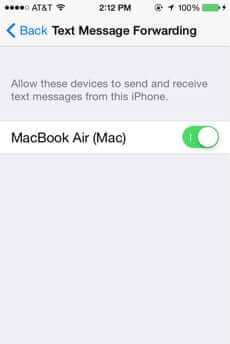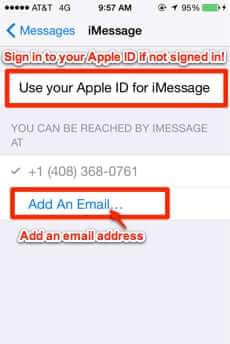
If you find that iMessage is suddenly not working, and sending all messages as SMS text messages only, or if text message forwarding is no longer working on your iPhone and you are getting no code on your Mac or iPad to set it back up, try this. Some people are finding that, for some reason, either their iPhone is no longer sending messages as iMessages, or is no longer also forwarding plain SMS text messages (such as from friends with Android phones) to their Mac or iPad. The below will address either issue or both issues.
So, first, go to your Messages (iMessage) settings. To get to your iMessage messages settings, go to settings:
Then to Messages:
The Internet Patrol is completely free, and reader-supported. Your tips via CashApp, Venmo, or Paypal are appreciated! Receipts will come from ISIPP.
This will take you to this screen. Ignore everything else for now, and scroll down the Messages settings screen until you get to the “Send & Receive” section.
You should see your iPhone’s phone number already there – go to that setting screen and a) make sure that it has you signed in to your Apple ID (this alone could be the problem if you have been inadvertantly signed out of your Apple account!), and b) add an email address if you don’t already have one set up here.
It should look like this:
If you are not signed in with your Apple ID, it will look like this:
Now, once you are sure that you are signed into your Apple ID, and you have added at least one email address to the Send & Receive section, scroll back up the Messages setting screen and be sure that you have iMessage set to ‘on’ on your iPhone – because, yes, sometimes it magically gets turned off. This can happen, it seems, when, for example, the Apple iMessage servers experience problems, as happened last week.
Again, you want to see iMessage set to on, and, if your problem is that SMS messages aren’t being forwarded to your iPad or Mac, at least one entry under “Text Message Forwarding”:
Now, if your problem is that text message forwarding isn’t working (and it won’t be, if your iMessage setting was set to off, because that removes text message forwarding), you’ll need to go into the Text Message Forwarding section, and re-enable your Macbook or iPad (or both).
This next point is critical: For your iPhone to forward text messages to your other Apple device (Macbook or iPad) the Messages app on that device must be signed in with your Apple ID, and it must be the same Apple ID that your iPhone is signed in under. (And you must have ‘Enable this account’ checked next to your Apple ID in the Messages app settings on your Mac or iPad.)
This is because this is how Apple is getting non-iPhone non-iMessage messages to your computer or iPad – via their servers and your Apple account.
Messages iMessage settings on Mac
Once all of this is done, then – and only then – go to your iPhone’s Text Message Forwarding settings, where you should see the device you want to have your iPhone forward messages to. And because everything is set up properly now, when you select the device to which you want the messages to forward, you should now get the code on your Macbook or iPad.
The Internet Patrol is completely free, and reader-supported. Your tips via CashApp, Venmo, or Paypal are appreciated! Receipts will come from ISIPP.