
How many times has it happened? You miss that it’s your move in Words with Friends because you’ve turned the sound off on your phone. So you turn it on, and instantly get annoyed all over again by all of those other Words with Friends sounds. You know the ones – the sounds that get made within the Words with Friends game every…single…move..you…make. Argh! Well, it’s actually really easy to turn off all of the game sounds in Words with Friends, while still being notified with a sound when it’s your move. Here’s how.
The secret is in the settings screen within the Words with Friends game, which you access by clicking the little yellow menu icon in the upper right corner of the screen:
The reason that it’s a secret is that the settings screen actually has several sections, which you wouldn’t know from first looking at it. When you first click on “Settings”, this is what you see;
The Internet Patrol is completely free, and reader-supported. Your tips via CashApp, Venmo, or Paypal are appreciated! Receipts will come from ISIPP.
But scroll down a bit – through this screen:
Until you hit the very bottom, and there it is!:
Just set that setting to “off”, and your game play will be silent.
“But,” we can hear you saying, “if I turn off all of the sounds, then we are back to the problem of not knowing when it’s my turn to play a word in Words with Friends.”
Not so.
Go to the general settings area on your iPhone:
..and select “Notifications”.
And select Words with Friends:
Once in the Words with Friends settings, scroll down past the first screen:
And make sure that ‘Sounds’ is set to ‘on’:
This will keep on the alert sounds that alert you to when it is your move, while the annoying game sounds will be silenced.
The Internet Patrol is completely free, and reader-supported. Your tips via CashApp, Venmo, or Paypal are appreciated! Receipts will come from ISIPP.
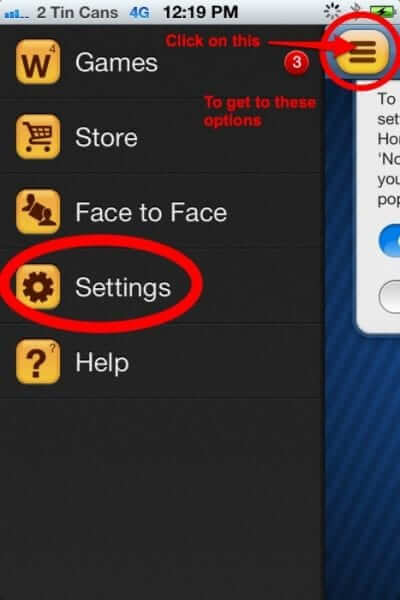
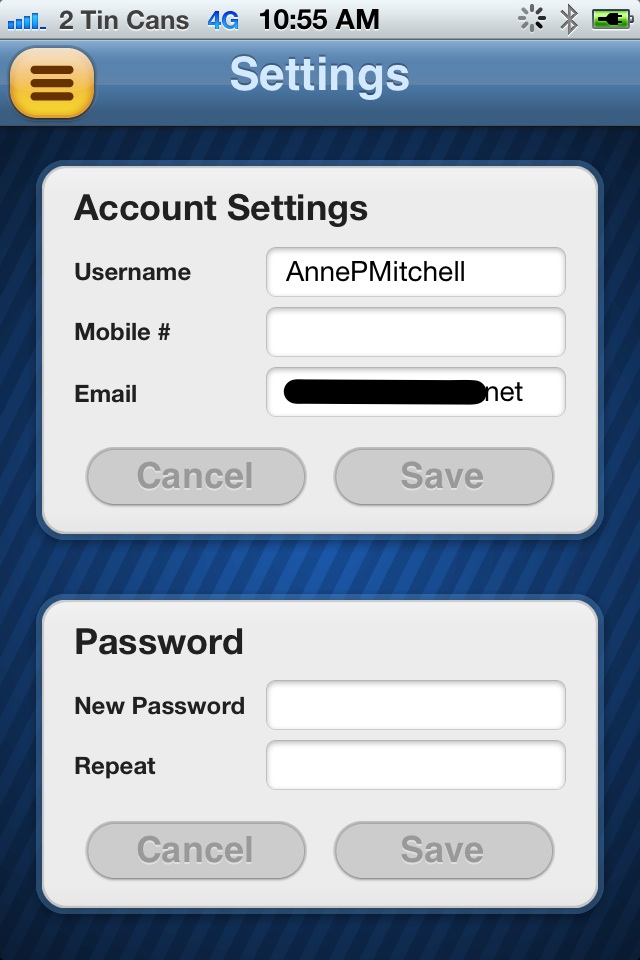



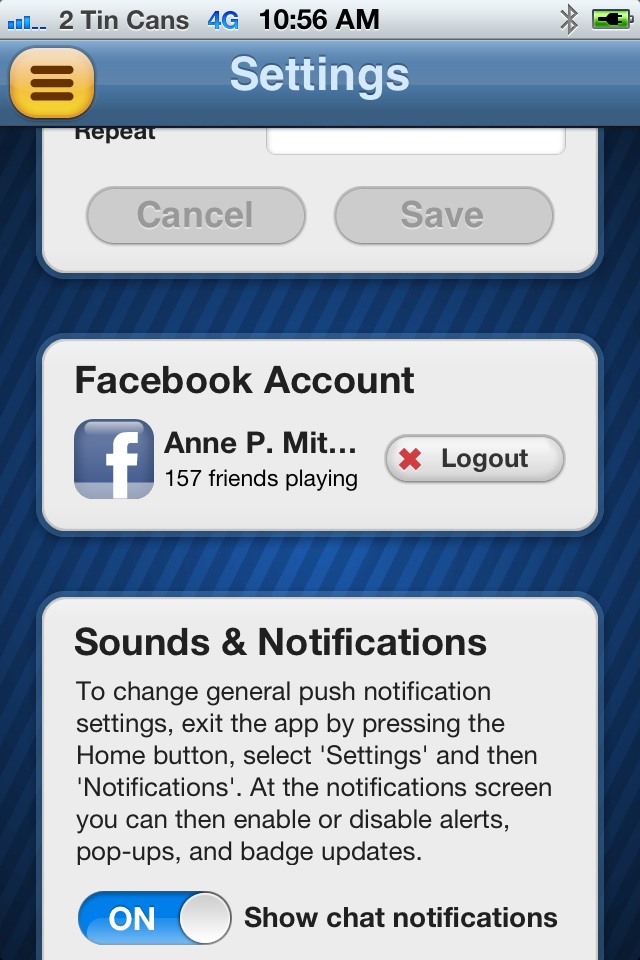
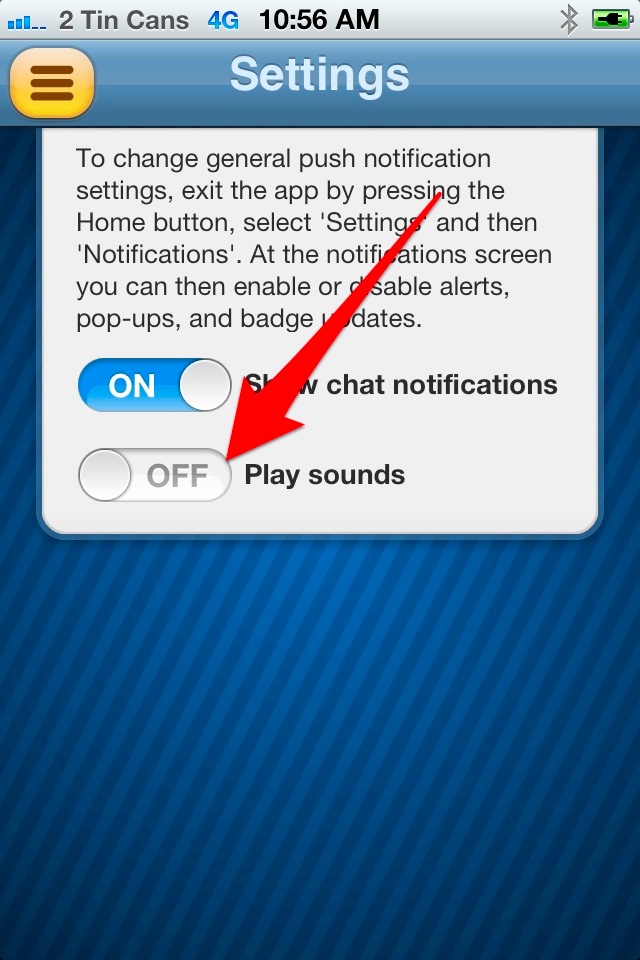
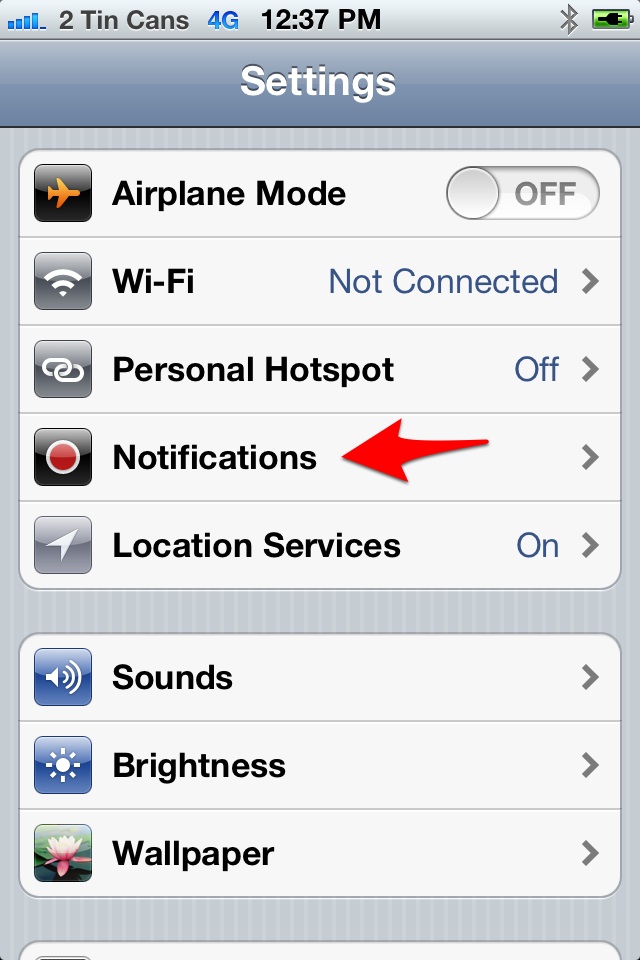
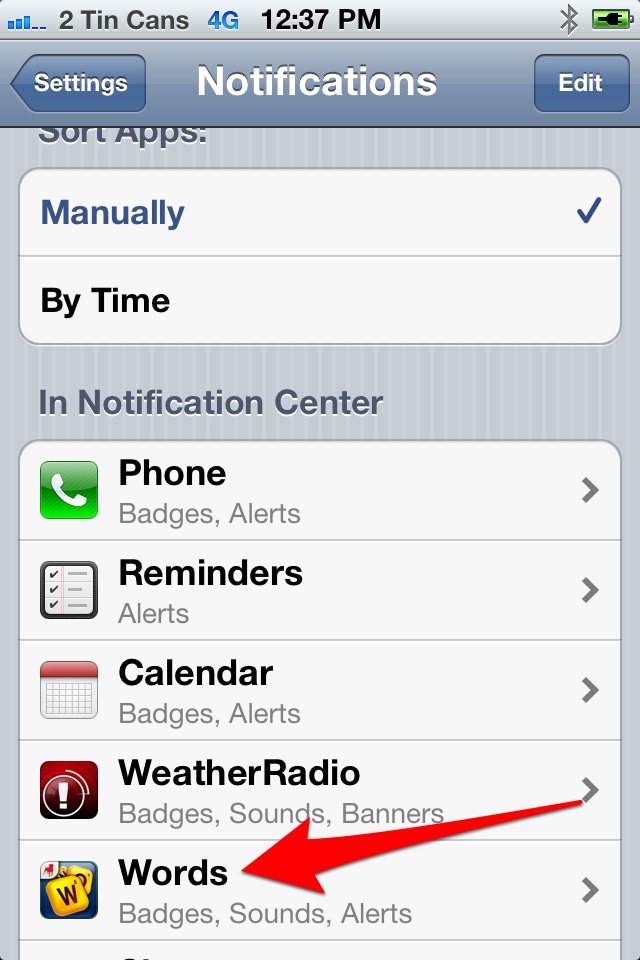
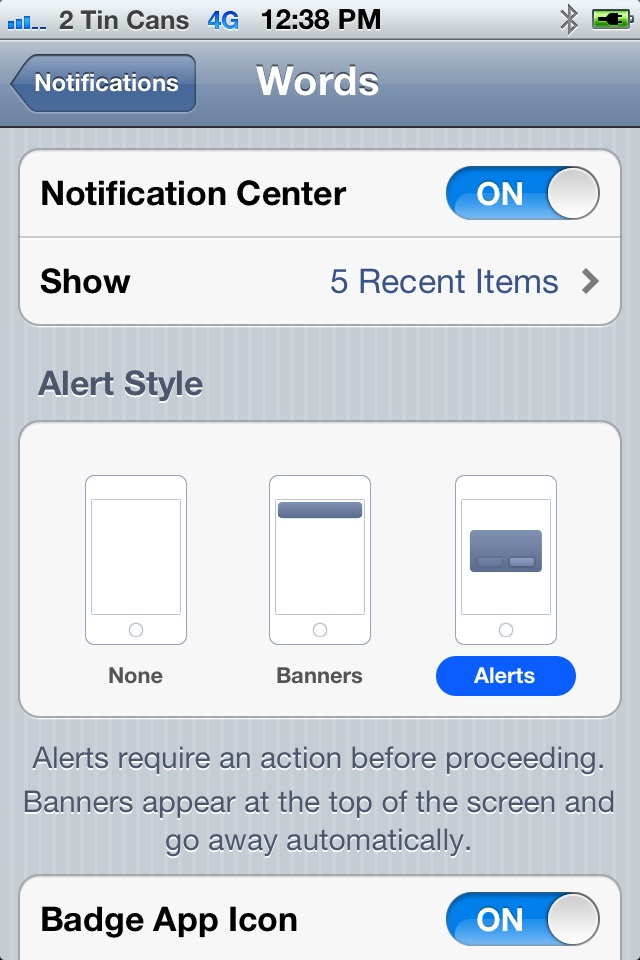
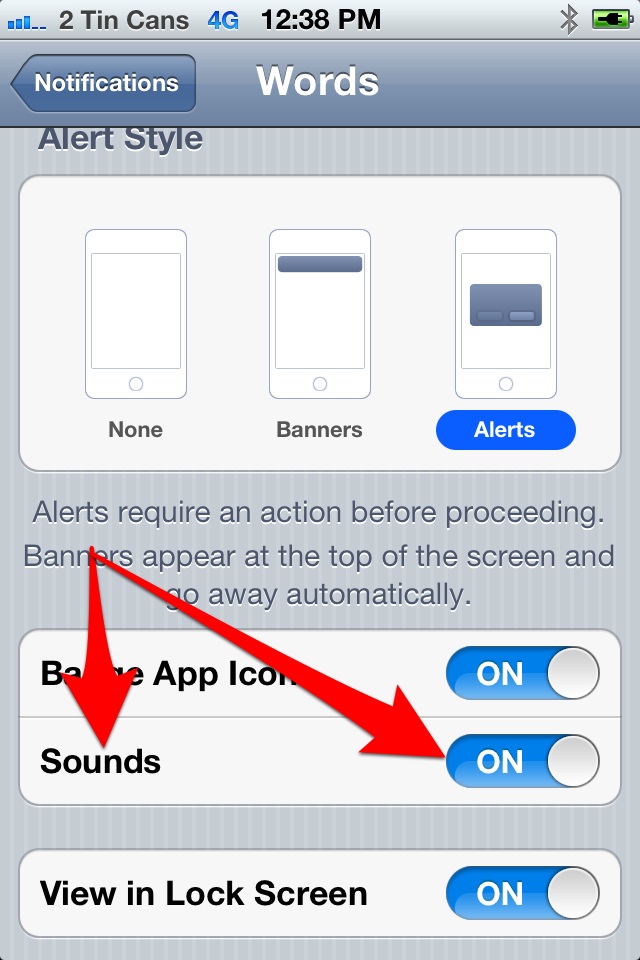







I can’t get to settings on my word with friends game to turn off sounds they are driving me crazy almost ready to sop the game
How do I get rid of the sounds of the ads?? I’ve got the sounds turned off in both places.
Click your profile pic!! It will then reveal settings..
Thank you, Carolyn.
Your prompt about going through the Profile has sorted my issues!
Back to playing again!
The Words with Friends 2 doesn’t have any Settings availability.
The sounds within the game are irritating enough to make me stop playing the game.
All of the ‘extras’ in the new version have turned the game screen into a totally confusing mess.
I’m wishing I hadn’t updated to the new WWF version.
My words with friends version does not have the little three-line icon at all. Help! I don’t want to play with all those annoying sounds!
Certain words played are followed by a flourishing celebration music. I am curious as to what triggers it. I’m not an excellent player, avg word play only 17 points, sometimes it plays if I am behind, sometimes it plays if I’ve gotten a word with TW
On this last eat version, on iPad, the settings page does scroll and I,m not able to locate ‘profile’. Really need to turn sound.
The updated Words with Friends does not offer the yellow box with black lines which allows me to shut off annoying features.
My version requires I click on profile to find settings. It was still helpful to know there were more settings besides in the utilities though