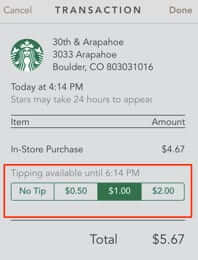
The new, updated Starbucks app finally allows you to add a tip for your barista with your Starbucks card (well, from its digital representation, through the app). However, how to tip your Starbucks server is completely unclear – so here is how to tip using the Starbucks mobile app.
Here is the first thing to realize: You can’t tip at the same time as you make your purchase!
That right there should save you hours of frustration, trying to figure out why you can’t tip at the point of purchase.
To tip using the Starbucks app, open the application (or, don’t close it after paying):
The Internet Patrol is completely free, and reader-supported. Your tips via CashApp, Venmo, or Paypal are appreciated! Receipts will come from ISIPP.
Click on “Account History”, which takes you to a screen showing your recent transactions. You want your last transaction, and you will see it asks “Leave a Tip?”:
You can leave a tip for up to 2 hours following the transaction.
Tap on the transaction for which you want to leave a tip, and you will be presented with the option to leave no tip, fifty cents, a dollar, or two dollars. If you want to leave a different amount, well, you will have to go back to cash.
You can also edit (revise) your tip for up to two hours following the transaction.
Personally, we find this so user-unfriendly that we can’t imagine that it will really catch on, although for Starbucks baristas everywhere, we hope we are wrong.
The Internet Patrol is completely free, and reader-supported. Your tips via CashApp, Venmo, or Paypal are appreciated! Receipts will come from ISIPP.




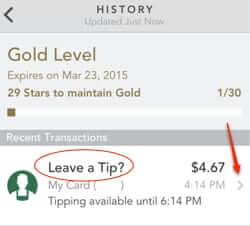
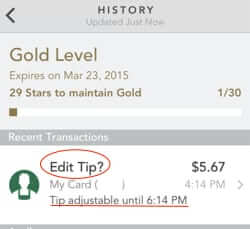







Tip use to pop up it no longer does.
Starbucks needs a better easier option for leaving a tip, especially during this pandemic. There is no way I would want to take a chance giving these people cash, and if Starbucks cares about its staff they would feel the same.
I have an iPhone 8. My home page on my Starbucks app does not look like the one in your article. When I click on the calendar at the top for History, I get a list of transactions, but absolutely nothing about leaving a tip. If I click on the forward arrow by a transaction (and there is not an arrow by today’s purchase), all I get is a receipt. No way to add a tip. Any suggestions?
When I go to account history, and tap on a transaction, even a very recent one, I am not presented with the option to tip.
Does it work on Iphone 7+?
Thank you. I have been trying to figure out how to leave a tip when using the app as I often don’t have change.
Only one problem. As you suggested I did not close the app after the purchase, which in it self is nutty considering your supposed to have up to two hours after the purchase to be able to tip. Considering the majority of time I close the app as soon as I’m done with it. But my issue is when I go to the Account History it’s totally blank? Every time. Just curious if others are experiencing the same issue or if I should just delete the app, download it again and log back into it. Will for your feedback, or from others who may also be experiencing the same problem before going to the next step.
Excellent article, and very helpful. I have been trying to figure out the tipping process ever since to opportunity to tip stopped appearing on my phone shortly after i made my purchase.At least that is how it used to work. this business with going to “history” on the home page is ridiculous and should/could be made much easier me thinks. Thanks for helping me figure it out 1,2,3.
That doesn’t work on Android.