
While we are talking about how to lock down the Internet access on an iPod Touch, iPhone or iPad so that you can safely let a child use it without having to worry about what they may access on the Internet, you may find yourself having forgotten the parental restrictions passcode (that allows you to set parental controls to disable Safari, email, etc.), and wanting to reset it. If you haven’t jailbroken your iPod Touch or iPhone or iPad, then the standard advice – to do a factory reset through iTunes – may still be your best bet. But if you have jailbroken your iPhone or iPad or iPod Touch, then you can actually remove and reset the parental restrictions passcode without having to reset your device! (Oh happy days!) Here’s how you do it:
First, you will want to download this free program (available for Mac or PC) which allows you to browse your iPhone, iPod Touch, or iPad when it is connected to iTunes: Download iPhone Explorer.
Once you have iPhone Explorer up and running, and your iPad, iPhone or iPod Touch is connected to your computer via the USB cable, you will be able to see all of your files on your device, within iPhone Explorer.
On your iPhone, iPod Touch or iPad, open the folder called “root”:
The Internet Patrol is completely free, and reader-supported. Your tips via CashApp, Venmo, or Paypal are appreciated! Receipts will come from ISIPP.
Go to the subdirectory “var”:
And from there navigate to /mobile/Library/Preferences/.
In /var/mobile/Library/Preferences you will see a file called “com.apple.springboard.plist”.
Delete “com.apple.springboard.plist”.
Once you have deleted com.apple.springboard.plist, go back up to the /root/var subdirectory, and from there go into the subdirectory “Keychains”. In that directory, find the file “keychain-2.db”, and delete it.
Now reboot your device, and when it restarts, the parental restriction passcode will be removed, and you can set a new one.
The Internet Patrol is completely free, and reader-supported. Your tips via CashApp, Venmo, or Paypal are appreciated! Receipts will come from ISIPP.
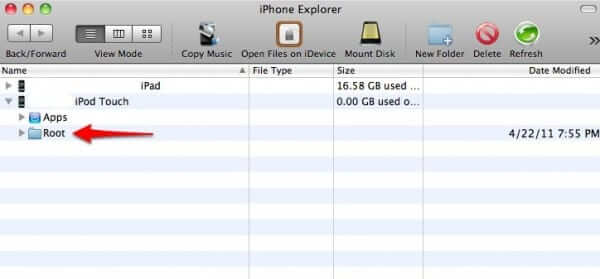



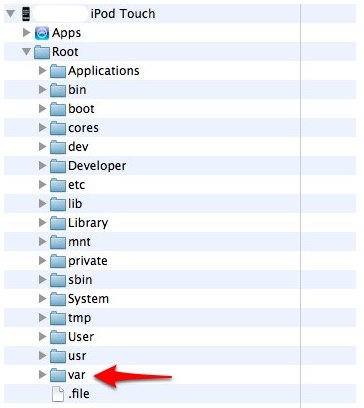
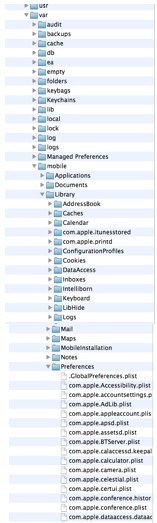
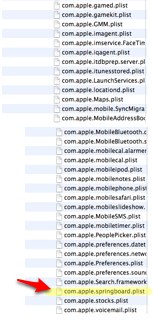
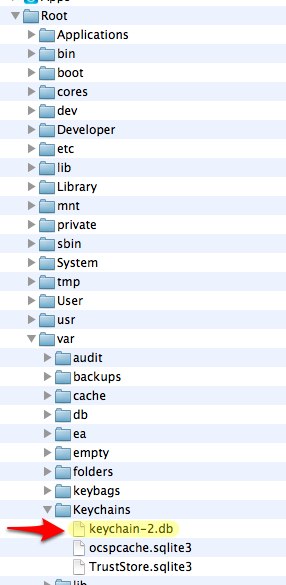







it works, after 3 try outs
Works well on my jail broken iPod Touch 4th gen running iOS 6.1.6!
Did wipe my Wi-Fi password and some small settings, though. But, I can easily input them again.
Much obliged.
It WORKED!!
Beautiful!!
This worked so mean ipod 4 running 6.1 ios only needed the top tutorial and nothing else thank you sooo much
IT WORKED ON IOS 8.1.2! Im jailbroken on ios 8, i did it and it worked thank god. Nothing else i tried did. And i didnt delete the com.applespringboard.plist, i deleted the com.applerestrictionspassword.plist and it worked, then the keychain-2db. THANKYOU!
Dead, you sir are a genius. I did everything that you said and it worked!!!! Just here to pay homeage. Thanks bro
EVERYONE LISTEN TO DEAD!!!!
iOS 7.0.4
I also tried the iFile version that someone mentioned and it worked on my jailbroken iPhone 4S.But instead of deleting ” com.apple.springboard.plist “, I deleted ” com.apple.restrictionspassword.plist” and it deleted the restrictions password and I reset it to one I wrote down now lol. Good luck, everyone!
Thank you! From now on, I worship you for making this.
To all having problems – use iFILE – it worked for me. JB required.
Works perfectly on jb ipad 6.1.2 with one caveat: don’t restart the ipad. Instead restart system preferences and the restrictions will be disabled. When I restarted ipad security code was still in place. Thanks.
Thanks worked with my ipad3
I have followed all steps with my new iPad, but I didn’t worked. Can somebody help me????
it dose not work .. i did every thing right .. please help
i have IOS 5.1.1
and the iphone is jailbroken but after i did every thing, rebooted iphone, Went to the screen with the apple and the loading bar, and then when the device is on the restrictions code is still there !!
please help ..
EXCELENT!!!!
It works!!!!!!!!
Mark, is your iPhone jailbroken? This wont work unless your iPhone is jailbroken.
How to do that on windows it does not have the file root ?
OMG!!! Finally a solution after days of searching! FELLAS THIS WORKS!!!! THANK YOU!!!!!
This does indeed disable the parental restriction code, which is very helpful, thank you for sharing it as I had forgotten my restriction passcode. At least for me there ***was an unintended side effect***. I’m on iOS 5.0 with an iPhone 4S on AT&T. At least for me doing this (the above instructions) screws up your iMessage, Facetime, and Push Notifications. They wont work anymore and if you go into the settings where you toggle Facetime or iMessage on/off they will both say waiting for activation…but never ever complete the activation (or prompt you for login info), even with power cycling the phone, or resetting network/all setting via Settings -> General -> Reset -> Reset Network Settings, or Reset All Settings.
I did however finally figure out a way to fix all that though. My phone was already jailbroken so I was able to Download and install SAM/SAMPrefs using Cydia. Then I did Settings -> General -> Reset -> Reset All Settings ****NOT Erase All Content and Settings – This will screw up your jailbreak**** and then after that I launched SAMPrefs, then went to Utilities -> De-Activate iPhone. This will force your iPhone to be De-Activated. Then I opened iTunes on my computer and then plugged my iPhone into the computer and at that point iTunes will then Activate your iPhone (assuming you are using a valid SIM card for your model of iPhone). Once that happens then you can go into the settings for where you enable/disable iMessage and Facetime, enable them, and then it will prompt you for an apple ID and password. Once you type yours in, iMessage and Facetime will work again.
While just restoring would have been simpler, I didn’t want to restore and lose my jailbreak or have my baseband updated to a newer version.
So thank you for sharing but keep in mind at least in some situations there may be this unintended side effect.
Thanks so much! Now I can FINALLY update my iJailbreak Blog once in a while!
Followed steps above. Rebooted iPhone 3GS (Jailbroken)
Went to the screen with the apple and the loading bar.
Restrictions gone, but had to turn them back on to change the options. So far, no negative effects. Thanks :)
if you have cydia you can download Ifile and do this whole thing from your IPOD and never touch a PC
Awesome! I could finally solve my problem! Thanks a lot!!!!