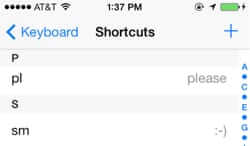
Wondering how to stop your Mac from using your iPhone keyboard shortcuts? If you are trying to prevent your keyboard shortcuts from being synced from your iPhone to your Mac, here is everything that you need to know.
Keyboard shortcuts are what oldtimers know as “macros”. Keyboard shortcuts on the iPhone are an incredibly useful tool. However, those same keyboard shortcuts (for example being able to type “ty” and then hit ‘space’ on your iPhone to have it type out “thank you”) are not always so welcome on your Mac.
But with newer versions of OS X and iOS, they seem to cross-pollinate, so that your keyboard shortcuts from your iPhone end up activated on your Mac whether you want them or not.
Here’s what you need to do to turn them off on your Mac.
In case you’ve forgotten, you find (and add and remove) keyboard shortcuts on your iPhone by going to General Settings:
The Internet Patrol is completely free, and reader-supported. Your tips via CashApp, Venmo, or Paypal are appreciated! Receipts will come from ISIPP.
and under General settings, go to your Keyboard settings:
Then select “Shortcuts”:
So these are the keyboard shortcuts you have set up on your iPhone. But why, oh why, are they showing up on your Mac? And, where are they on your Mac?
Well, as you might expect, you need to go to your Mac system preferences to find them. And, as with on your iPhone, they are under your Keyboard system preferences.
But not where you’d think!
The keyboard shortcuts on your Mac are actually under the “Text” section:
Now, when you see this section, you will see that you have the ability to add and delete keyboard shortcuts right on the spot:
At this point you may be thinking that you will just delete them from your Mac. DON’T DO IT! Because, as you delete each keyboard shortcut off your Mac, the same shortcut on your iPhone will be automatically deleted from your iPhone! (And at this point you may be thinking “WTF?” Let us save you that trouble.)
Next you will likely try to figure out just where on your Mac, or your iPhone, the keyboard shortcuts are syncing. It’s not in iTunes, it’s seemingly not on your phone, or even your Mac.
That’s because it is a buried, undocumented “feature” of..wait for it… iCloud. On your iPhone, go to your iCloud settings:
You will note that the “Documents & Data” setting is set to ‘On’:
Turn that to the off position:
Now you can delete all of the shortcuts off your Mac, and they will still be on your iPhone.
BUT, keep in mind that if you turn the Documents & Data setting back on, on your iPhone, they will once again be ported over to your Mac. So, you have to choose between having iCloud share all of your documents and data including your keyboard shortcuts, or none of it at all.
The Internet Patrol is completely free, and reader-supported. Your tips via CashApp, Venmo, or Paypal are appreciated! Receipts will come from ISIPP.



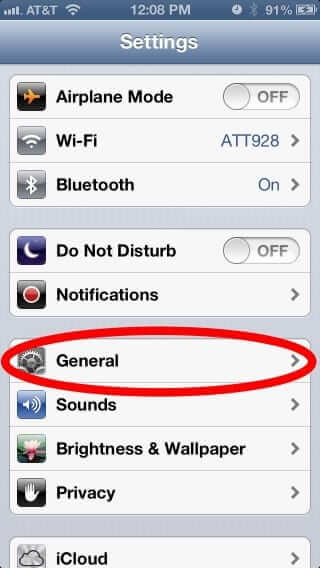
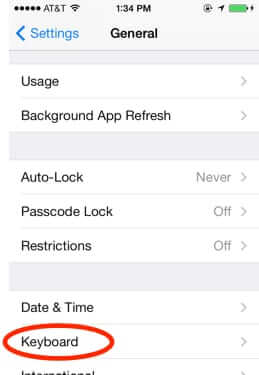
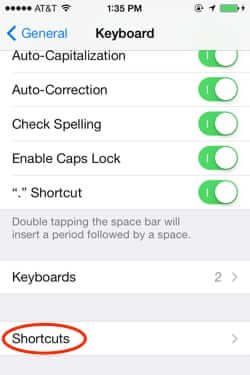
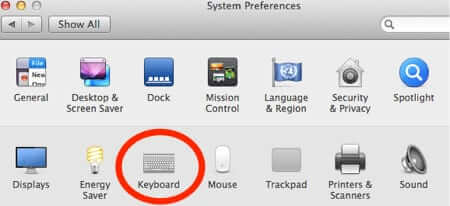
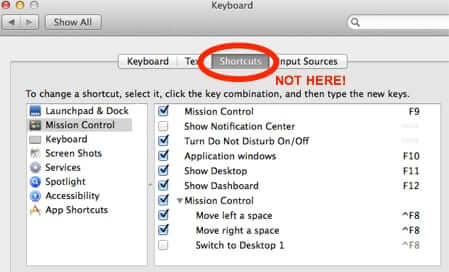
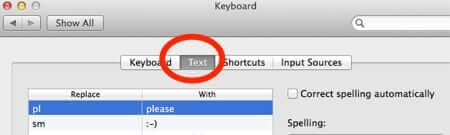
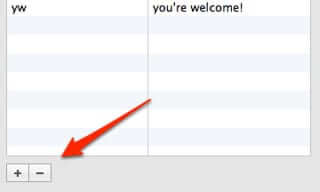
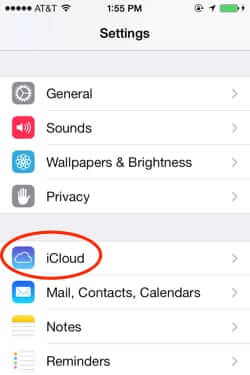
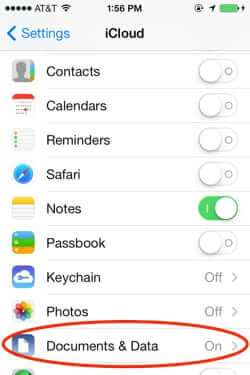
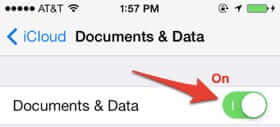
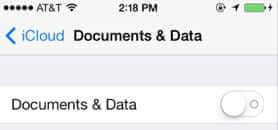







The Documents and Data tab has been removed from the most recent iOS update, so this solution is no longer valid.