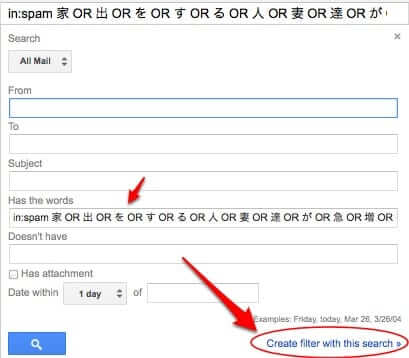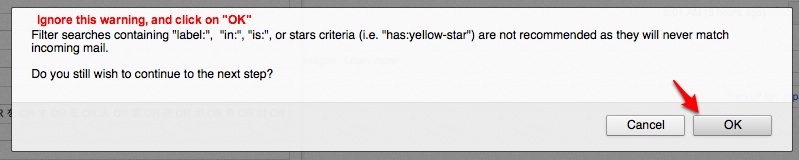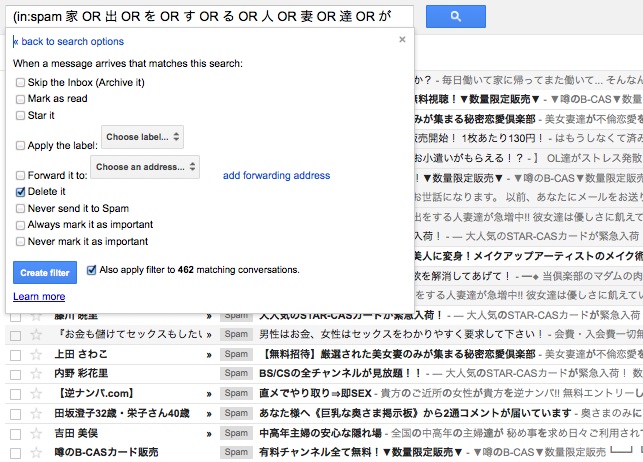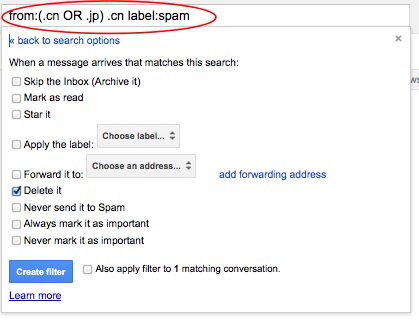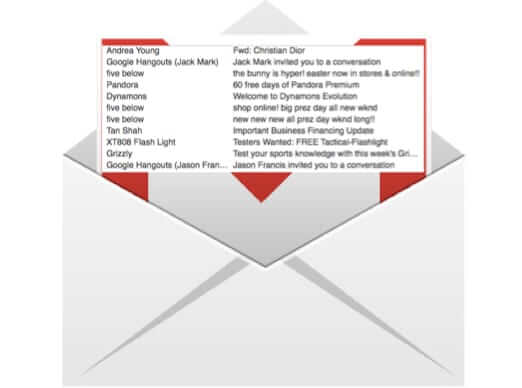
In the past we’ve shown you how to create a foreign language filter in Gmail, and we’ve shown you how to have Gmail automatically delete certain spam without your having to sift through it. But we have finally figured out the holy grail of beating the Gmail spam filter into submission: How to have Gmail automatically delete foreign language character spam – for example spam in Chinese, or spam in Japanese. It seems that there should be a way to tell Gmail “I will never receive legitimate email in Chinese or Japanese (or Korean or Russian, etc.), in Kanji or Hanzi or Hanja or other logograms, so always delete it” but there is no built-in way. But there is a way to have foreign character spam automatically deleted by Gmail, and we have discovered it, and here it is.
The secret is to open a few of those foreign language character spams, and copy several of the characters – really the more the better – and to create a filter using those characters.
To do this, open several different foreign language spams, and copy and paste some strings of characters into your favorite text editing program. After pasting the characters into your text editor, insert the word “OR” between each character (with spaces between) so it looks like this:
This is what you are going to use to create your spam filter – you are going to tell Gmail that any time any email has any of those characters in it, delete it automatically.
The Internet Patrol is completely free, and reader-supported. Your tips via CashApp, Venmo, or Paypal are appreciated! Receipts will come from ISIPP.
After you have created your string of characters with “OR” between each one, go back to Gmail and in the search box type:
in:spam {your string of characters with “OR” in between goes here}
..like this:
Use the results to create a filter – if Gmail doesn’t automatically ask you if you want to do that, then click on the drop-down arrow at the end of the search box and it should bring the “create a filter” box up:
Whenever you create a filter that involves the “in:spam” variable, you will get this warning from Gmail:
Ignore it and click on “OK”.
This will create and run the filter. Check all the foreign character spam it caught – and that it will, from now on, automatically delete:
The last thing to do is create another filter to automatically delete any email that comes from the .cn (China) or .jp (Japan) or other foreign domains:
That’s it! Enjoy your newly (and relatively) empty spam folder!
Remember! If you have any reason to correspond with someone from any of these countries, do not create this kind of spam filter, as it will automatically delete their messages along with the spam!
The Internet Patrol is completely free, and reader-supported. Your tips via CashApp, Venmo, or Paypal are appreciated! Receipts will come from ISIPP.