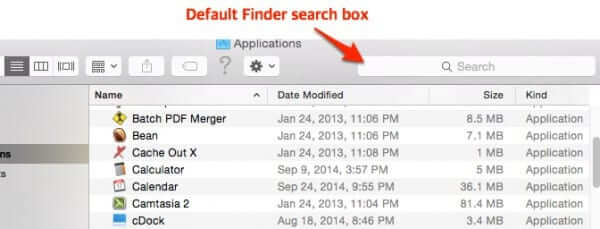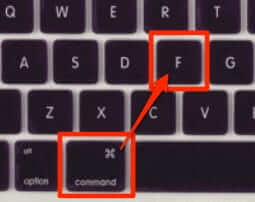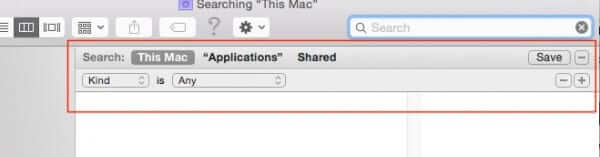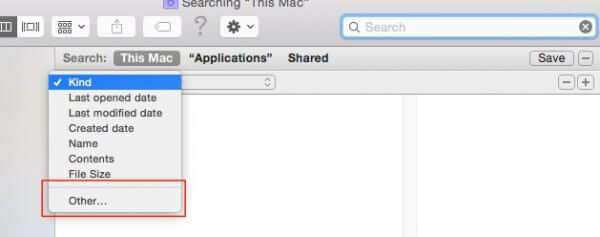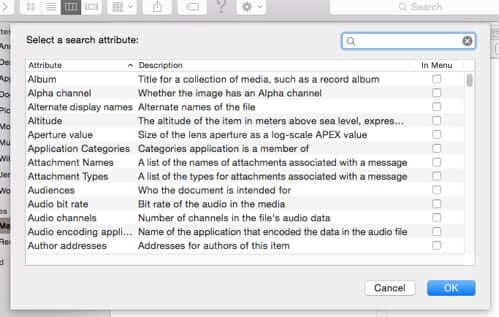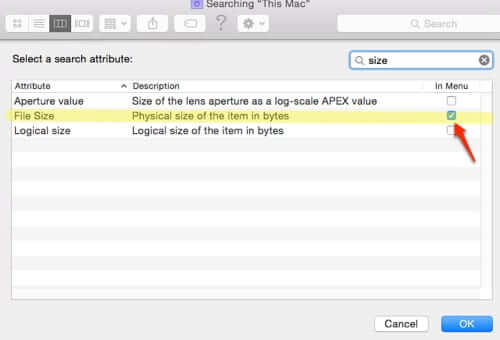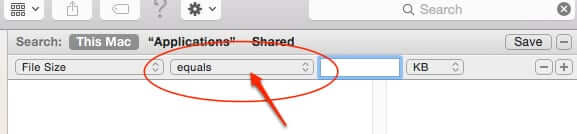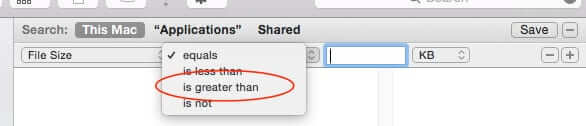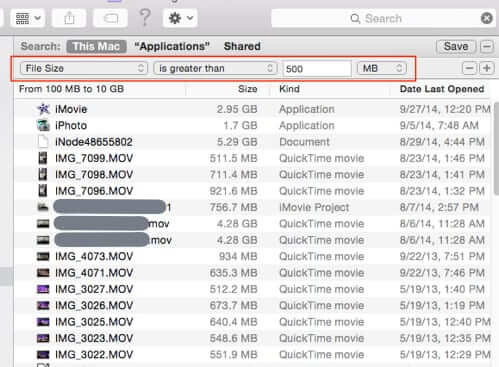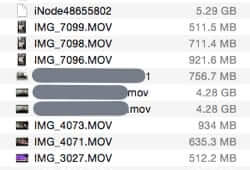
If you are suddenly finding your Mac hard drive much more full than you think it should be, you may also be wondering how to find the big files that are taking up so much space. Simply sorting your files in finder by size doesn’t cut it, because you may need to go through dozens or even hundreds of directories. What you want is a way to see all the files, across your entire Mac, that are huge. Here’s how to find all of the really big files on your Mac hard drive.
Before we go into how to do this, we have to give credit to the Cult of Mac, as this is where we first learned this trick.
Ok, so open a Finder window. Now, see the default search box? You don’t want that.
What you want is a search function that allows you to provide a custom search – in this case, for big files.
The Internet Patrol is completely free, and reader-supported. Your tips via CashApp, Venmo, or Paypal are appreciated! Receipts will come from ISIPP.
So what you need to do, on that same Finder window, is hit Command-F:
…which is going to bring up this advanced search option:
Click on the “Kind” dropdown menu, and select “Other…”
This will give you a number of attributes on which you can base your search.
Now either scroll down to File Size, or type “size” in the menu search box. Either way, select “File Size”, and while you’re at it, select “In Menu” so that next time File Size will be a default Command-F menu option so that you don’t have to go looking for it.
Now click on the menu bar where it says “equals”
..and from the drop down select “is greater than”
Now just plug in a file size (you can choose KB, MB, or GB) and Finder will find all files greater than whatever size you put in there. For this example, we picked 500 MB.
Now you can find those big files that are taking up space on your hard drive.
The Internet Patrol is completely free, and reader-supported. Your tips via CashApp, Venmo, or Paypal are appreciated! Receipts will come from ISIPP.